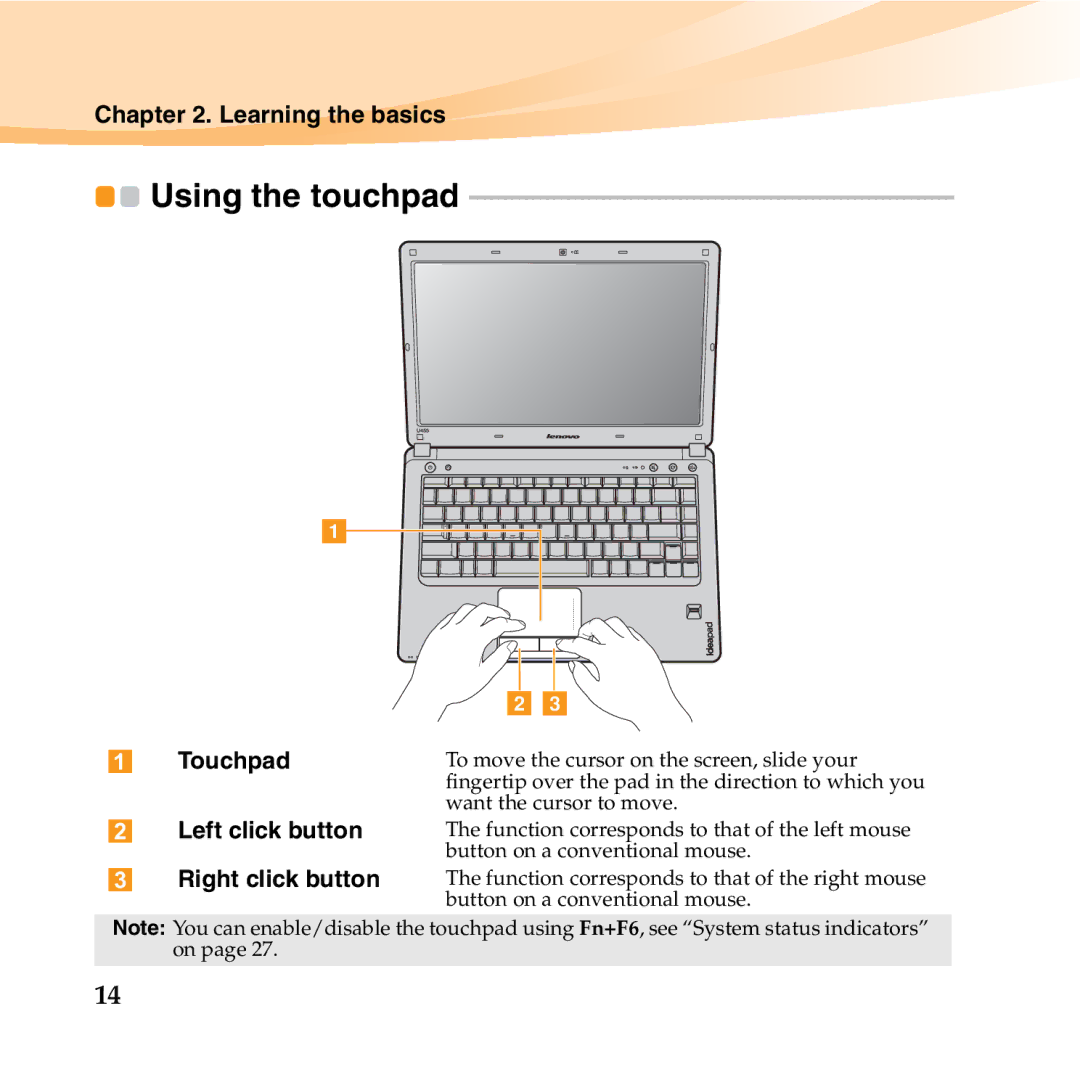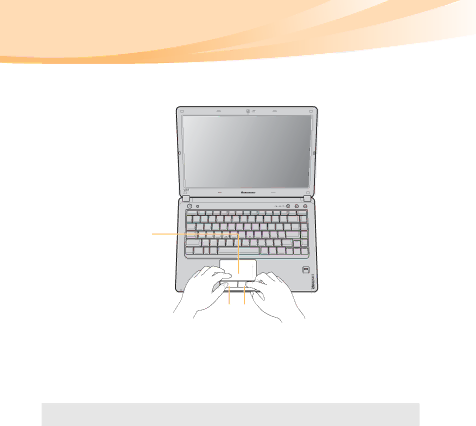
Chapter 2. Learning the basics

 Using the touchpad
Using the touchpad ---------------------------------------------------------------------
a
| b c |
Touchpad | To move the cursor on the screen, slide your |
| fingertip over the pad in the direction to which you |
| want the cursor to move. |
Left click button | The function corresponds to that of the left mouse |
| button on a conventional mouse. |
Right click button | The function corresponds to that of the right mouse |
| button on a conventional mouse. |
Note: You can enable/disable the touchpad using Fn+F6, see “System status indicators” on page 27.
14