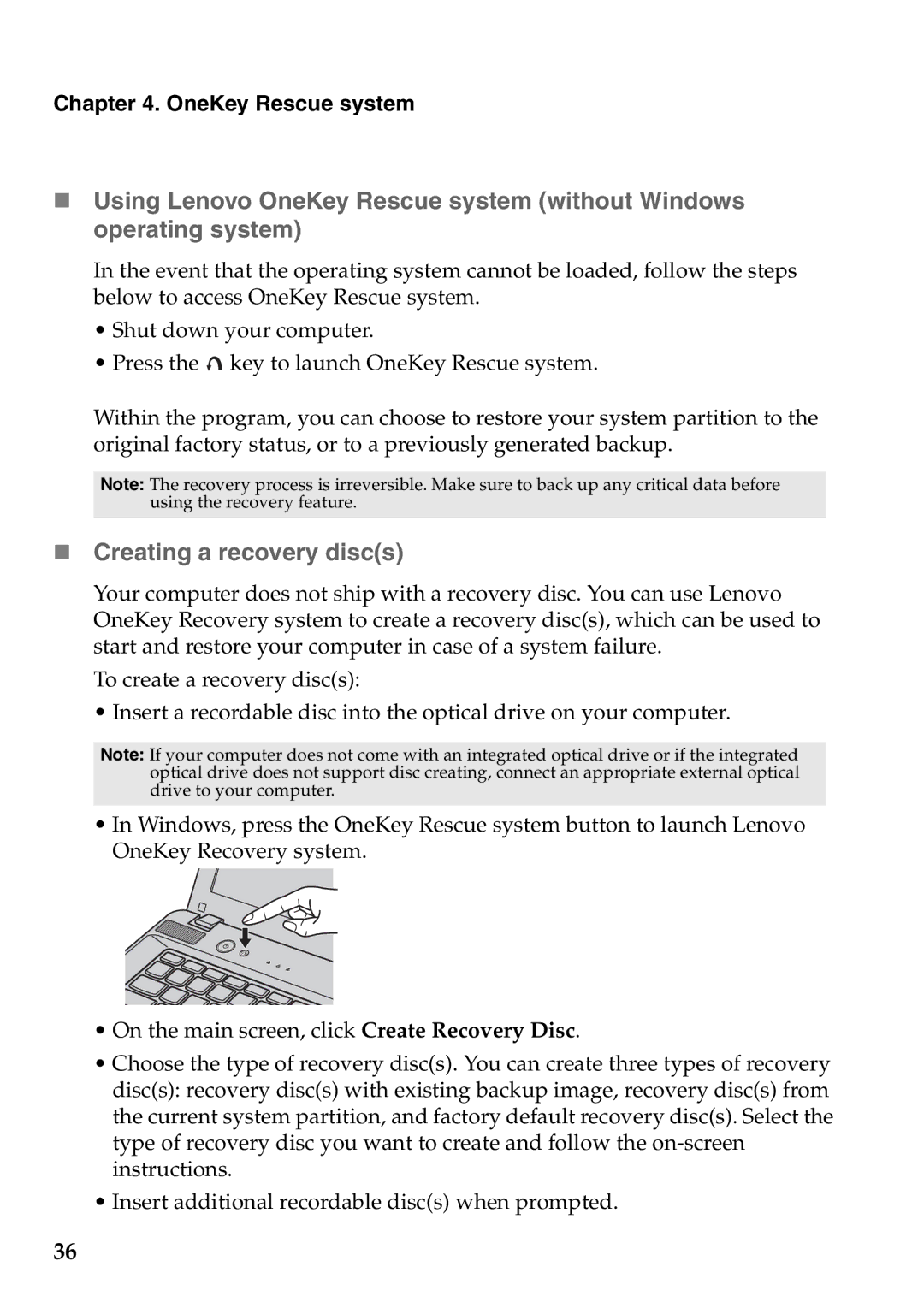Chapter 4. OneKey Rescue system
Using Lenovo OneKey Rescue system (without Windows operating system)
In the event that the operating system cannot be loaded, follow the steps below to access OneKey Rescue system.
•Shut down your computer.
•Press the ![]() key to launch OneKey Rescue system.
key to launch OneKey Rescue system.
Within the program, you can choose to restore your system partition to the original factory status, or to a previously generated backup.
Note: The recovery process is irreversible. Make sure to back up any critical data before using the recovery feature.
Creating a recovery disc(s)
Your computer does not ship with a recovery disc. You can use Lenovo OneKey Recovery system to create a recovery disc(s), which can be used to start and restore your computer in case of a system failure.
To create a recovery disc(s):
• Insert a recordable disc into the optical drive on your computer.
Note: If your computer does not come with an integrated optical drive or if the integrated optical drive does not support disc creating, connect an appropriate external optical drive to your computer.
•In Windows, press the OneKey Rescue system button to launch Lenovo OneKey Recovery system.
•On the main screen, click Create Recovery Disc.
•Choose the type of recovery disc(s). You can create three types of recovery disc(s): recovery disc(s) with existing backup image, recovery disc(s) from the current system partition, and factory default recovery disc(s). Select the type of recovery disc you want to create and follow the
•Insert additional recordable disc(s) when prompted.
36