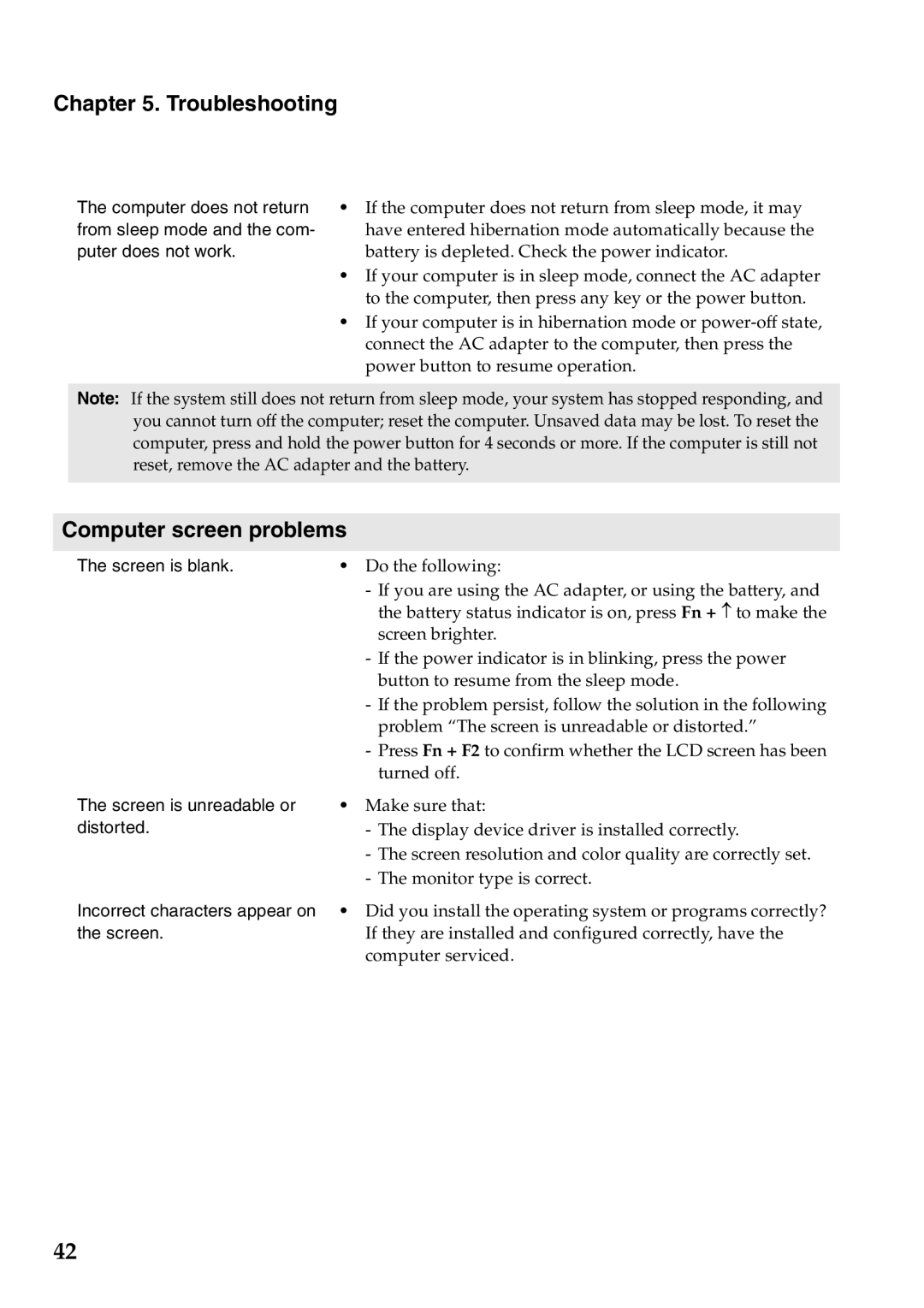Chapter 5. Troubleshooting
The computer does not return | • If the computer does not return from sleep mode, it may |
from sleep mode and the com- | have entered hibernation mode automatically because the |
puter does not work. | battery is depleted. Check the power indicator. |
| • If your computer is in sleep mode, connect the AC adapter |
| to the computer, then press any key or the power button. |
| • If your computer is in hibernation mode or |
| connect the AC adapter to the computer, then press the |
| power button to resume operation. |
Note: If the system still does not return from sleep mode, your system has stopped responding, and you cannot turn off the computer; reset the computer. Unsaved data may be lost. To reset the computer, press and hold the power button for 4 seconds or more. If the computer is still not reset, remove the AC adapter and the battery.
Computer screen problems
The screen is blank. | • | Do the following: |
|
| - If you are using the AC adapter, or using the battery, and |
|
| the battery status indicator is on, press Fn + ↑ to make the |
|
| screen brighter. |
|
| - If the power indicator is in blinking, press the power |
|
| button to resume from the sleep mode. |
|
| - If the problem persist, follow the solution in the following |
|
| problem “The screen is unreadable or distorted.” |
|
| - Press Fn + F2 to confirm whether the LCD screen has been |
|
| turned off. |
The screen is unreadable or | • | Make sure that: |
distorted. |
| - The display device driver is installed correctly. |
|
| - The screen resolution and color quality are correctly set. |
|
| - The monitor type is correct. |
Incorrect characters appear on | • Did you install the operating system or programs correctly? | |
the screen. |
| If they are installed and configured correctly, have the |
|
| computer serviced. |
42