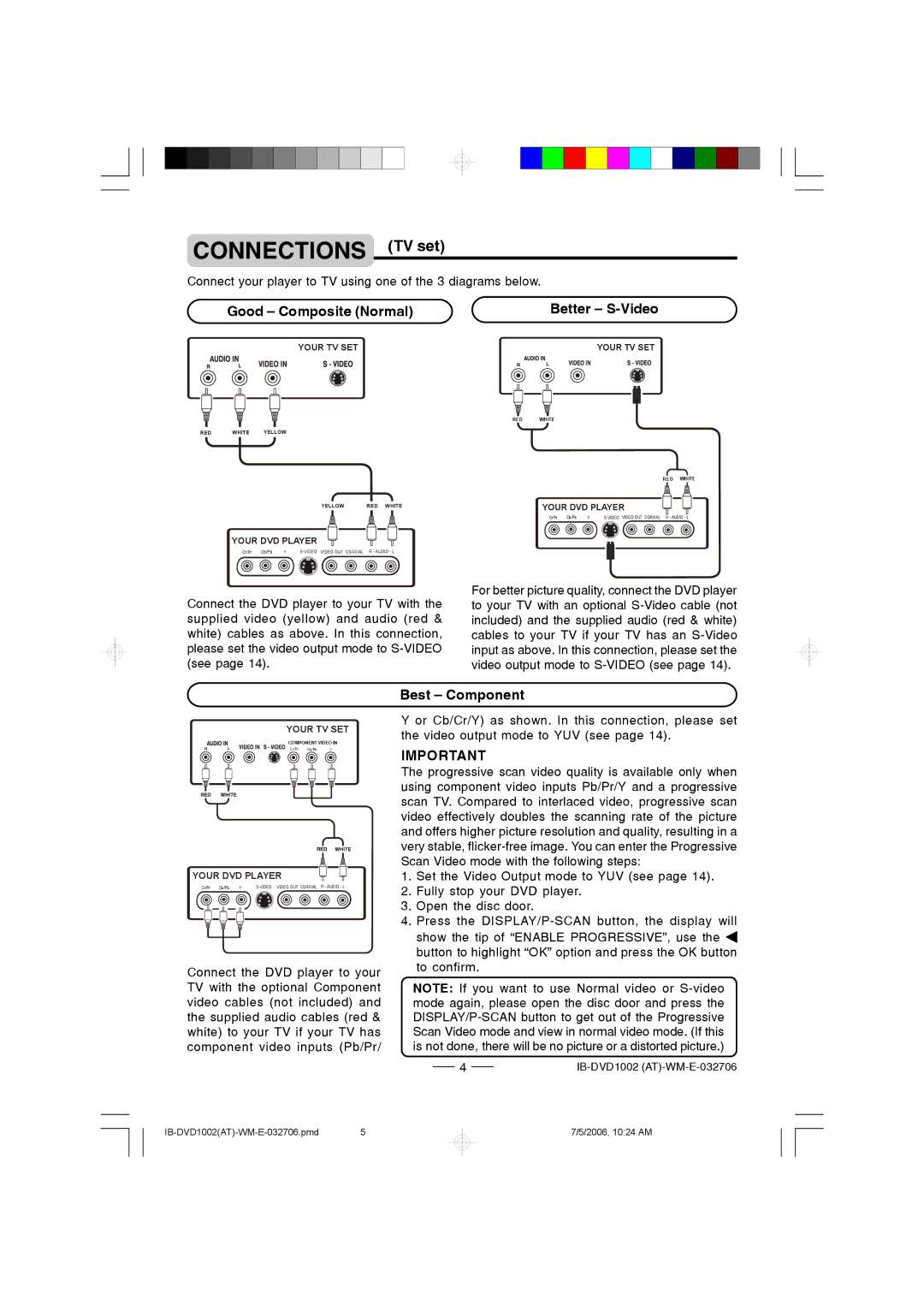CONNECTIONS (TV set)
Connect your player to TV using one of the 3 diagrams below.
Good – Composite (Normal) | Better – |
YOUR TV SET | YOUR TV SET |
RED WHITE YELLOW
YELLOW | RED WHITE |
YOUR DVD PLAYER
Cr/Pr | Cb/Pb | Y |
Connect the DVD player to your TV with the supplied video (yellow) and audio (red & white) cables as above. In this connection, please set the video output mode to
RED WHITE
RED WHITE
YOUR DVD PLAYER
Cr/Pr | Cb/Pb | Y |
For better picture quality, connect the DVD player to your TV with an optional
YOUR TV SET
COMPONENT VIDEO IN
Cr/Pr Cb/Pb Y
YOUR DVD PLAYER
Cr/Pr | Cb/Pb | Y |
Connect the DVD player to your TV with the optional Component video cables (not included) and the supplied audio cables (red & white) to your TV if your TV has component video inputs (Pb/Pr/
Best – Component
Y or Cb/Cr/Y) as shown. In this connection, please set the video output mode to YUV (see page 14).
IMPORTANT
The progressive scan video quality is available only when using component video inputs Pb/Pr/Y and a progressive scan TV. Compared to interlaced video, progressive scan video effectively doubles the scanning rate of the picture and offers higher picture resolution and quality, resulting in a very stable,
1.Set the Video Output mode to YUV (see page 14).
2.Fully stop your DVD player.
3.Open the disc door.
4.Press the
show the tip of “ENABLE PROGRESSIVE”, use the ![]() button to highlight “OK” option and press the OK button to confirm.
button to highlight “OK” option and press the OK button to confirm.
NOTE: If you want to use Normal video or
4 |
7/5/2006, 10:24 AM