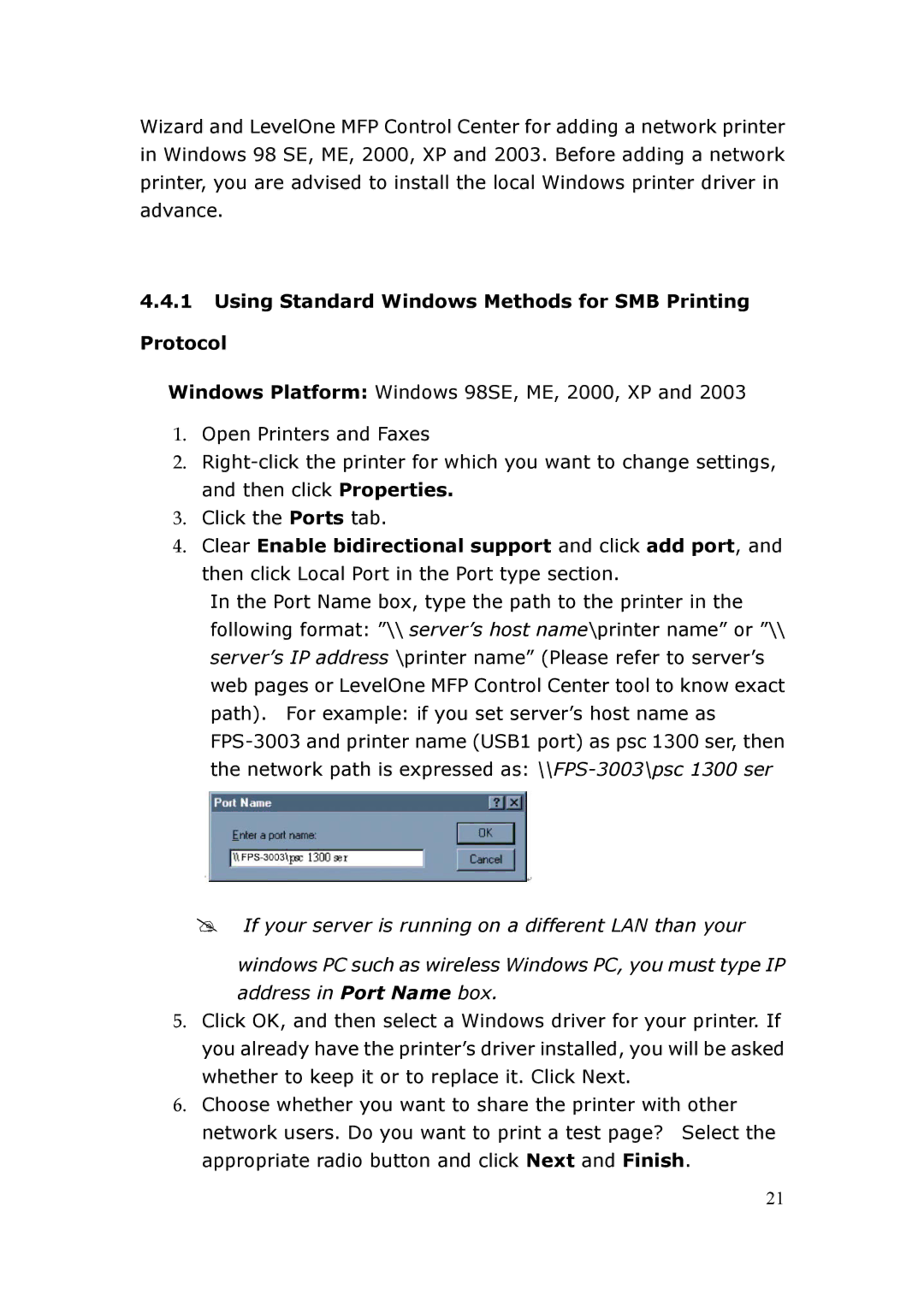FPS-3003 specifications
The LevelOne FPS-3003 is a cutting-edge networking solution designed to enhance connectivity and streamline data management for various applications. This managed IoT switch is particularly beneficial for smart buildings, enterprise networks, and industrial environments, thanks to its robust features and advanced technology.One of the main features of the FPS-3003 is its ability to support Power over Ethernet (PoE) technology. With the integration of PoE, the switch can deliver both data and electrical power over a single Ethernet cable. This eliminates the need for separate power sources for devices like IP cameras, wireless access points, and VoIP phones. The FPS-3003 supports PoE standards, ensuring compatibility with a wide range of devices.
In terms of network management, the FPS-3003 provides advanced Layer 2 switching capabilities. It supports VLAN tagging, allowing users to segment the network for improved performance and security. By isolating traffic, businesses can manage bandwidth more effectively, reduce congestion, and safeguard sensitive data. Additionally, the switch offers Quality of Service (QoS) features, enabling prioritization of critical applications and ensuring a seamless user experience.
Equipped with multiple gigabit Ethernet ports, the LevelOne FPS-3003 delivers high-speed connectivity suitable for data-intensive applications. The high throughput minimizes latency, making it an ideal choice for video streaming, online conferencing, and other bandwidth-demanding tasks.
Security is a top priority for the FPS-3003, featuring advanced surveillance capabilities. The switch supports 802.1X authentication, which provides secure network access and protects against unauthorized users. Furthermore, it includes features like storm control and port security to enhance the overall network resilience.
The FPS-3003 is also designed with a user-friendly management interface, allowing for easy configuration and monitoring. It supportsboth web-based management as well as SNMP (Simple Network Management Protocol), enabling IT administrators to effectively oversee the network's performance and security.
Overall, the LevelOne FPS-3003 stands out with its combination of PoE support, Layer 2 switching capabilities, high-speed connectivity, robust security features, and a user-friendly interface. This versatile switch is an excellent solution for organizations looking to optimize their network infrastructure while ensuring reliable performance and enhanced security.