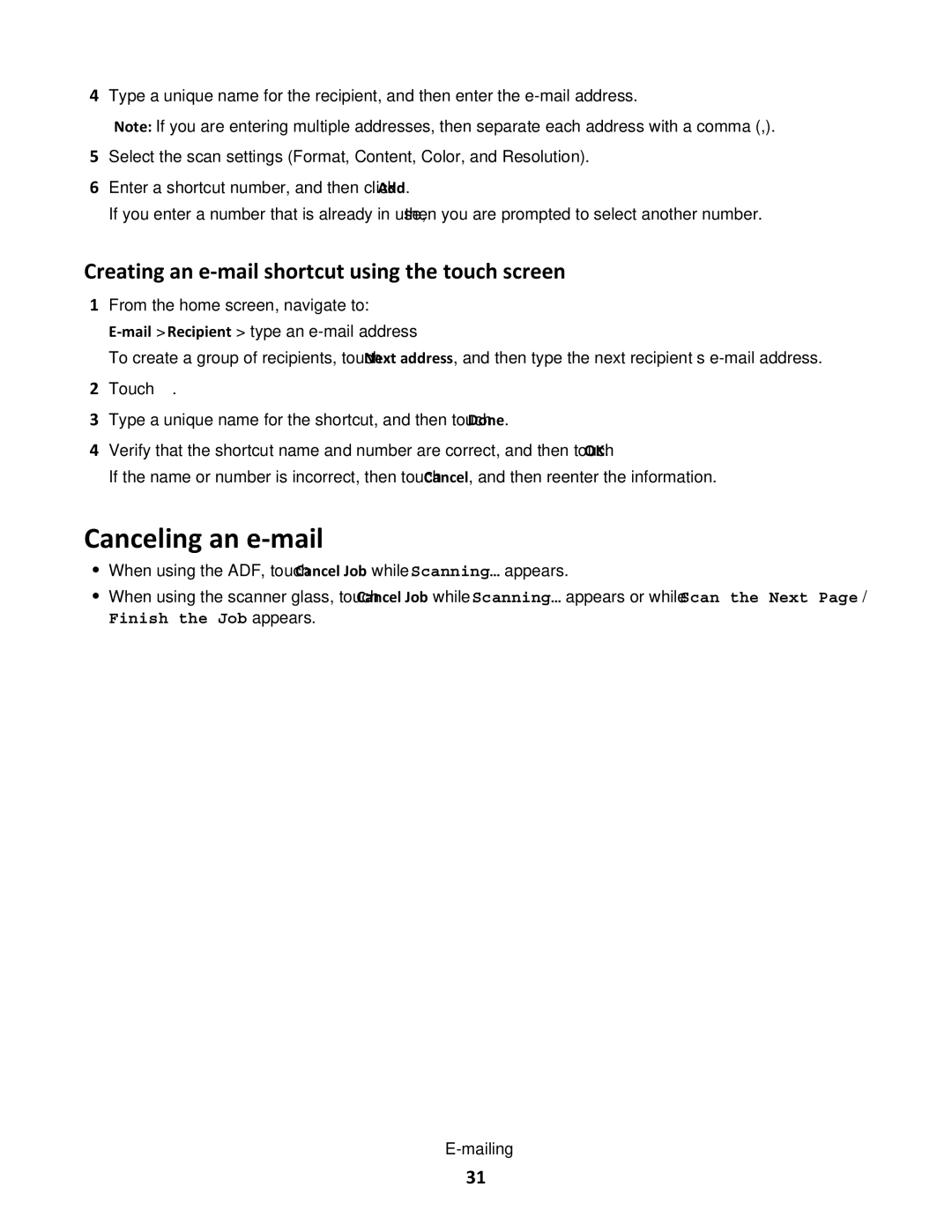4Type a unique name for the recipient, and then enter the
Note: If you are entering multiple addresses, then separate each address with a comma (,).
5Select the scan settings (Format, Content, Color, and Resolution).
6Enter a shortcut number, and then click Add.
If you enter a number that is already in use, then you are prompted to select another number.
Creating an e-mail shortcut using the touch screen
1From the home screen, navigate to:
To create a group of recipients, touch Next address, and then type the next recipient’s
2Touch ![]() .
.
3Type a unique name for the shortcut, and then touch Done.
4Verify that the shortcut name and number are correct, and then touch OK.
If the name or number is incorrect, then touch Cancel, and then reenter the information.
Canceling an e-mail
•When using the ADF, touch Cancel Job while Scanning… appears.
•When using the scanner glass, touch Cancel Job while Scanning… appears or while Scan the Next Page /
Finish the Job appears.
31