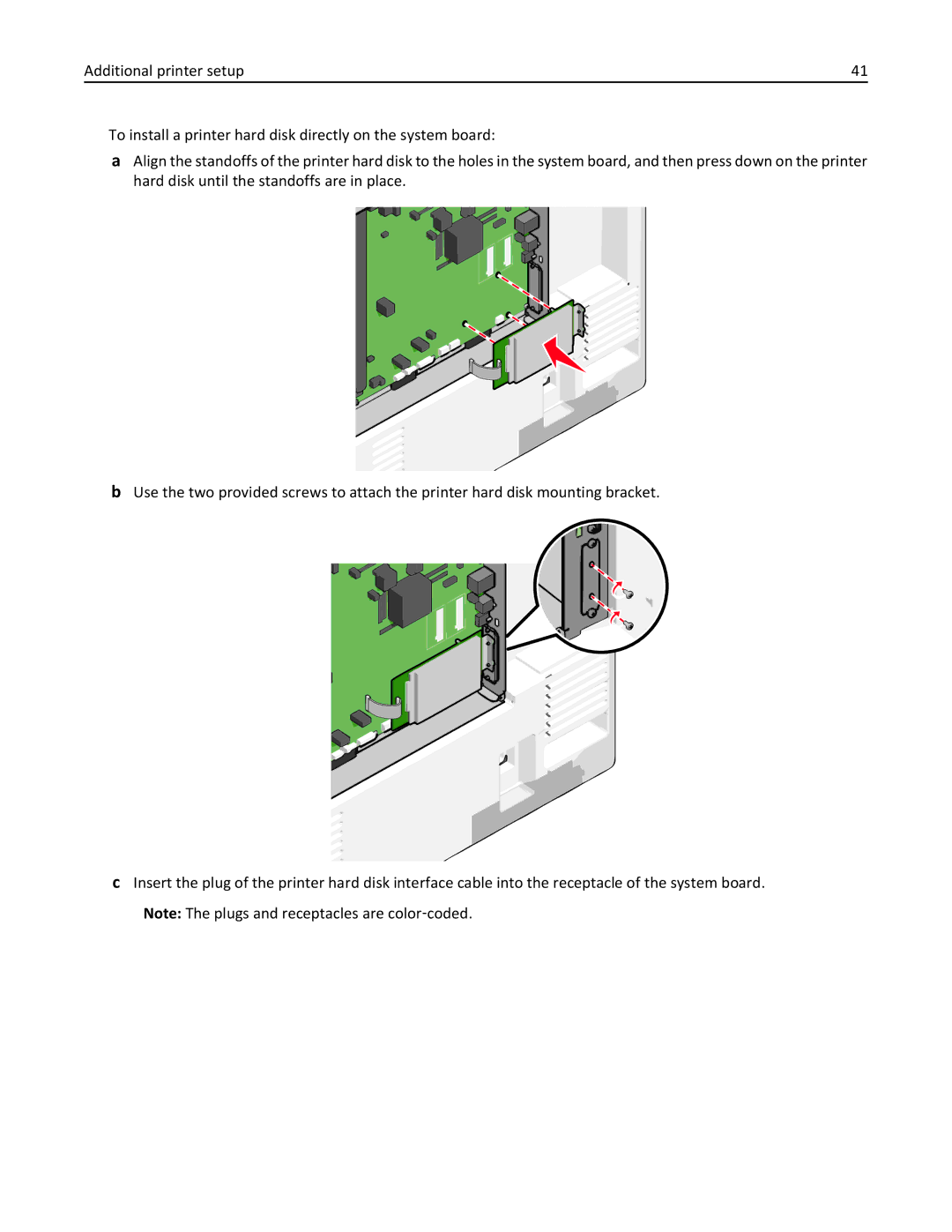September
Users Guide
Contents
Paper and specialty media guide
Minimizing your printers environmental impact
Loading paper and specialty media
Printing
Supported paper types and weights
Understanding printer menus
Supported flash drives and file types
100
Settings menu
102
103
Securing the memory before moving the printer 149
Administrative support
Maintaining the printer
Clearing jams
Troubleshooting 176
182
181
183
184
Solving option problems
Solving printing problems
189
190
Index 230
Safety information
Safety information
Safety information
Thank you for choosing this printer
Learning about the printer
Finding information about the printer
Learning about the printer
Other countries and regions -See the printed
Selecting a location for the printer
Printer configurations
Description
Understanding the printer control panel
Multipurpose feeder
Learning about the printer
Description Sleep Enables Sleep Mode or Hibernate Mode
Understanding the home screen
Understanding the home screen
Understanding the home screen
Touch
Touch Search Held Jobs Search current held jobs
Using the touch-screen buttons
Sample touch screen
Understanding the home screen
Other touch-screen buttons
Feature Description
Features
Accessing the Embedded Web Server
Setting up and using the home screen applications
Setting up and using the home screen applications
Showing or hiding icons on the home screen
To configure Forms and Favorites, do the following
Eco‑Settings
Background and Idle Screen
Forms and Favorites
Remote Operator Panel
Click Configure Export
Showroom
Click Configure Import
Importing a configuration
Installing internal options
Additional printer setup
Additional printer setup
Available internal options
Using the security lock feature
Accessing the system board
Hard disk connector
Page
Installing a memory card
Ridge
Notch
Plastic pins
Installing a flash memory or firmware card
Metal pins
Push the card firmly into place
Installing an Internal Solutions Port
Page
Page
Page
Additional printer setup Reattach the system board cover
Installing a printer hard disk
Page
Page
Page
Additional printer setup Reattach the system board cover
Removing a printer hard disk
Installing optional trays
Order of installation
Supported finishing features
Finisher bin
Standard bin
Standard bin
Finisher bin
Legal Letter Statement Universal Envelopes any size Oficio
Attaching cables
Executive Folio
Printing a menu settings
Verifying printer setup
Reports Menu Settings
Ethernet port
Printing a network setup
Setting up the printer software
Installing the printer software
Reports Network Setup
Double‑click Printer Setup Utility or Print Center
Setting up wireless printing
Updating available options in the printer driver
Mac OS X version 10.5 or later
Installing the printer on a wireless network Windows
Insert the Software and Documentation CD
Prepare to configure the printer
Installing the printer on a wireless network Macintosh
Enter the printer information
Access the AirPort options
Click Default Browser tab More Printers
Installing the printer on a wired network
From the Finder, navigate to Applications Utilities
Mac OS X version
Select Ethernet connection, and then click Continue
Mac OS X version 10.5 or later
Mac OS X version 10.4 or earlier
Click Properties Ports tab
Click the Default Browser tab More Printers
Setting up serial printing
Click Properties
Click Advanced Options Custom Install
Click Continue
Minimizing your printers environmental impact
Using recycled paper
Saving paper and toner
Conserving supplies
Saving energy
Using Eco‑Mode
Reducing printer noise
Choose
Using Hibernate Mode
Adjusting Sleep Mode
Click Settings General Settings Timeouts
Settings General Settings Timeouts Sleep Mode
Click Settings General Settings Sleep Button Settings
Adjusting the brightness of the display
Click Settings General Settings
Recycling
Returning Lexmark cartridges for reuse or recycling
Recycling Lexmark products
Recycling Lexmark packaging
Configuring Universal paper settings
Setting the paper size and type
Loading paper and specialty media
Loading paper and specialty media
Loading the standard or optional 550‑sheet tray
Page
Page
Loading the 2000‑sheet high‑capacity feeder
Page
Loading the multipurpose feeder
Paper Envelopes Transparencies
Linking trays
Linking and unlinking trays
Click Settings Paper Menu Custom Name type a name Submit
Paper Menu Bin Setup
Unlinking trays
Linking exit bins
Paper Menu Paper Size/Type
Configuring a custom name
Assigning a custom paper type name
Paper and specialty media guide
Paper characteristics
Paper guidelines
Paper and specialty media guide
Selecting preprinted forms and letterhead
Unacceptable paper
Selecting paper
Storing paper
Using recycled paper and other office papers
Supported paper sizes
Supported paper sizes, types, and weights
Supported paper types and weights
Paper and specialty media guide
Printing
Adjusting toner darkness
Printing a document
Printing a document
Adjust the toner darkness setting Click Submit
Click Settings Print Settings Quality Menu Toner Darkness
Printing from a flash drive
Printing from a flash drive
Flash drive File type
Supported flash drives and file types
Tips on using transparencies
Tips on using letterhead
Tips on using envelopes
Printing specialty documents
Page
Printing confidential and other held jobs
Tips on using card stock
Storing print jobs in the printer
Print job type Description
Printing confidential and other held jobs
Printing information pages
Printing a font sample list
Print
Canceling a print job from the printer control panel
Canceling a print job
Canceling a print job from the computer
Printing a directory list
Page
Understanding printer menus
Understanding printer menus
Menus list
Menu item Cyan Cartridge
Supplies menu
Paper menu
Default Source menu
Menu item
Menu item Description
Tray x Type
Paper Size/Type menu
Tray x Size
MP Feeder Type
MP Feeder Size
Manual Paper Type
Manual Paper Size
Manual Envelope Size
Manual Envelope Type
Paper Texture menu
Configure MP menu
Substitute Size menu
Heavy Glossy Texture
Glossy Texture
Labels Texture
Vinyl Labels Texture
Understanding printer menus 100
Paper Weight menu
Understanding printer menus 101
Understanding printer menus 102
Paper Loading menu
Understanding printer menus 103
Custom Types menu
Heavy Loading
Rough/Cotton Loading
Custom Names menu
Universal Setup menu
Custom Bin Names menu
Understanding printer menus 104
Understanding printer menus 105
Bin Setup menu
Understanding printer menus 106
Reports menu
Reports menu
Active NIC menu
Network/Ports menu
Standard Network or Network x menus
Understanding printer menus 107
Understanding printer menus 108
Standard Network Setup
Network Buffer
Job Buffering
Network Card menu
Network Reports menu
TCP/IP menu
Understanding printer menus 109
Understanding printer menus 110
IPv6 menu
Understanding printer menus 111
Wireless menu
Understanding printer menus 112
AppleTalk menu
USB Buffer
Standard USB menu
Understanding printer menus 113
Understanding printer menus 114
Parallel x menu
ENA Address
ENA Netmask
Parallel Buffer
Understanding printer menus 115
Advanced Status
Protocol
Serial x menu
Parallel Mode
Understanding printer menus 116
Honor Init
Serial Buffer
Understanding printer menus 117
Understanding printer menus 118
Understanding printer menus 119
Smtp Setup menu
Security menu
Miscellaneous Security Settings menu
Confidential Print menu
Understanding printer menus 120
Understanding printer menus 121
Disk Wiping menu
Menu item Export Log
Security Audit Log menu
Understanding printer menus 122
Understanding printer menus 123
Set Date and Time menu
General Settings menu
Settings menu
Understanding printer menus 124
Display Language
Run Initial setup
Quiet Mode
Understanding printer menus 125
Keyboard
Displayed Information
Understanding printer menus 126
Paper Sizes
Home screen customization
Understanding printer menus 127
Date Format
Time Format
Understanding printer menus 128
Understanding printer menus 129
Alarms
Timeouts
Understanding printer menus 130
Print Recovery
Menu item Copies
Flash Drive menu
Understanding printer menus 131
Understanding printer menus 132
Understanding printer menus 133
Menu item Printer Language
Setup menu
Understanding printer menus 134
Menu item Download Target
Job Accounting menu
Understanding printer menus 135
Understanding printer menus 136
Understanding printer menus 137
Finishing menu
Copies
Separator Source
Offset Pages
Understanding printer menus 138
Staple Job
Understanding printer menus 139
Quality menu
Understanding printer menus 140
Color Adjust
Spot Color Replacement
Understanding printer menus 141
Manual Color
Understanding printer menus 142
Utilities menu
Understanding printer menus 143
XPS menu
PostScript menu
Understanding printer menus 144
PCL Emul menu
Tray Renumber
Understanding printer menus 145
Understanding printer menus 146
Html menu
Understanding printer menus 147
Image menu
Understanding printer menus 148
Help menu
Statement of Volatility
Securing the memory before moving the printer
Erasing volatile memory
Securing the memory before moving the printer 149
Touch Back Exit Config Menu
Touch Wipe All Settings
Erasing non‑volatile memory
Erasing printer hard disk memory
Touch Disk Encryption Enable
Configuring printer hard disk encryption
Touch Back, and then Exit Config Menu
Securing the memory before moving the printer 151
Cleaning the printhead lenses
Cleaning the exterior of the printer
Maintaining the printer
Maintaining the printer 152
Storing supplies
Ordering supplies
Checking the status of supplies
Checking the status of supplies from a network computer
Ordering a print cartridge
Ordering a waste toner bottle
Ordering a fuser or a transfer module
Ordering staple cartridges
Maintaining the printer 155
Replacing supplies
Ordering a cleaning kit
Replacing a print cartridge
Maintaining the printer 156
Page
Page
Maintaining the printer 159 Close the front door
Replacing the waste toner bottle
Before moving the printer
Moving the printer
Shipping the printer
Moving the printer to another location
Finding advanced networking and administrator information
Administrative support
Using the Embedded Web Server
Checking the virtual display
Viewing reports
Setting up e‑mail alerts
Click Settings
Settings General Settings Factory Defaults Restore Now
Restoring factory default settings
Administrative support 164
Avoiding jams
Clearing jams
Understanding jam numbers and locations
Clearing jams 165
460‑461
Clearing jams 166
Area Jam numbers What to do
Clearing jams 167
Paper jam
Paper jam in the fuser
Paper jams
Paper jam under the fuser
Clearing jams 168
Clearing jams 169
Clearing jams 170
24x paper jam
Paper jam in Tray
Clearing jams 171
Paper jam in the optional trays
460-461 paper jams
Staple jam
431-454, and 456-458 paper jams
Clearing jams 173
Press the latch to open the stapler door
Page
Page
Understanding printer messages
Troubleshooting
Checking an unresponsive printer
Change paper source to custom string load orientation
Change paper source to custom string
Change paper source to paper size paper type
Close paper transport cover
Close tray door
Disk problem
Close finisher side door
Close finisher top cover
Install bin
Error reading USB drive. Remove USB
Install envelope feeder
Insert staple cartridge
Troubleshooting 180
Install Tray
Load src with custom type name
Load src with custom string
Load Manual Feeder with custom type name
Load src with type size
Load Manual Feeder with custom string
Load Manual Feeder with paper type paper size
Paper changes needed
Troubleshooting 182
Reattach bin
Reattach bin x y
Some held jobs were not restored
Restore held jobs?
Remove paper from standard output bin
Remove paper from bin
Printer service required
Insufficient memory to support Resource Save feature
Xx Missing or defective color cartridge
Xx color cartridge part number unsupported by device
Insufficient memory to collate job
Insufficient memory, some held jobs will not be restored
Insufficient memory for Flash Memory Defragment operation
Insufficient memory, some Held Jobs were deleted
Standard network software error
Serial option x error
Network x software error
Defective flash detected
Serial port x disabled
Parallel port x disabled
Standard USB port disabled
Standard parallel port disabled
Input config error
Configuration change, some held jobs were not restored
Too many disks installed
Too many flash options installed
Incompatible output bin
Too many trays attached
Remove defective disk
Disk full
Xx Fuser missing
Xx Replace fuser
Xx Waste toner bottle nearly full
Xx Replace waste toner bottle
Emulation error, load emulation option
Solving printing problems
Xx color cartridge low
Xx Color cartridge very low
Print jobs do not print
Error message about reading USB drive appears
Print job takes longer than expected
Confidential and other held jobs do not print
Incorrect characters print
Job prints from the wrong tray or on the wrong paper
Tray linking does not work
Large jobs do not collate
Solving option problems
Solving home screen applications problems
An application error has occurred
Unexpected page breaks
Sheet drawer problems
Paper tray problems
Cannot detect printer hard disk
Internal Solutions Port does not operate correctly
Cannot detect flash memory card
Internal print server does not operate correctly
Solving paper feed problems
Memory card
USB/parallel interface card does not operate correctly
Paper jam message remains after jam is cleared
Solving print quality problems
Jammed pages are not reprinted
Printer is printing blank pages
Characters have jagged or uneven edges
Check the Paper Size Setting
Clipped images
Make Sure the Toner or Print Cartridge is not LOW on Toner
Check the Paper Type and Weight Settings
Troubleshooting 201
Fine horizontal lines appear on color pages
Shadow images appear on prints
Gray background on prints
Troubleshooting 202
Incorrect margins
Make Sure There is no Worn or Defective Print Cartridge
Print irregularities
Paper curl
Make Sure There is no Defective Print Cartridge
Make Sure the Transfer Belt is not Defective
Print is too dark
Troubleshooting 204
Make Sure the Fuser is not Defective
Avoid Textured Paper with Rough Finishes
Print is too light
Troubleshooting 205
Check the Paper Type Setting
Skewed print
Repeating defects appear on prints
Replace the Print Cartridge
Replace the Fuser
Solid color or black pages appear on prints
Troubleshooting 207
Black or white streaks appear on transparencies or paper
Ensure That the Fill Pattern is Correct
Toner fog or background shading appears on a
Streaked horizontal lines appear on prints
Select Another Tray or Feeder
Make Sure the Transfer Belt is not Worn or Defective
Toner rubs off
FAQ about color printing
Solving color quality problems
Transparency print quality is poor
Uneven print density
Printed page appears tinted. Can I adjust the color?
Troubleshooting 211
What is manual color correction?
How does the printer know what color to print?
Object type Color conversion tables
How can I match a particular color such as a corporate logo?
What are detailed Color Samples and how do I access them?
Troubleshooting 213
Click Configuration Color Samples Detailed Options
Embedded Web Server does not open
Page
Edition notice
Product information
215
September
216
Trademarks
217
Modular component notice
218
Licensing notices
Noise emission levels
Laser notice
Temperature information
Laser advisory label
219
Mode Description Power consumption Watts
Power consumption
Industry Canada compliance statement
220
Avis de conformité aux normes de l’industrie du Canada
Regulatory notices for wireless products
European Community EC directives conformity
Radio interference notice
222
Industry Canada Canada
ΤΗΣ Οδηγιασ 1999/5/ΕΚ
223
224
Statement of Limited Warranty
225
Limited warranty service
226
Limitation of liability
227
228
229
Adobe Systems Incorporated Notice
Index 230
Index
Numerics
Page
Page
Page
Page
Page