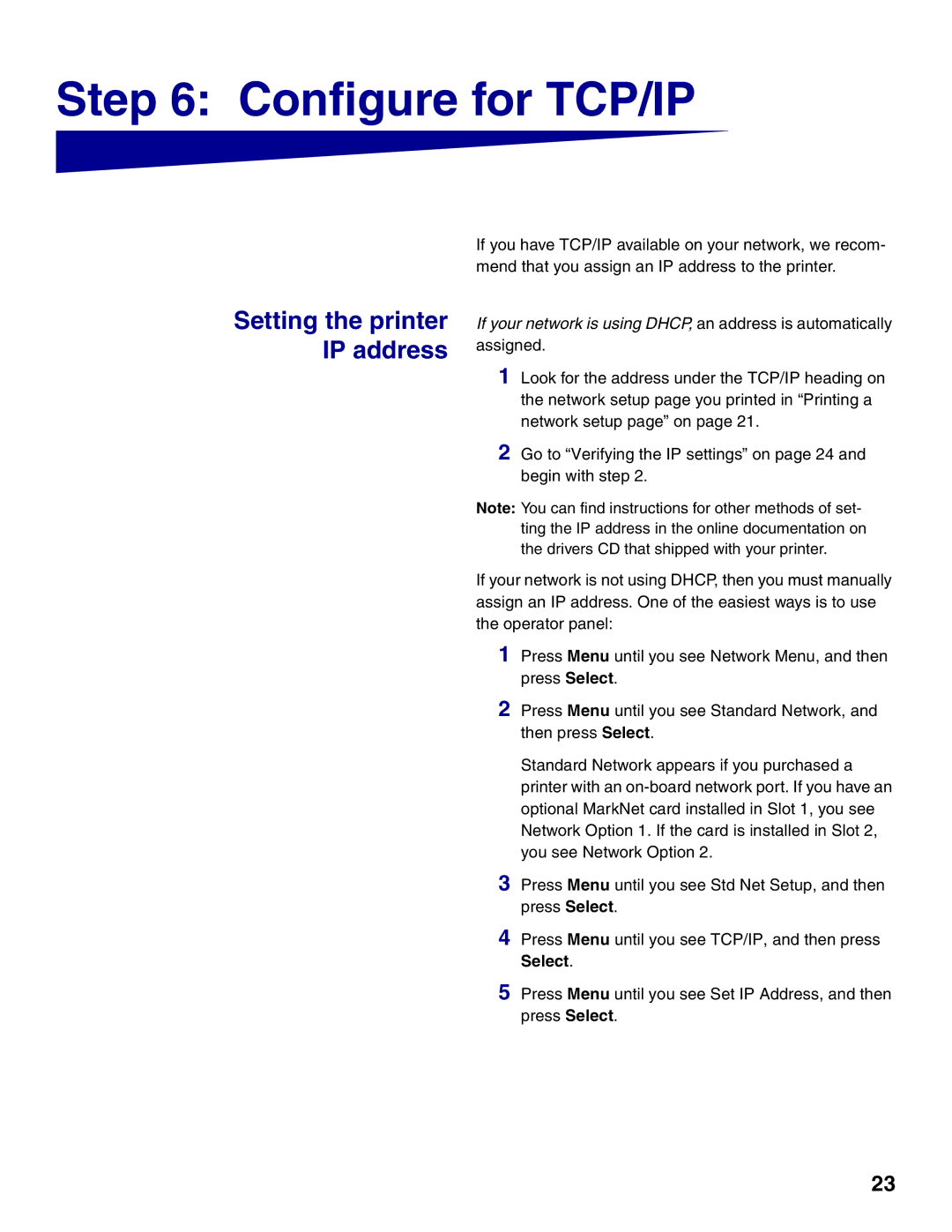Step 6: Configure for TCP/IP
Setting the printer IP address
If you have TCP/IP available on your network, we recom- mend that you assign an IP address to the printer.
If your network is using DHCP, an address is automatically assigned.
1 Look for the address under the TCP/IP heading on the network setup page you printed in “Printing a network setup page” on page 21.
2 Go to “Verifying the IP settings” on page 24 and begin with step 2.
Note: You can find instructions for other methods of set- ting the IP address in the online documentation on the drivers CD that shipped with your printer.
If your network is not using DHCP, then you must manually assign an IP address. One of the easiest ways is to use the operator panel:
1 Press Menu until you see Network Menu, and then press Select.
2 Press Menu until you see Standard Network, and then press Select.
Standard Network appears if you purchased a printer with an
3 Press Menu until you see Std Net Setup, and then press Select.
4 Press Menu until you see TCP/IP, and then press
Select.
5 Press Menu until you see Set IP Address, and then press Select.
23