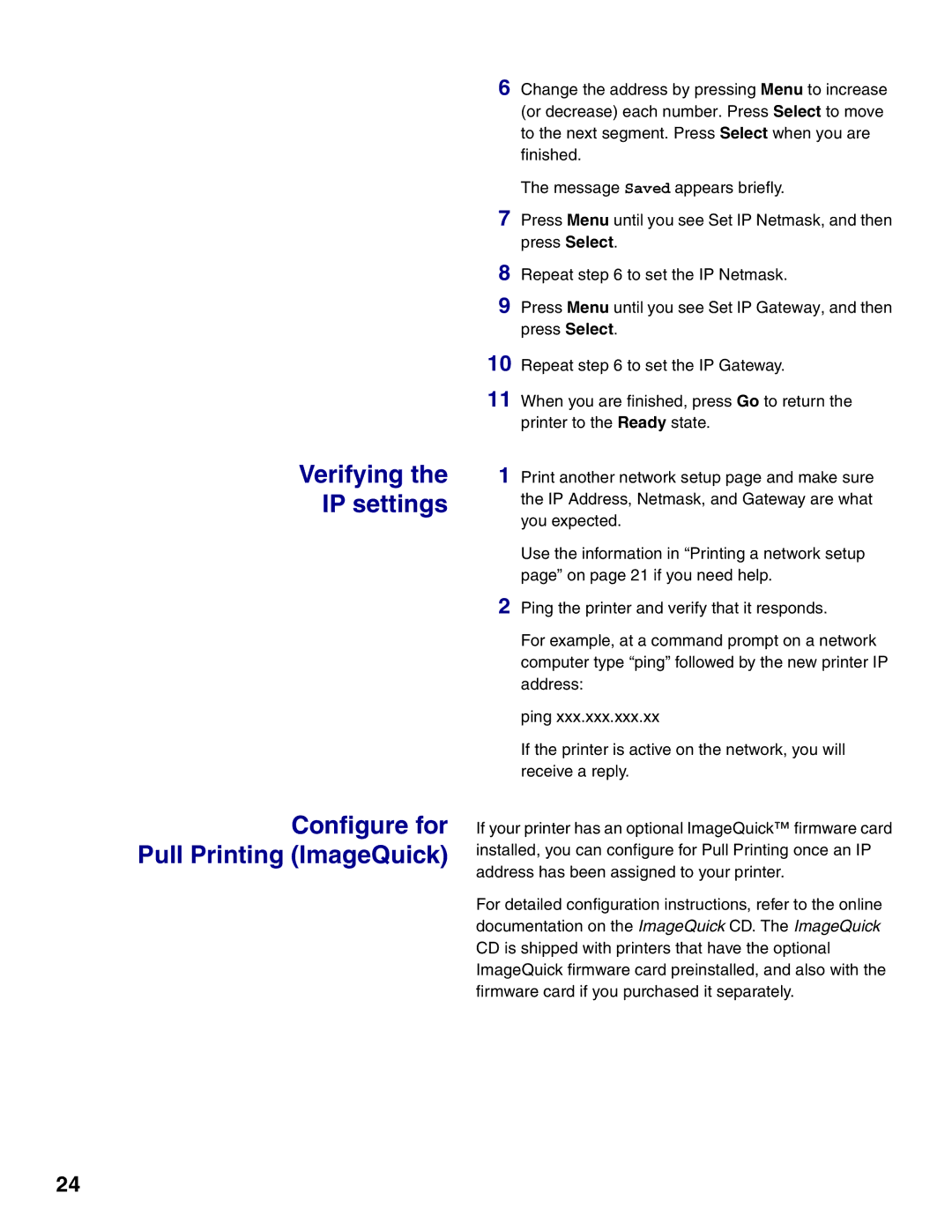Verifying the
IP settings
Configure for Pull Printing (ImageQuick)
6 Change the address by pressing Menu to increase (or decrease) each number. Press Select to move to the next segment. Press Select when you are finished.
The message Saved appears briefly.
7 Press Menu until you see Set IP Netmask, and then press Select.
8
9 Press Menu until you see Set IP Gateway, and then press Select.
10
11 When you are finished, press Go to return the printer to the Ready state.
1 Print another network setup page and make sure the IP Address, Netmask, and Gateway are what you expected.
Use the information in “Printing a network setup page” on page 21 if you need help.
2 Ping the printer and verify that it responds.
For example, at a command prompt on a network computer type “ping” followed by the new printer IP address:
ping xxx.xxx.xxx.xx
If the printer is active on the network, you will receive a reply.
If your printer has an optional ImageQuick™ firmware card installed, you can configure for Pull Printing once an IP address has been assigned to your printer.
For detailed configuration instructions, refer to the online documentation on the ImageQuick CD. The ImageQuick CD is shipped with printers that have the optional ImageQuick firmware card preinstalled, and also with the firmware card if you purchased it separately.
24