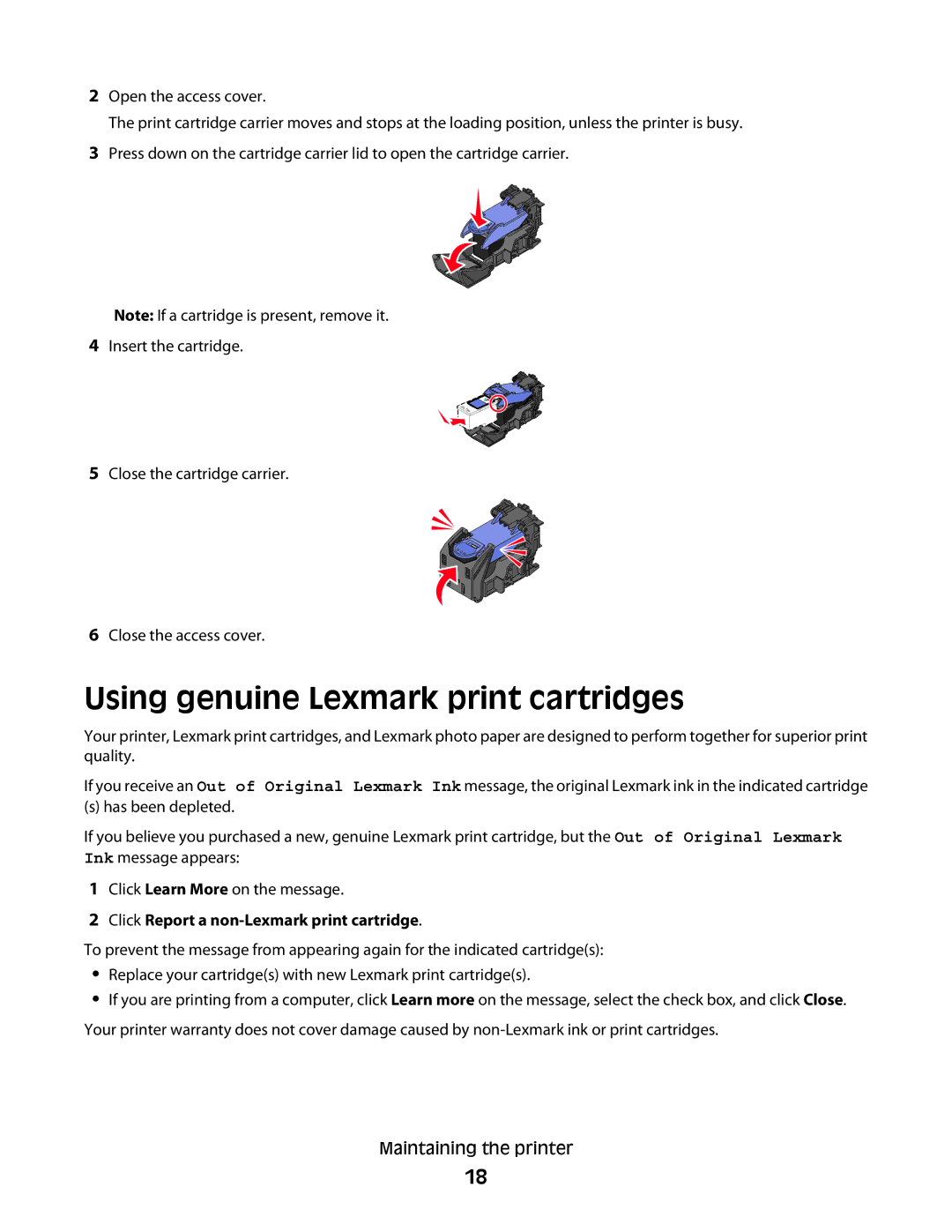2Open the access cover.
The print cartridge carrier moves and stops at the loading position, unless the printer is busy.
3Press down on the cartridge carrier lid to open the cartridge carrier.
Note: If a cartridge is present, remove it.
4Insert the cartridge.
5Close the cartridge carrier.
6Close the access cover.
Using genuine Lexmark print cartridges
Your printer, Lexmark print cartridges, and Lexmark photo paper are designed to perform together for superior print quality.
If you receive an Out of Original Lexmark Ink message, the original Lexmark ink in the indicated cartridge
(s) has been depleted.
If you believe you purchased a new, genuine Lexmark print cartridge, but the Out of Original Lexmark Ink message appears:
1Click Learn More on the message.
2Click Report a non-Lexmark print cartridge.
To prevent the message from appearing again for the indicated cartridge(s):
•Replace your cartridge(s) with new Lexmark print cartridge(s).
•If you are printing from a computer, click Learn more on the message, select the check box, and click Close.
Your printer warranty does not cover damage caused by
Maintaining the printer
18