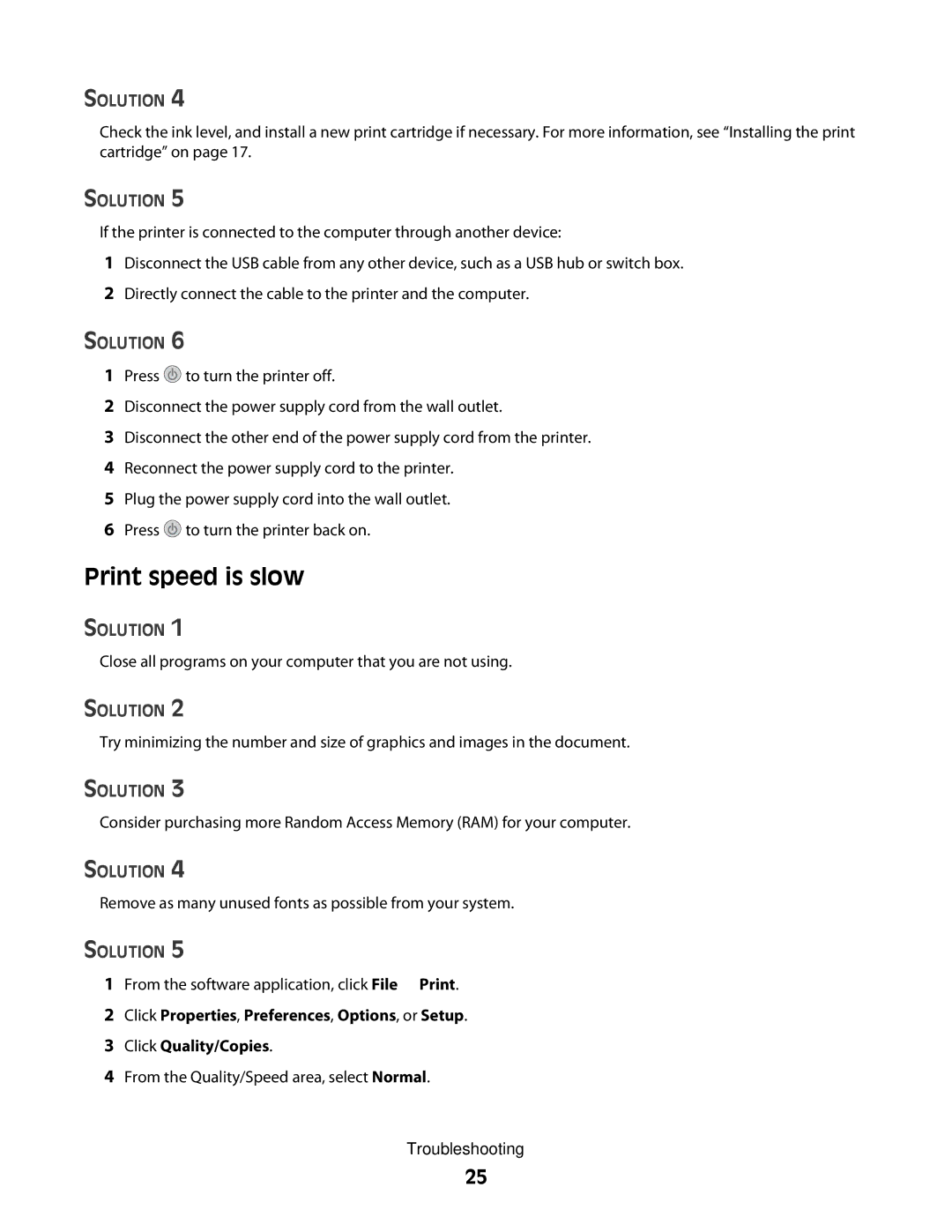SOLUTION 4
Check the ink level, and install a new print cartridge if necessary. For more information, see “Installing the print cartridge” on page 17.
SOLUTION 5
If the printer is connected to the computer through another device:
1Disconnect the USB cable from any other device, such as a USB hub or switch box.
2Directly connect the cable to the printer and the computer.
SOLUTION 6
1Press ![]() to turn the printer off.
to turn the printer off.
2Disconnect the power supply cord from the wall outlet.
3Disconnect the other end of the power supply cord from the printer.
4Reconnect the power supply cord to the printer.
5Plug the power supply cord into the wall outlet.
6Press ![]() to turn the printer back on.
to turn the printer back on.
Print speed is slow
SOLUTION 1
Close all programs on your computer that you are not using.
SOLUTION 2
Try minimizing the number and size of graphics and images in the document.
SOLUTION 3
Consider purchasing more Random Access Memory (RAM) for your computer.
SOLUTION 4
Remove as many unused fonts as possible from your system.
SOLUTION 5
1From the software application, click File Print.
2Click Properties, Preferences, Options, or Setup.
3Click Quality/Copies.
4From the Quality/Speed area, select Normal.
Troubleshooting
25