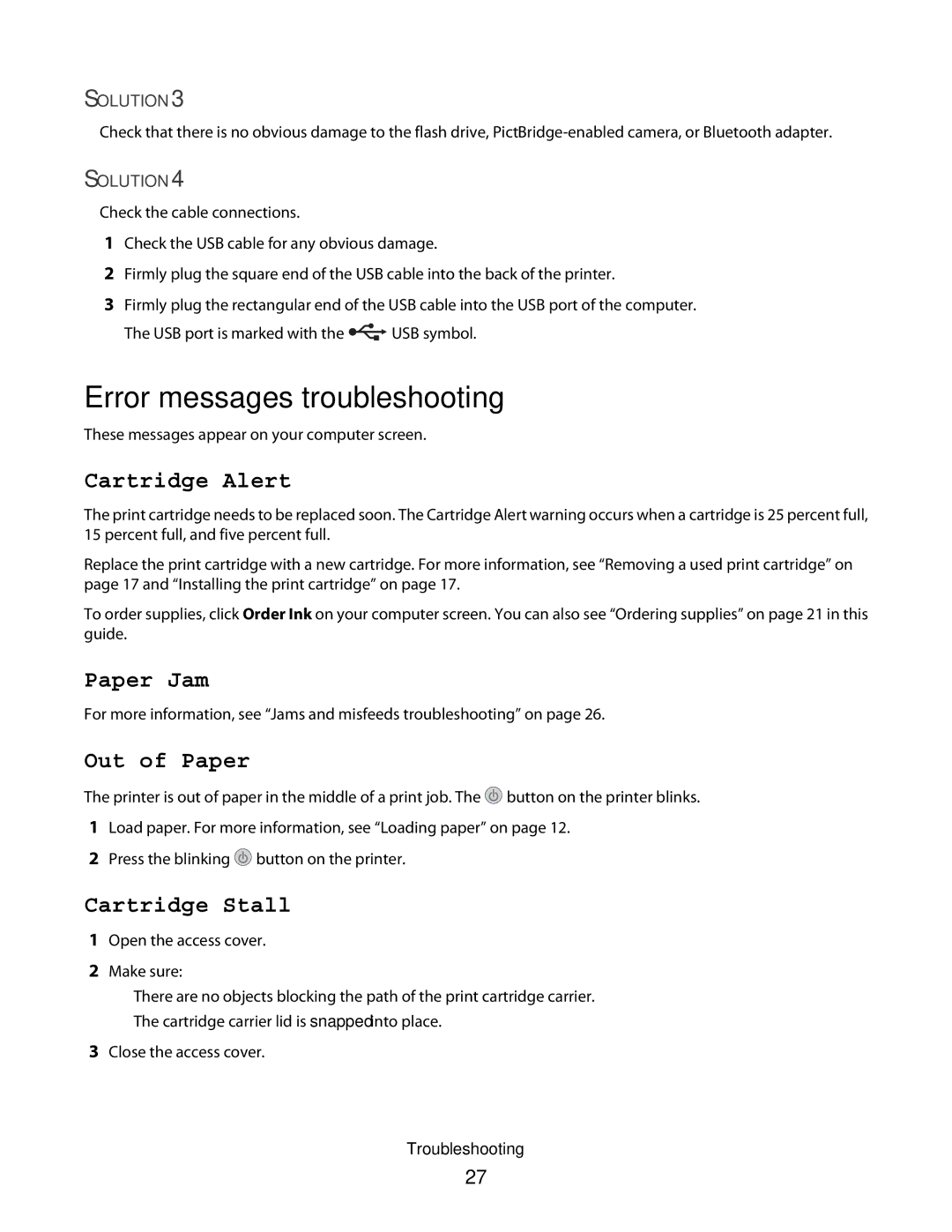SOLUTION 3
Check that there is no obvious damage to the flash drive,
SOLUTION 4
Check the cable connections.
1Check the USB cable for any obvious damage.
2Firmly plug the square end of the USB cable into the back of the printer.
3Firmly plug the rectangular end of the USB cable into the USB port of the computer.
The USB port is marked with the ![]() USB symbol.
USB symbol.
Error messages troubleshooting
These messages appear on your computer screen.
Cartridge Alert
The print cartridge needs to be replaced soon. The Cartridge Alert warning occurs when a cartridge is 25 percent full, 15 percent full, and five percent full.
Replace the print cartridge with a new cartridge. For more information, see “Removing a used print cartridge” on page 17 and “Installing the print cartridge” on page 17.
To order supplies, click Order Ink on your computer screen. You can also see “Ordering supplies” on page 21 in this guide.
Paper Jam
For more information, see “Jams and misfeeds troubleshooting” on page 26.
Out of Paper
The printer is out of paper in the middle of a print job. The ![]() button on the printer blinks.
button on the printer blinks.
1Load paper. For more information, see “Loading paper” on page 12.
2Press the blinking ![]() button on the printer.
button on the printer.
Cartridge Stall
1Open the access cover.
2Make sure:
•There are no objects blocking the path of the print cartridge carrier.
•The cartridge carrier lid is snapped into place.
3Close the access cover.
Troubleshooting
27