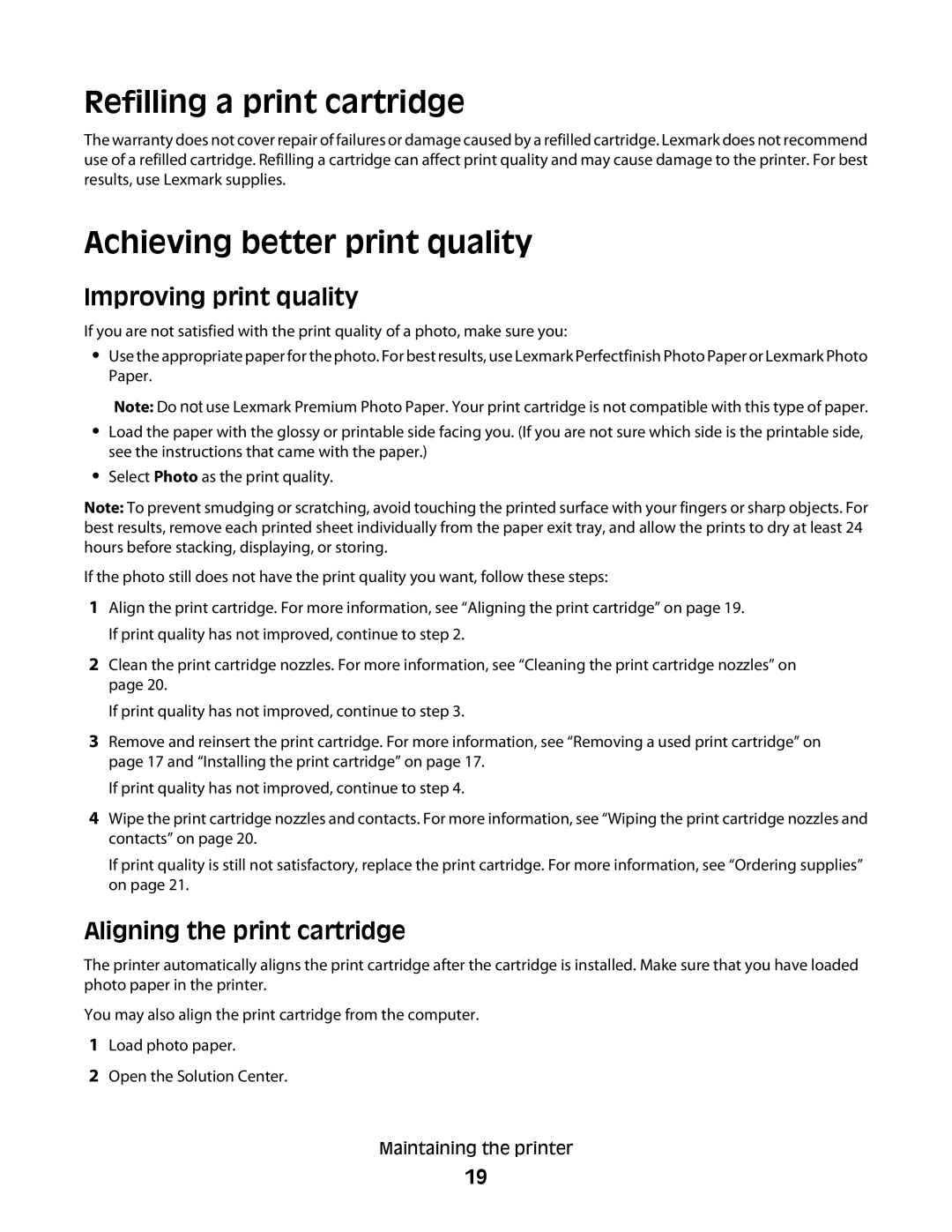Refilling a print cartridge
The warranty does not cover repair of failures or damage caused by a refilled cartridge. Lexmark does not recommend use of a refilled cartridge. Refilling a cartridge can affect print quality and may cause damage to the printer. For best results, use Lexmark supplies.
Achieving better print quality
Improving print quality
If you are not satisfied with the print quality of a photo, make sure you:
•Use the appropriate paper for the photo. For best results, use Lexmark Perfectfinish Photo Paper or Lexmark Photo Paper.
Note: Do not use Lexmark Premium Photo Paper. Your print cartridge is not compatible with this type of paper.
•Load the paper with the glossy or printable side facing you. (If you are not sure which side is the printable side, see the instructions that came with the paper.)
•Select Photo as the print quality.
Note: To prevent smudging or scratching, avoid touching the printed surface with your fingers or sharp objects. For best results, remove each printed sheet individually from the paper exit tray, and allow the prints to dry at least 24 hours before stacking, displaying, or storing.
If the photo still does not have the print quality you want, follow these steps:
1Align the print cartridge. For more information, see “Aligning the print cartridge” on page 19. If print quality has not improved, continue to step 2.
2Clean the print cartridge nozzles. For more information, see “Cleaning the print cartridge nozzles” on page 20.
If print quality has not improved, continue to step 3.
3Remove and reinsert the print cartridge. For more information, see “Removing a used print cartridge” on page 17 and “Installing the print cartridge” on page 17.
If print quality has not improved, continue to step 4.
4Wipe the print cartridge nozzles and contacts. For more information, see “Wiping the print cartridge nozzles and contacts” on page 20.
If print quality is still not satisfactory, replace the print cartridge. For more information, see “Ordering supplies” on page 21.
Aligning the print cartridge
The printer automatically aligns the print cartridge after the cartridge is installed. Make sure that you have loaded photo paper in the printer.
You may also align the print cartridge from the computer.
1Load photo paper.
2Open the Solution Center.
Maintaining the printer
19