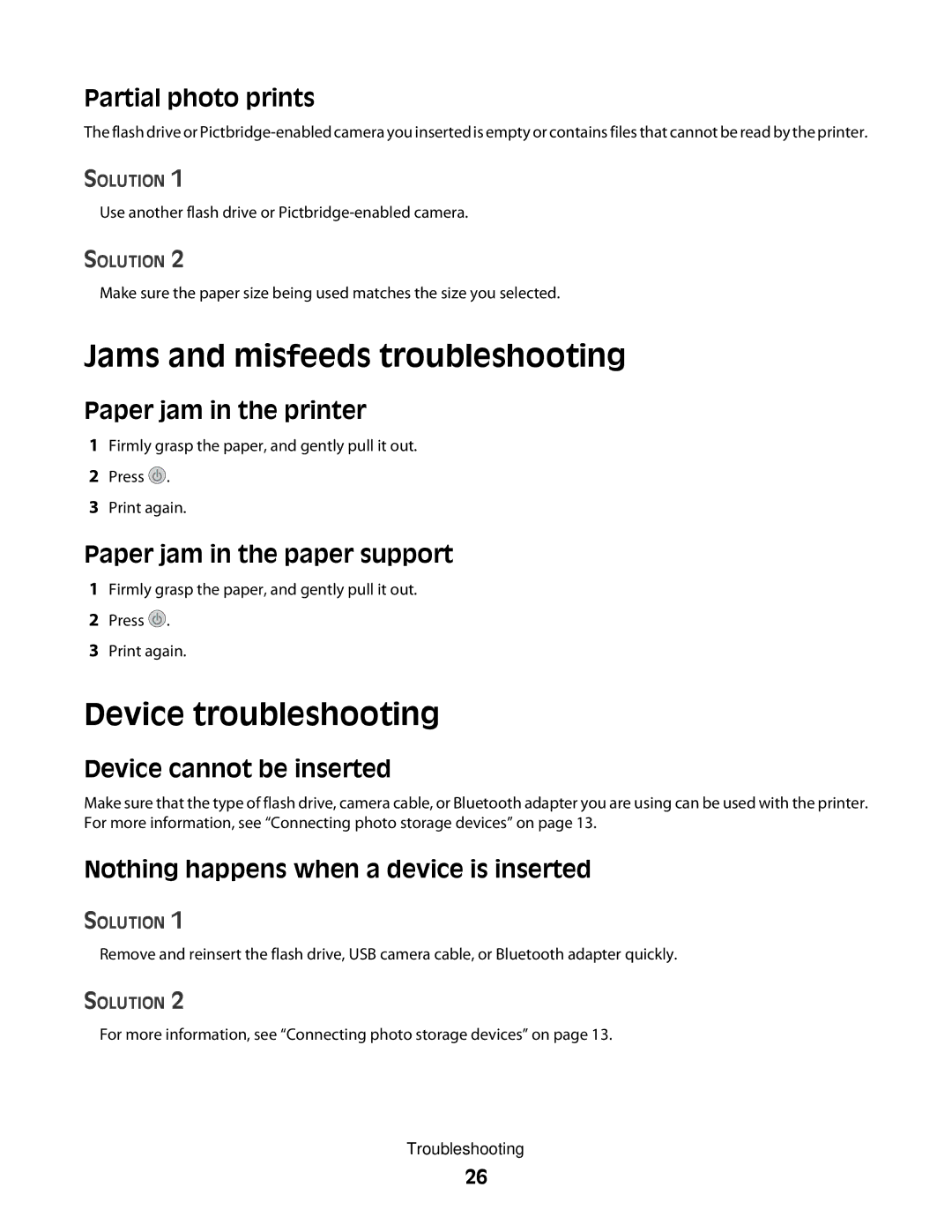Partial photo prints
The flash drive or
SOLUTION 1
Use another flash drive or
SOLUTION 2
Make sure the paper size being used matches the size you selected.
Jams and misfeeds troubleshooting
Paper jam in the printer
1Firmly grasp the paper, and gently pull it out.
2Press ![]() .
.
3Print again.
Paper jam in the paper support
1Firmly grasp the paper, and gently pull it out.
2Press ![]() .
.
3Print again.
Device troubleshooting
Device cannot be inserted
Make sure that the type of flash drive, camera cable, or Bluetooth adapter you are using can be used with the printer. For more information, see “Connecting photo storage devices” on page 13.
Nothing happens when a device is inserted
SOLUTION 1
Remove and reinsert the flash drive, USB camera cable, or Bluetooth adapter quickly.
SOLUTION 2
For more information, see “Connecting photo storage devices” on page 13.
Troubleshooting
26