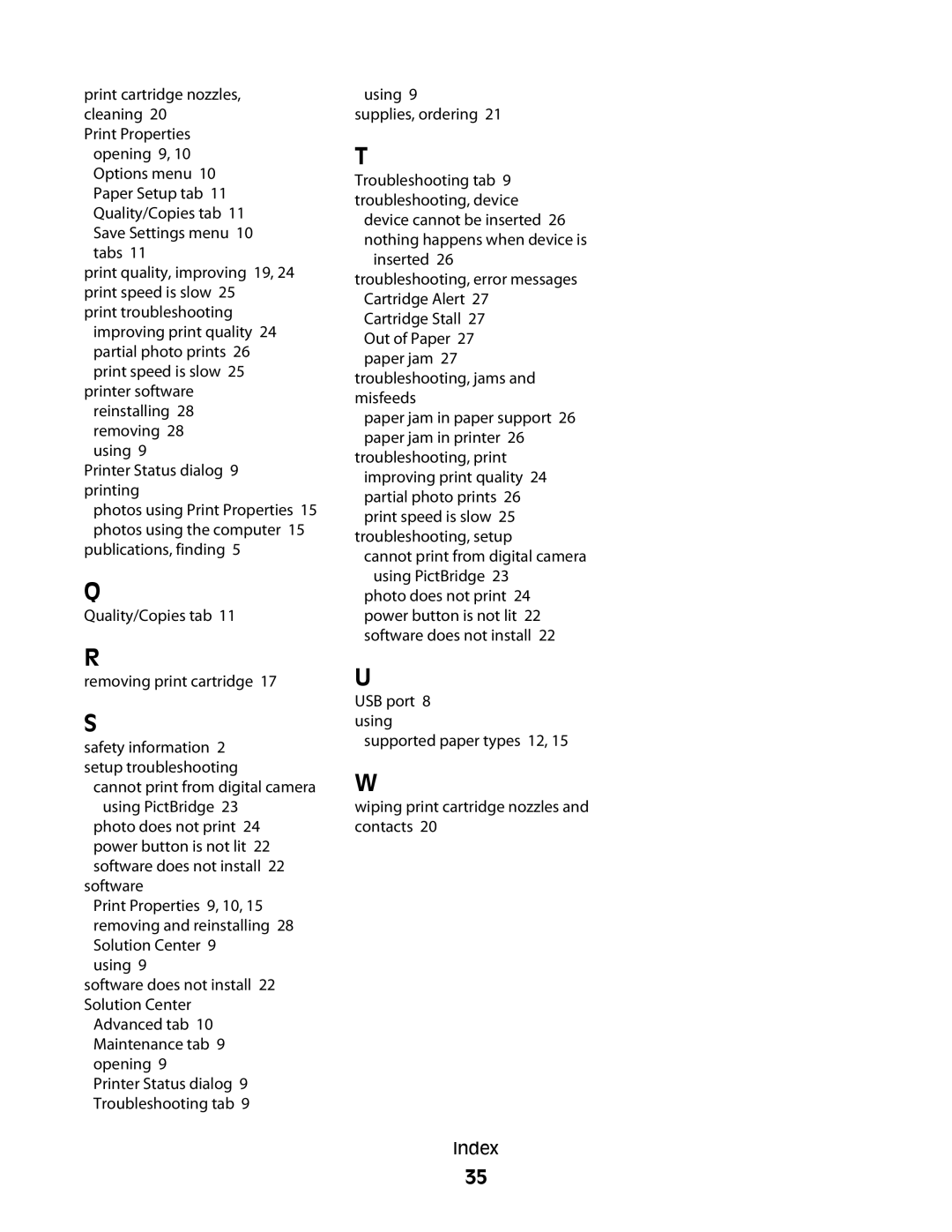print cartridge nozzles, cleaning 20
Print Properties opening 9, 10 Options menu 10 Paper Setup tab 11 Quality/Copies tab 11 Save Settings menu 10 tabs 11
print quality, improving 19, 24 print speed is slow 25
print troubleshooting improving print quality 24 partial photo prints 26 print speed is slow 25
printer software reinstalling 28 removing 28 using 9
Printer Status dialog 9 printing
photos using Print Properties 15 photos using the computer 15
publications, finding 5
Q
Quality/Copies tab 11
R
removing print cartridge 17
S
safety information 2 setup troubleshooting
cannot print from digital camera using PictBridge 23
photo does not print 24 power button is not lit 22 software does not install 22
software
Print Properties 9, 10, 15 removing and reinstalling 28 Solution Center 9
using 9
software does not install 22 Solution Center
Advanced tab 10 Maintenance tab 9 opening 9
Printer Status dialog 9 Troubleshooting tab 9
using 9 supplies, ordering 21
T
Troubleshooting tab 9 troubleshooting, device
device cannot be inserted 26 nothing happens when device is
inserted 26 troubleshooting, error messages
Cartridge Alert 27
Cartridge Stall 27
Out of Paper 27 paper jam 27
troubleshooting, jams and misfeeds
paper jam in paper support 26 paper jam in printer 26
troubleshooting, print improving print quality 24 partial photo prints 26 print speed is slow 25
troubleshooting, setup
cannot print from digital camera using PictBridge 23
photo does not print 24 power button is not lit 22 software does not install 22
U
USB port 8 using
supported paper types 12, 15
W
wiping print cartridge nozzles and contacts 20
Index
35