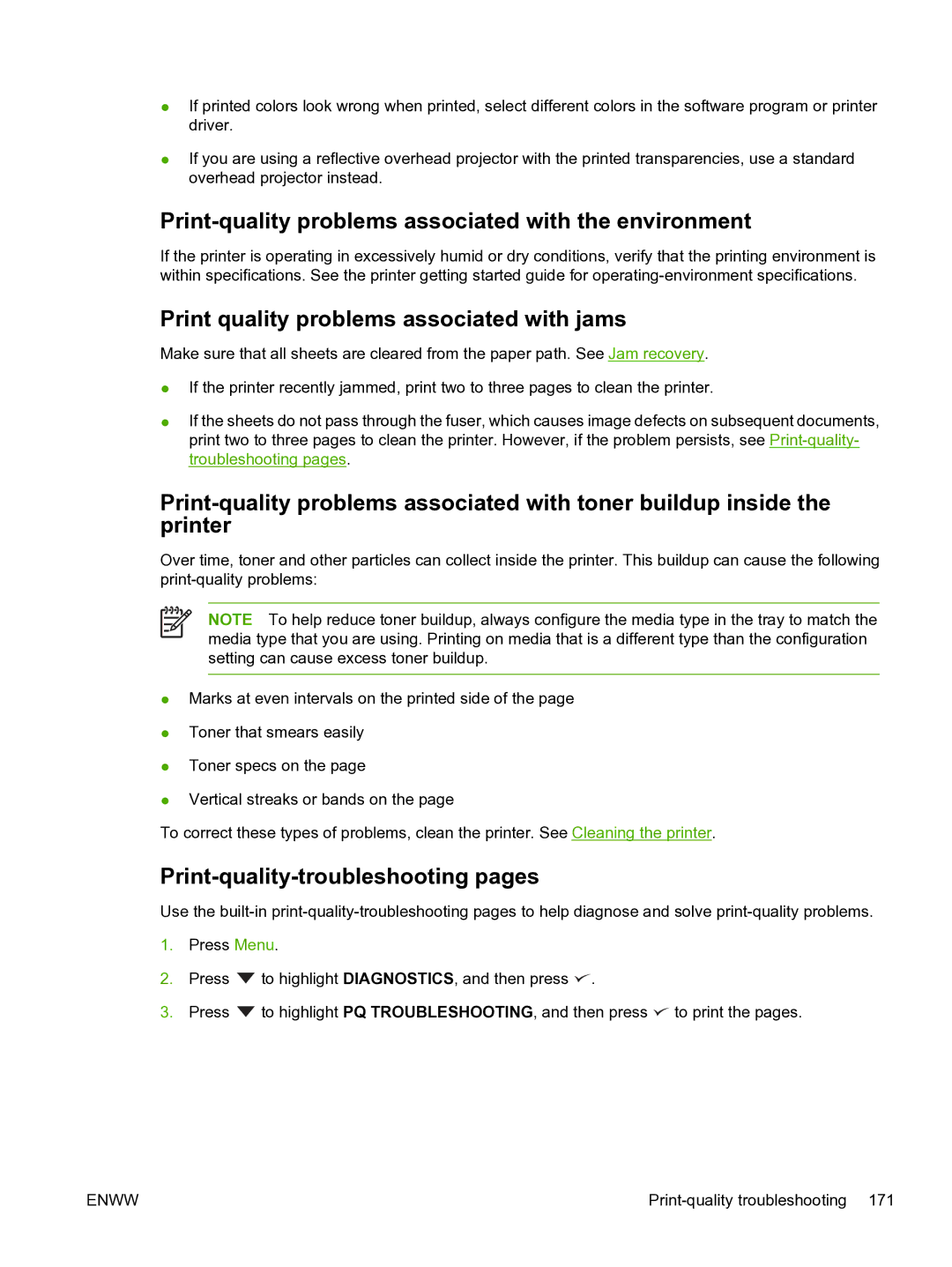●If printed colors look wrong when printed, select different colors in the software program or printer driver.
●If you are using a reflective overhead projector with the printed transparencies, use a standard overhead projector instead.
Print-quality problems associated with the environment
If the printer is operating in excessively humid or dry conditions, verify that the printing environment is within specifications. See the printer getting started guide for
Print quality problems associated with jams
Make sure that all sheets are cleared from the paper path. See Jam recovery.
●If the printer recently jammed, print two to three pages to clean the printer.
●If the sheets do not pass through the fuser, which causes image defects on subsequent documents, print two to three pages to clean the printer. However, if the problem persists, see
Over time, toner and other particles can collect inside the printer. This buildup can cause the following
NOTE To help reduce toner buildup, always configure the media type in the tray to match the media type that you are using. Printing on media that is a different type than the configuration setting can cause excess toner buildup.
●Marks at even intervals on the printed side of the page
●Toner that smears easily
●Toner specs on the page
●Vertical streaks or bands on the page
To correct these types of problems, clean the printer. See Cleaning the printer.
Print-quality-troubleshooting pages
Use the
1.Press Menu.
2.Press ![]() to highlight DIAGNOSTICS, and then press
to highlight DIAGNOSTICS, and then press ![]() .
.
3.Press ![]() to highlight PQ TROUBLESHOOTING, and then press
to highlight PQ TROUBLESHOOTING, and then press ![]() to print the pages.
to print the pages.
ENWW |