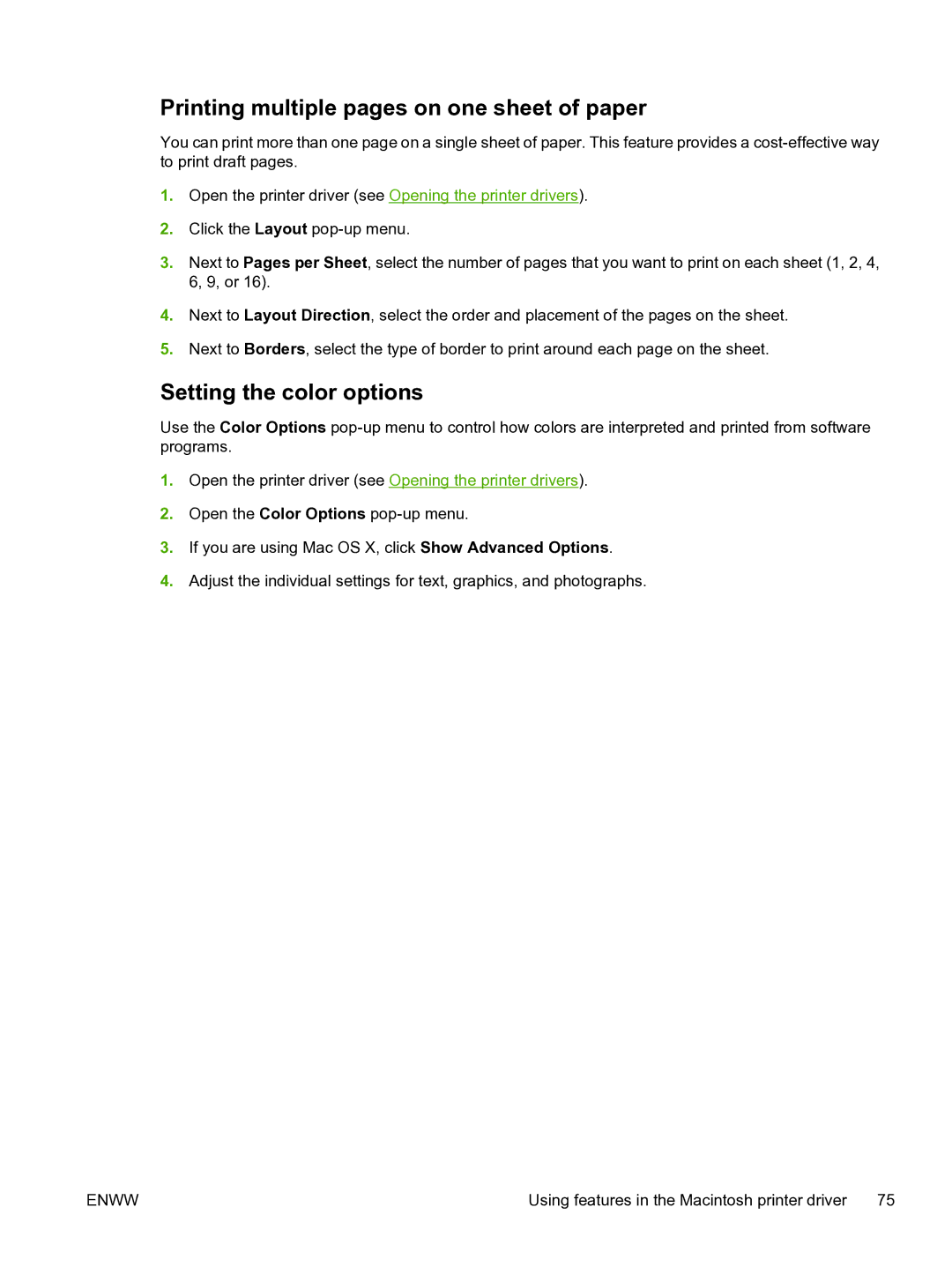Printing multiple pages on one sheet of paper
You can print more than one page on a single sheet of paper. This feature provides a
1.Open the printer driver (see Opening the printer drivers).
2.Click the Layout
3.Next to Pages per Sheet, select the number of pages that you want to print on each sheet (1, 2, 4, 6, 9, or 16).
4.Next to Layout Direction, select the order and placement of the pages on the sheet.
5.Next to Borders, select the type of border to print around each page on the sheet.
Setting the color options
Use the Color Options
1.Open the printer driver (see Opening the printer drivers).
2.Open the Color Options
3.If you are using Mac OS X, click Show Advanced Options.
4.Adjust the individual settings for text, graphics, and photographs.
ENWW | Using features in the Macintosh printer driver | 75 |