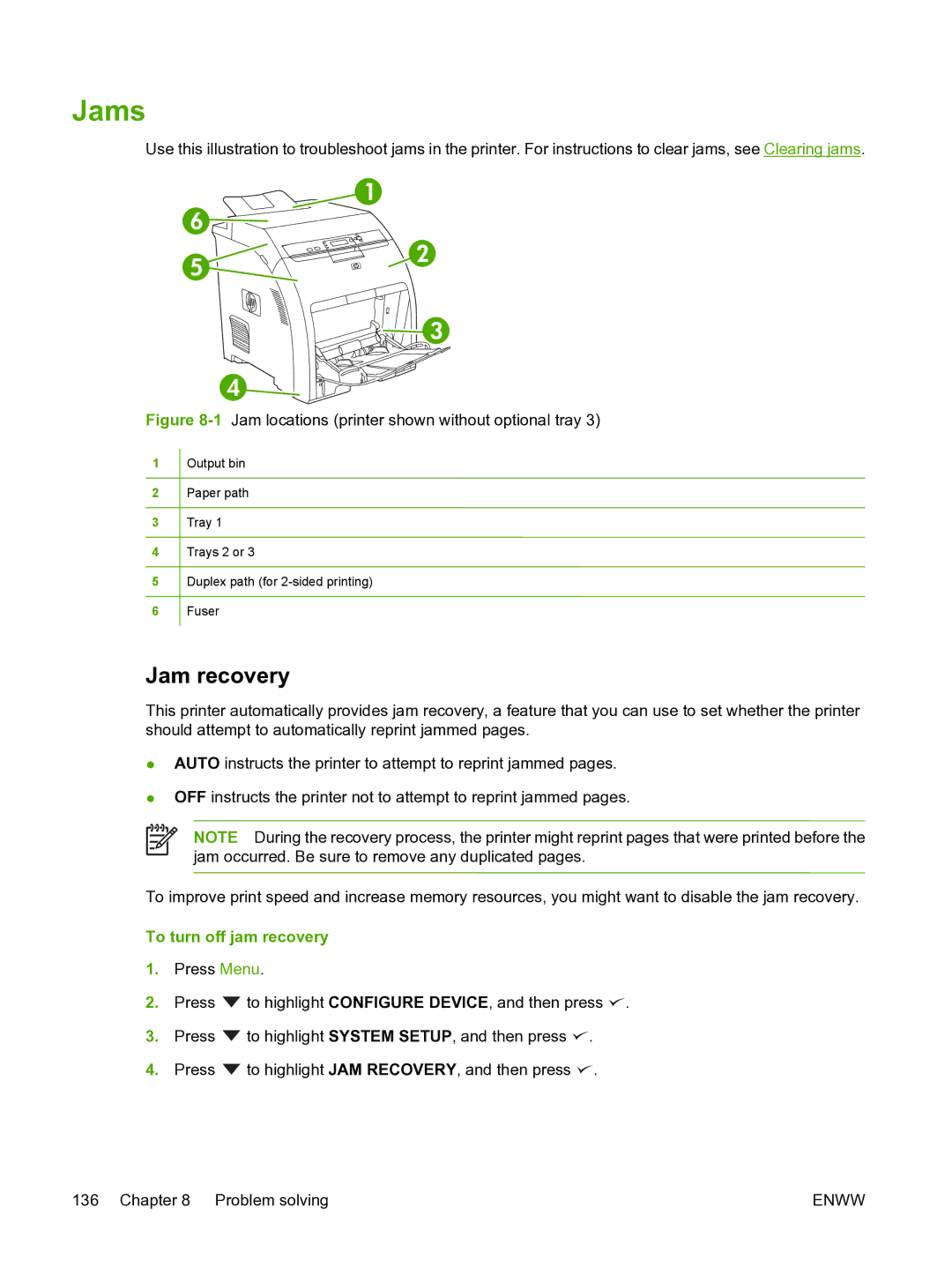Jams
Use this illustration to troubleshoot jams in the printer. For instructions to clear jams, see Clearing jams.
| 1 |
6 |
|
5 | 2 |
| |
| 3 |
| 4 |
Figure | Jam locations (printer shown without optional tray 3) |
1![]() Output bin
Output bin
2![]() Paper path
Paper path
3![]() Tray 1
Tray 1
4![]() Trays 2 or 3
Trays 2 or 3
5![]() Duplex path (for
Duplex path (for
6![]() Fuser
Fuser
Jam recovery
This printer automatically provides jam recovery, a feature that you can use to set whether the printer should attempt to automatically reprint jammed pages.
●AUTO instructs the printer to attempt to reprint jammed pages.
●OFF instructs the printer not to attempt to reprint jammed pages.
NOTE During the recovery process, the printer might reprint pages that were printed before the jam occurred. Be sure to remove any duplicated pages.
To improve print speed and increase memory resources, you might want to disable the jam recovery. To turn off jam recovery
1.Press Menu.
2. | Press | to highlight CONFIGURE DEVICE, and then press . |
3. | Press | to highlight SYSTEM SETUP, and then press . |
4. | Press | to highlight JAM RECOVERY, and then press . |
136 Chapter 8 | Problem solving | ENWW |