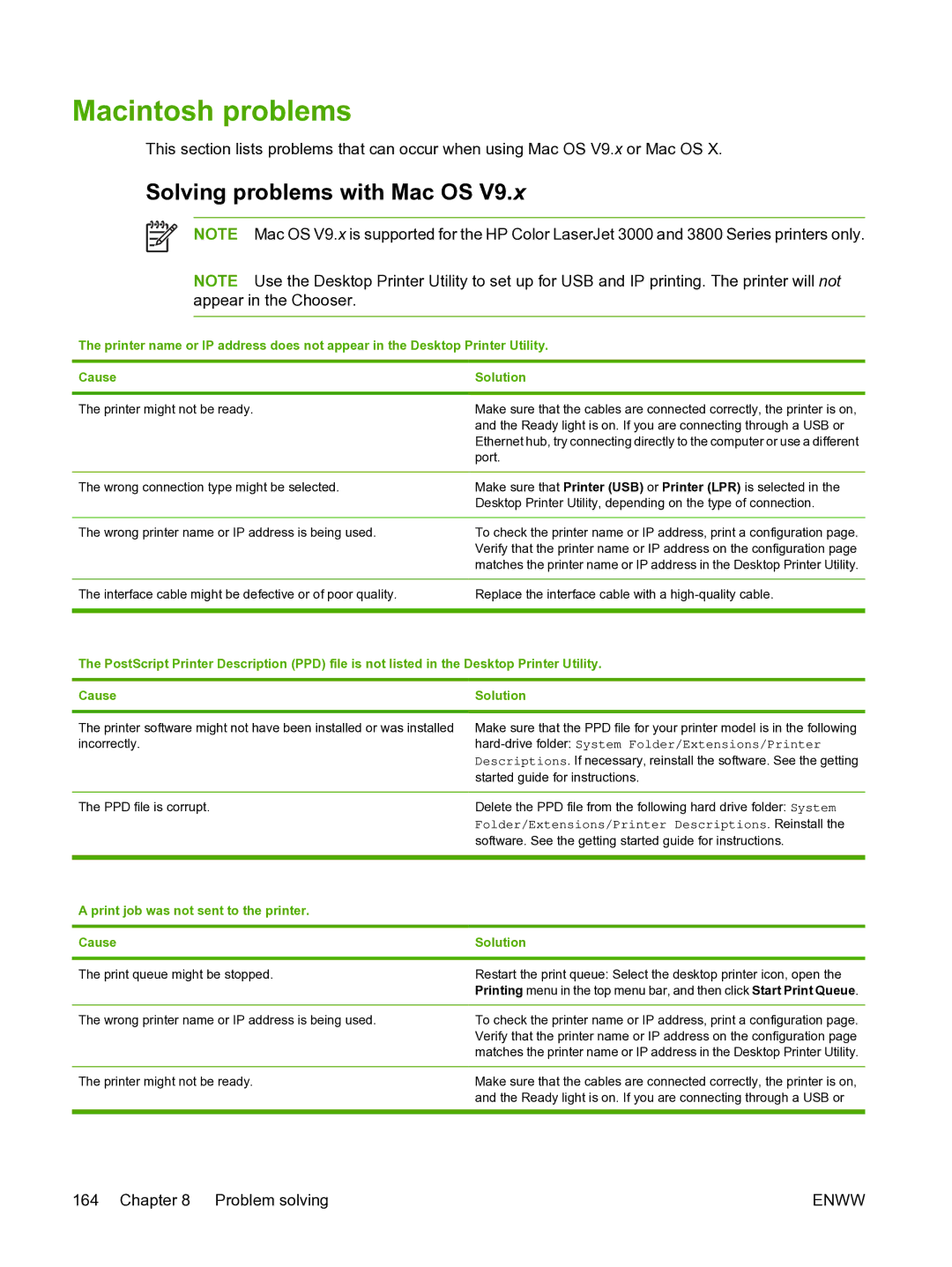Macintosh problems
This section lists problems that can occur when using Mac OS V9.x or Mac OS X.
Solving problems with Mac OS V9.x
NOTE Mac OS V9.x is supported for the HP Color LaserJet 3000 and 3800 Series printers only.
NOTE Use the Desktop Printer Utility to set up for USB and IP printing. The printer will not appear in the Chooser.
The printer name or IP address does not appear in the Desktop Printer Utility.
Cause | Solution |
|
|
The printer might not be ready.
Make sure that the cables are connected correctly, the printer is on, and the Ready light is on. If you are connecting through a USB or Ethernet hub, try connecting directly to the computer or use a different port.
The wrong connection type might be selected. | Make sure that Printer (USB) or Printer (LPR) is selected in the |
| Desktop Printer Utility, depending on the type of connection. |
|
|
The wrong printer name or IP address is being used. | To check the printer name or IP address, print a configuration page. |
| Verify that the printer name or IP address on the configuration page |
| matches the printer name or IP address in the Desktop Printer Utility. |
|
|
The interface cable might be defective or of poor quality. | Replace the interface cable with a |
|
|
The PostScript Printer Description (PPD) file is not listed in the Desktop Printer Utility.
Cause | Solution |
|
|
The printer software might not have been installed or was installed incorrectly.
Make sure that the PPD file for your printer model is in the following
The PPD file is corrupt.
Delete the PPD file from the following hard drive folder: System
Folder/Extensions/Printer Descriptions. Reinstall the software. See the getting started guide for instructions.
A print job was not sent to the printer.
Cause | Solution |
|
|
The print queue might be stopped. | Restart the print queue: Select the desktop printer icon, open the |
| Printing menu in the top menu bar, and then click Start Print Queue. |
|
|
The wrong printer name or IP address is being used. | To check the printer name or IP address, print a configuration page. |
| Verify that the printer name or IP address on the configuration page |
| matches the printer name or IP address in the Desktop Printer Utility. |
The printer might not be ready.
Make sure that the cables are connected correctly, the printer is on, and the Ready light is on. If you are connecting through a USB or
164 Chapter 8 Problem solving | ENWW |