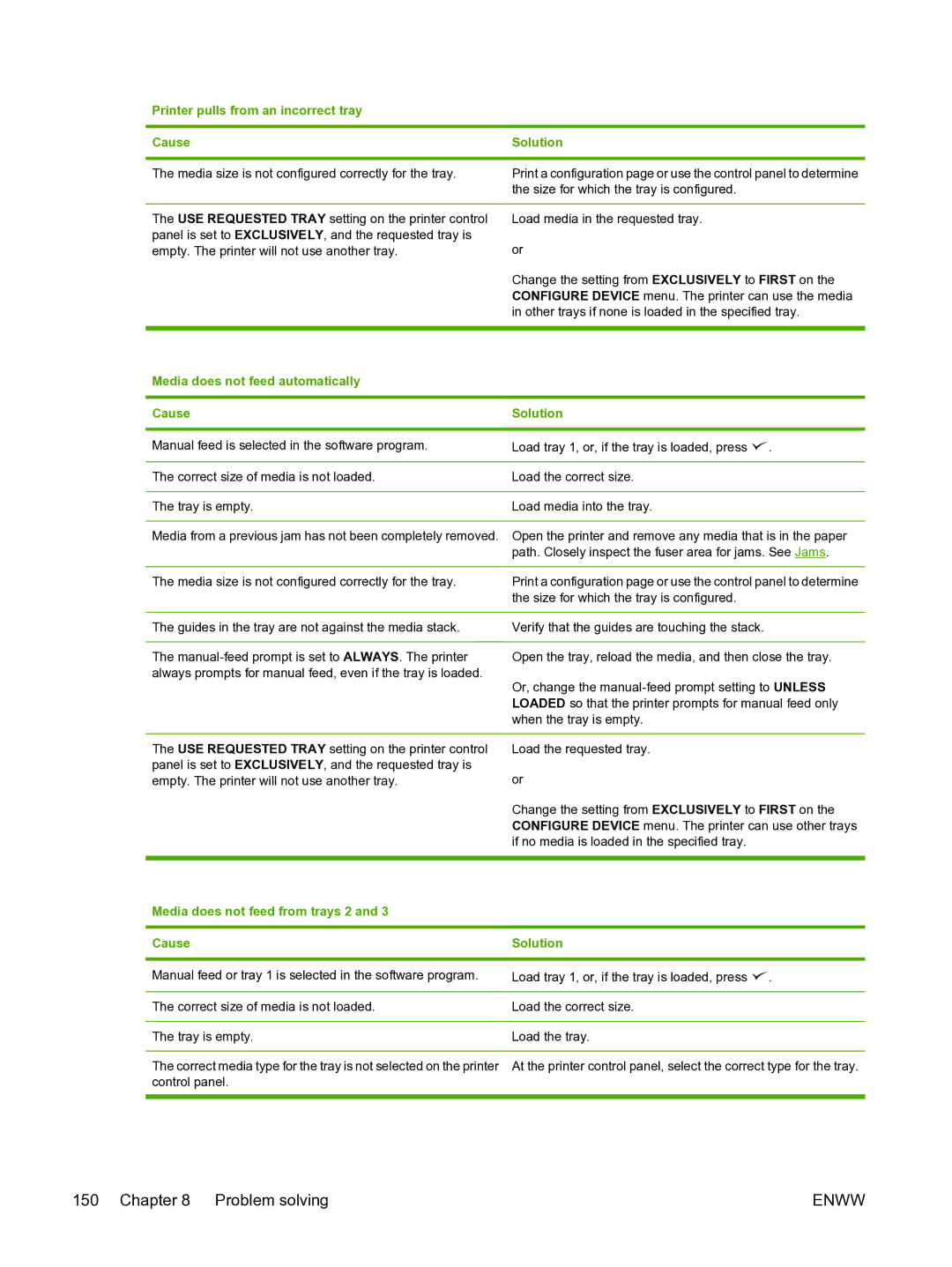Printer pulls from an incorrect tray
Cause | Solution |
|
|
The media size is not configured correctly for the tray. | Print a configuration page or use the control panel to determine |
| the size for which the tray is configured. |
|
|
The USE REQUESTED TRAY setting on the printer control | Load media in the requested tray. |
panel is set to EXCLUSIVELY, and the requested tray is | or |
empty. The printer will not use another tray. | |
| Change the setting from EXCLUSIVELY to FIRST on the |
| CONFIGURE DEVICE menu. The printer can use the media |
| in other trays if none is loaded in the specified tray. |
|
|
Media does not feed automatically |
|
|
|
Cause | Solution |
|
|
Manual feed is selected in the software program. | Load tray 1, or, if the tray is loaded, press . |
|
|
The correct size of media is not loaded. | Load the correct size. |
|
|
The tray is empty. | Load media into the tray. |
Media from a previous jam has not been completely removed. Open the printer and remove any media that is in the paper path. Closely inspect the fuser area for jams. See Jams.
The media size is not configured correctly for the tray. | Print a configuration page or use the control panel to determine |
| the size for which the tray is configured. |
|
|
The guides in the tray are not against the media stack. | Verify that the guides are touching the stack. |
|
|
The | Open the tray, reload the media, and then close the tray. |
always prompts for manual feed, even if the tray is loaded. | Or, change the |
| |
| LOADED so that the printer prompts for manual feed only |
| when the tray is empty. |
The USE REQUESTED TRAY setting on the printer control panel is set to EXCLUSIVELY, and the requested tray is empty. The printer will not use another tray.
Load the requested tray.
or
Change the setting from EXCLUSIVELY to FIRST on the CONFIGURE DEVICE menu. The printer can use other trays if no media is loaded in the specified tray.
Media does not feed from trays 2 and 3
Cause | Solution |
|
|
|
|
Manual feed or tray 1 is selected in the software program. | Load tray 1, or, if the tray is loaded, press | . |
|
|
|
The correct size of media is not loaded. | Load the correct size. |
|
|
|
|
The tray is empty. | Load the tray. |
|
|
| |
The correct media type for the tray is not selected on the printer | At the printer control panel, select the correct type for the tray. | |
control panel. |
|
|
|
|
|
150 Chapter 8 Problem solving | ENWW |