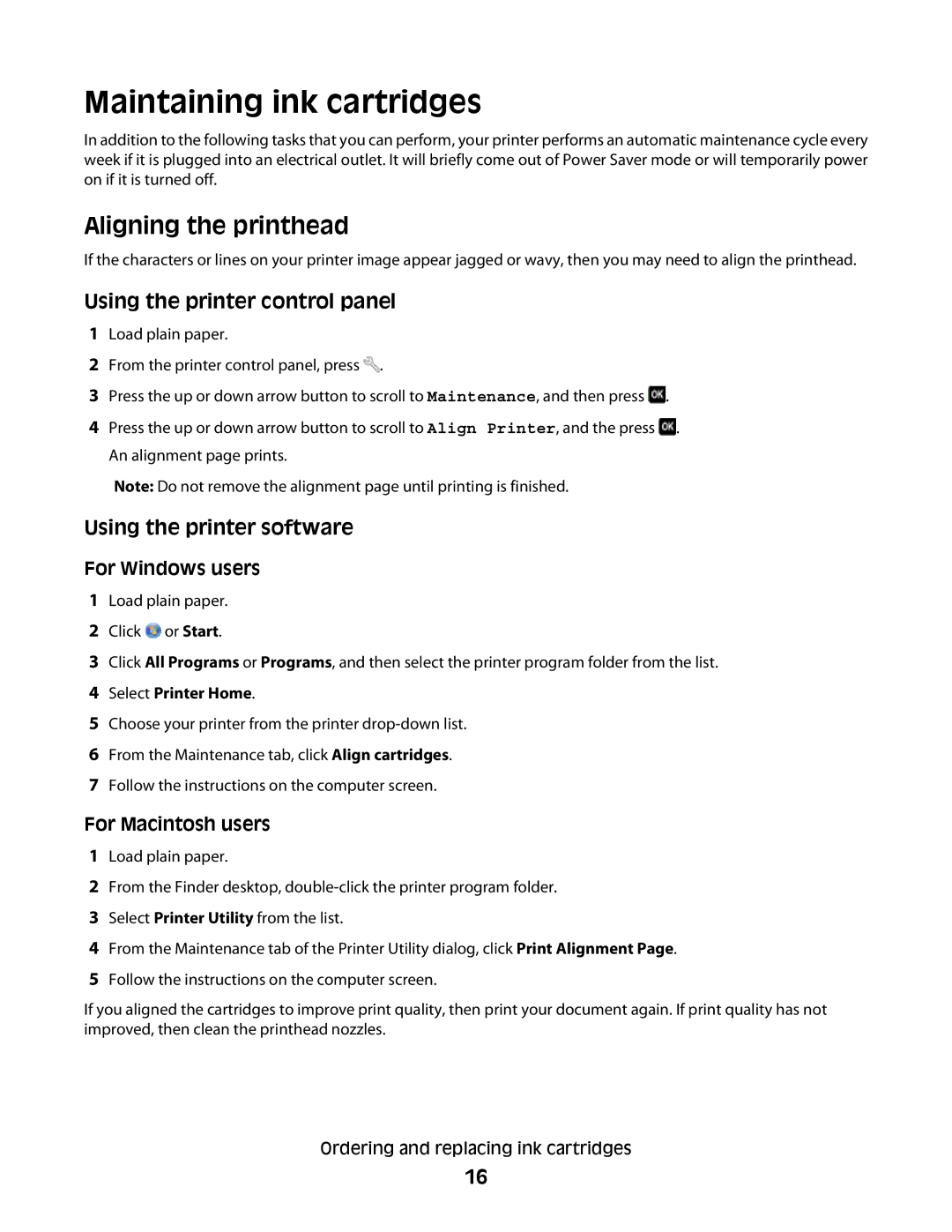Maintaining ink cartridges
In addition to the following tasks that you can perform, your printer performs an automatic maintenance cycle every week if it is plugged into an electrical outlet. It will briefly come out of Power Saver mode or will temporarily power on if it is turned off.
Aligning the printhead
If the characters or lines on your printer image appear jagged or wavy, then you may need to align the printhead.
Using the printer control panel
1Load plain paper.
2From the printer control panel, press ![]() .
.
3Press the up or down arrow button to scroll to Maintenance, and then press ![]() .
.
4 Press the up or down arrow button to scroll to Align Printer, and the press ![]() .
.
An alignment page prints.
Note: Do not remove the alignment page until printing is finished.
Using the printer software
For Windows users
1Load plain paper.
2Click ![]() or Start.
or Start.
3Click All Programs or Programs, and then select the printer program folder from the list.
4Select Printer Home.
5Choose your printer from the printer
6From the Maintenance tab, click Align cartridges.
7Follow the instructions on the computer screen.
For Macintosh users
1Load plain paper.
2From the Finder desktop,
3Select Printer Utility from the list.
4From the Maintenance tab of the Printer Utility dialog, click Print Alignment Page.
5Follow the instructions on the computer screen.
If you aligned the cartridges to improve print quality, then print your document again. If print quality has not improved, then clean the printhead nozzles.
Ordering and replacing ink cartridges
16