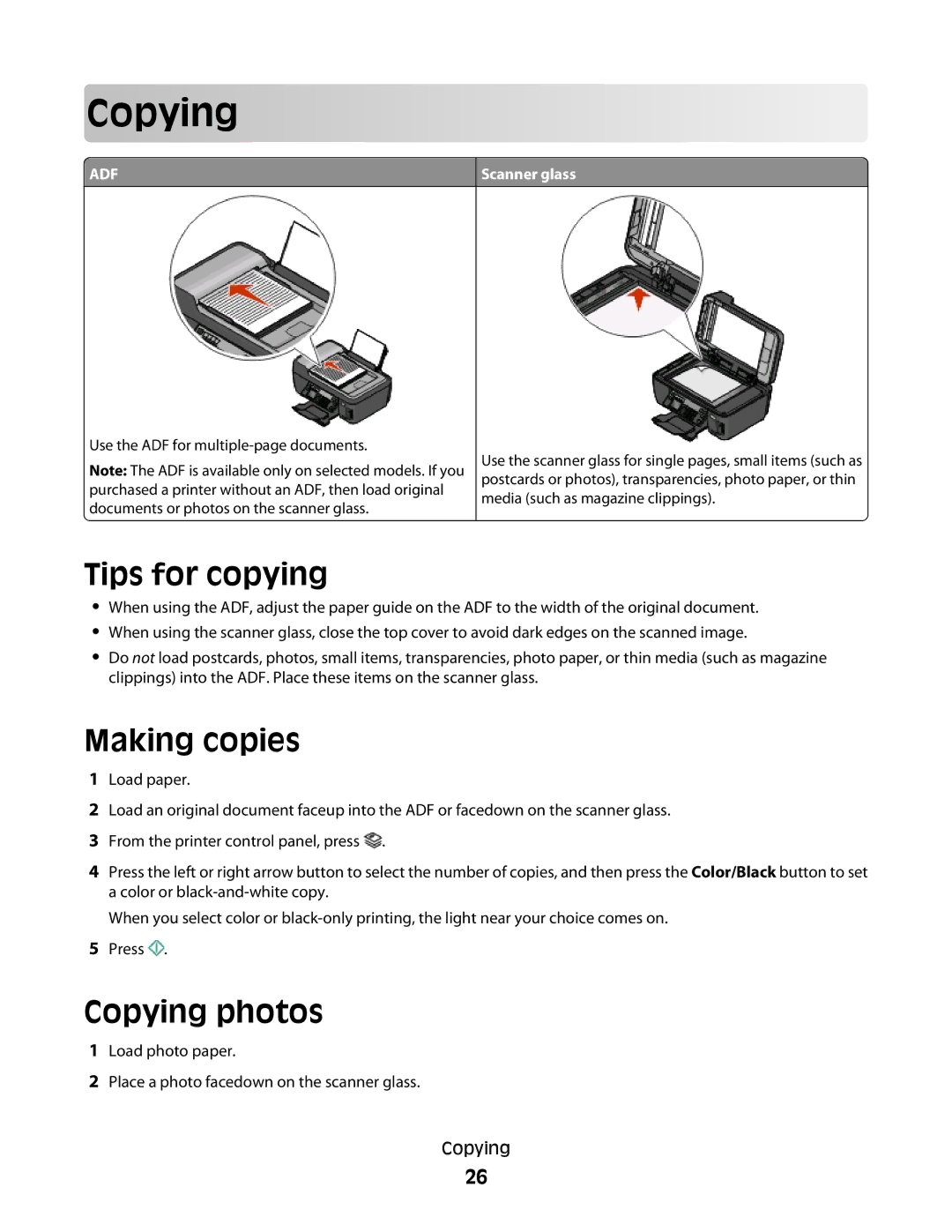Cop
 ying
ying




































 ADF
ADF
Scanner glass
Use the ADF for
Note: The ADF is available only on selected models. If you purchased a printer without an ADF, then load original documents or photos on the scanner glass.
Use the scanner glass for single pages, small items (such as postcards or photos), transparencies, photo paper, or thin media (such as magazine clippings).
Tips for copying
•When using the ADF, adjust the paper guide on the ADF to the width of the original document.
•When using the scanner glass, close the top cover to avoid dark edges on the scanned image.
•Do not load postcards, photos, small items, transparencies, photo paper, or thin media (such as magazine clippings) into the ADF. Place these items on the scanner glass.
Making copies
1Load paper.
2Load an original document faceup into the ADF or facedown on the scanner glass.
3From the printer control panel, press ![]() .
.
4Press the left or right arrow button to select the number of copies, and then press the Color/Black button to set a color or
When you select color or
5Press ![]() .
.
Copying photos
1Load photo paper.
2Place a photo facedown on the scanner glass.
Copying
26