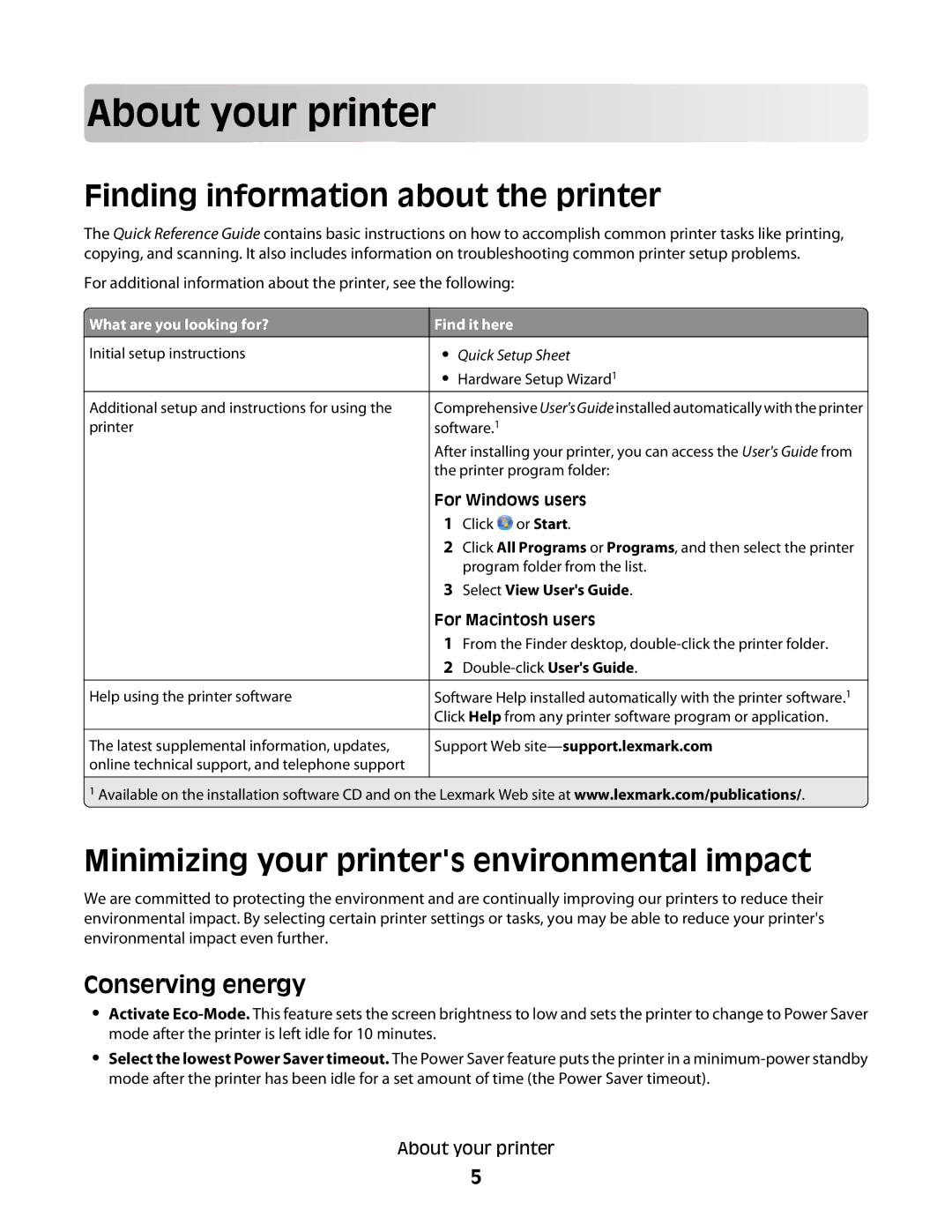Abo
 ut yo
ut yo
 ur prin
ur prin
 ter
ter
























Finding information about the printer
The Quick Reference Guide contains basic instructions on how to accomplish common printer tasks like printing, copying, and scanning. It also includes information on troubleshooting common printer setup problems.
For additional information about the printer, see the following:
 What are you looking for?
What are you looking for?
Initial setup instructions
Additional setup and instructions for using the printer
Help using the printer software
The latest supplemental information, updates, online technical support, and telephone support
Find it here
•Quick Setup Sheet
•Hardware Setup Wizard1
Comprehensive User'sGuide installed automatically with the printer software.1
After installing your printer, you can access the User's Guide from the printer program folder:
For Windows users
1Click ![]() or Start.
or Start.
2Click All Programs or Programs, and then select the printer program folder from the list.
3Select View User's Guide.
For Macintosh users
1From the Finder desktop,
2
Software Help installed automatically with the printer software.1 Click Help from any printer software program or application.
Support Web
1 Available on the installation software CD and on the Lexmark Web site at www.lexmark.com/publications/.
Minimizing your printer's environmental impact
We are committed to protecting the environment and are continually improving our printers to reduce their environmental impact. By selecting certain printer settings or tasks, you may be able to reduce your printer's environmental impact even further.
Conserving energy
•Activate
•Select the lowest Power Saver timeout. The Power Saver feature puts the printer in a
About your printer
5