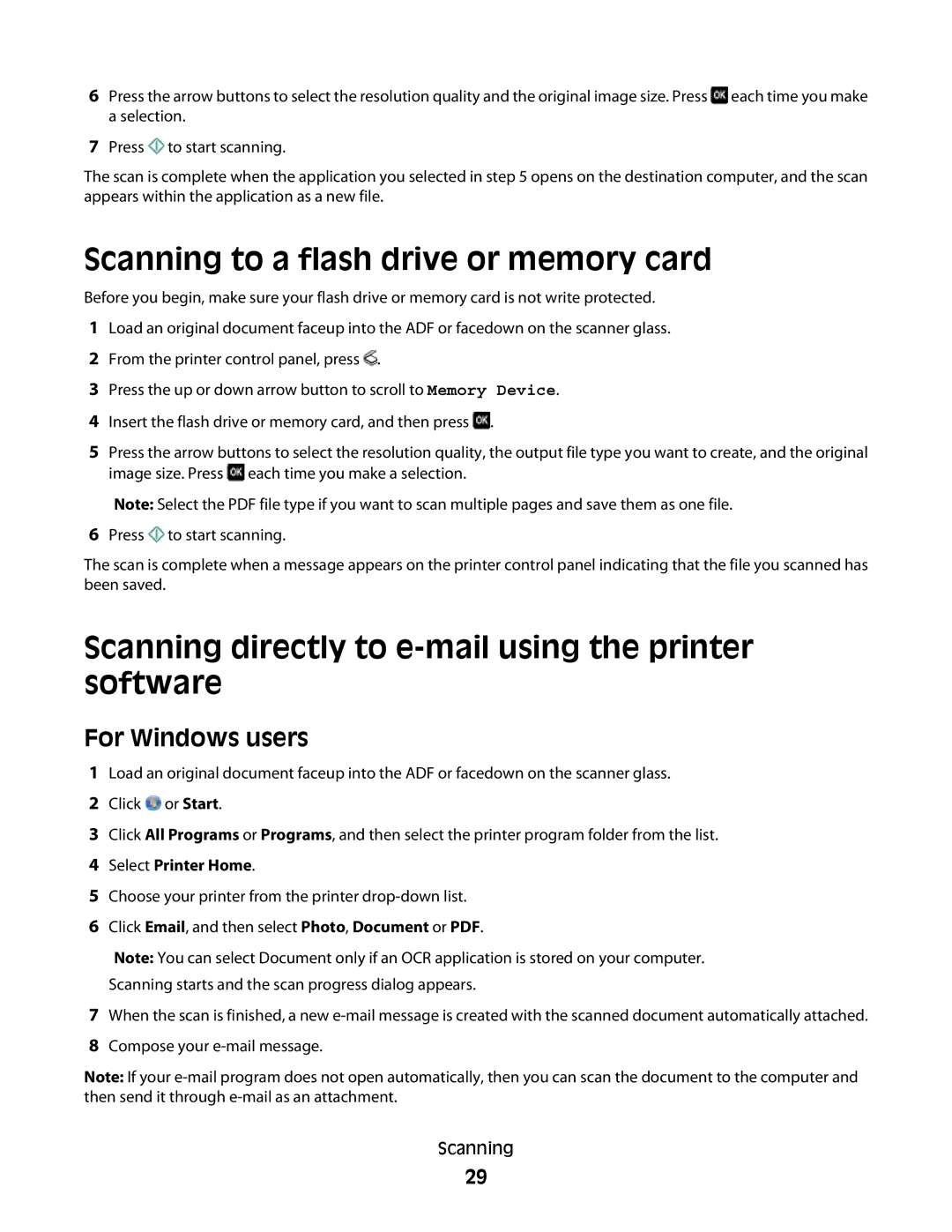6Press the arrow buttons to select the resolution quality and the original image size. Press ![]() each time you make a selection.
each time you make a selection.
7Press ![]() to start scanning.
to start scanning.
The scan is complete when the application you selected in step 5 opens on the destination computer, and the scan appears within the application as a new file.
Scanning to a flash drive or memory card
Before you begin, make sure your flash drive or memory card is not write protected.
1Load an original document faceup into the ADF or facedown on the scanner glass.
2From the printer control panel, press ![]() .
.
3Press the up or down arrow button to scroll to Memory Device.
4Insert the flash drive or memory card, and then press ![]() .
.
5Press the arrow buttons to select the resolution quality, the output file type you want to create, and the original image size. Press ![]() each time you make a selection.
each time you make a selection.
Note: Select the PDF file type if you want to scan multiple pages and save them as one file.
6Press ![]() to start scanning.
to start scanning.
The scan is complete when a message appears on the printer control panel indicating that the file you scanned has been saved.
Scanning directly to e-mail using the printer software
For Windows users
1Load an original document faceup into the ADF or facedown on the scanner glass.
2Click ![]() or Start.
or Start.
3Click All Programs or Programs, and then select the printer program folder from the list.
4Select Printer Home.
5Choose your printer from the printer
6Click Email, and then select Photo, Document or PDF.
Note: You can select Document only if an OCR application is stored on your computer. Scanning starts and the scan progress dialog appears.
7When the scan is finished, a new
8Compose your
Note: If your
Scanning
29