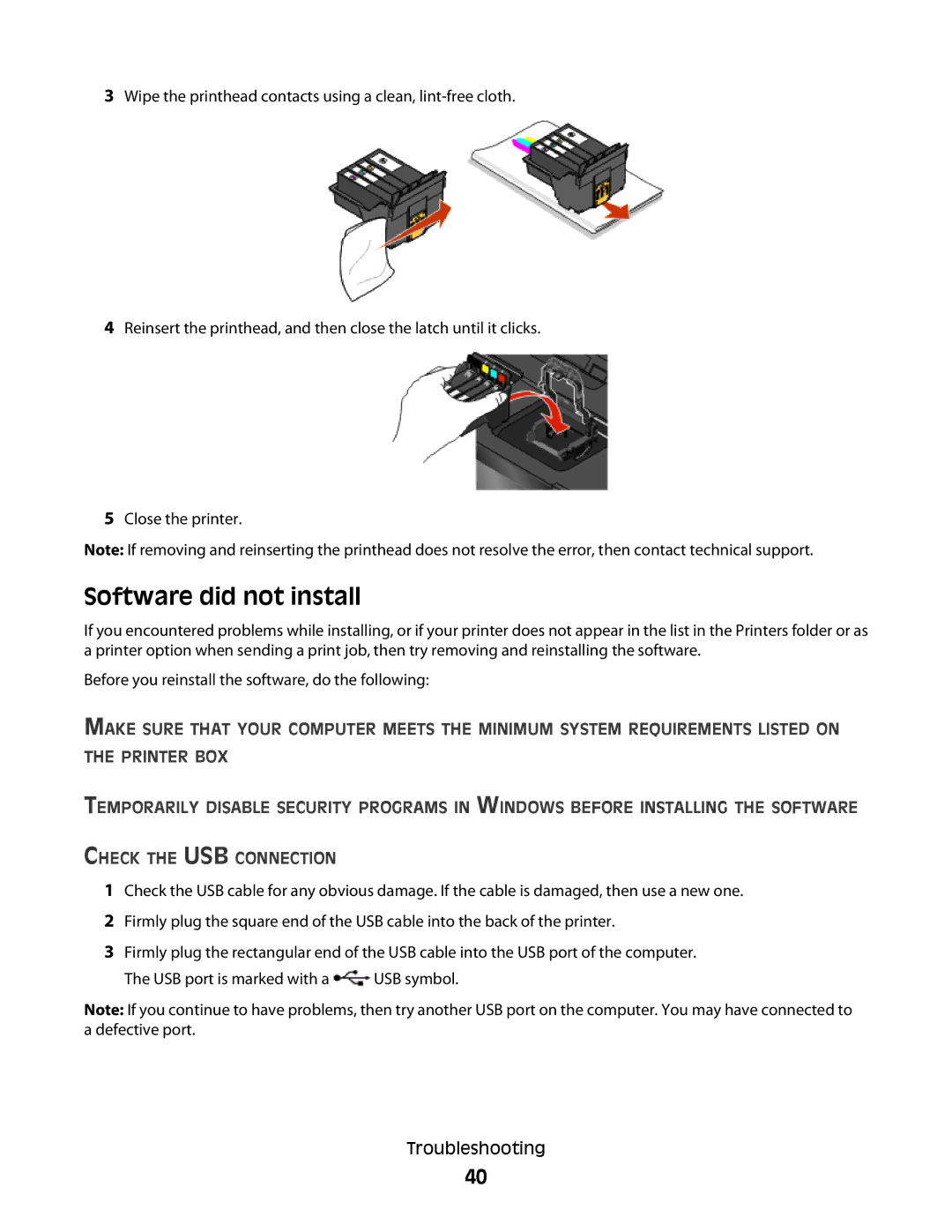S600 specifications
The Lexmark S600 series is an innovative line of multifunction printers designed to meet the diverse needs of both home and office environments. This series stands out due to its combination of advanced features, high-quality output, and reliable performance.One of the main features of the Lexmark S600 is its ability to print, scan, copy, and fax, all in one compact machine. This multifunctionality is especially beneficial for businesses looking to save space and reduce clutter. The S600 series offers a user-friendly interface, often with a color touchscreen, allowing users to navigate settings and functions easily.
In terms of printing technology, the Lexmark S600 employs advanced laser printing technology, providing sharp text and vibrant graphics at impressive speeds. The printer is capable of producing high-quality outputs with resolutions commonly reaching up to 1200 x 1200 dpi, ensuring that documents and images deliver professional results. Additionally, its rapid print speeds can handle large volumes of documents, making it ideal for busy office settings.
Another notable characteristic of the Lexmark S600 is its connectivity options. The printer supports USB, Ethernet, and wireless connectivity, allowing users to print from a variety of devices, including computers, smartphones, and tablets. This flexibility enhances its usability, particularly in environments where multiple users require access to the same printer.
Lexmark has integrated robust security features into the S600 to protect sensitive information. These features include user authentication, secure print options, and data encryption, ensuring that documents remain confidential and accessible only to authorized individuals.
Moreover, the S600 series is designed to be eco-friendly, featuring energy-efficient modes and toner saving settings, which help reduce power consumption and costs associated with printing.
Maintenance is also simplified with Lexmark’s design, as it allows for straightforward cartridge replacement and easy access to internal components. Overall, the Lexmark S600 series provides a powerful combination of functionality, speed, and quality, making it a suitable choice for individuals and organizations aiming to enhance their printing and document management capabilities. Whether for home or office use, the Lexmark S600 continues to be a competitive player in the multifunction printer market.