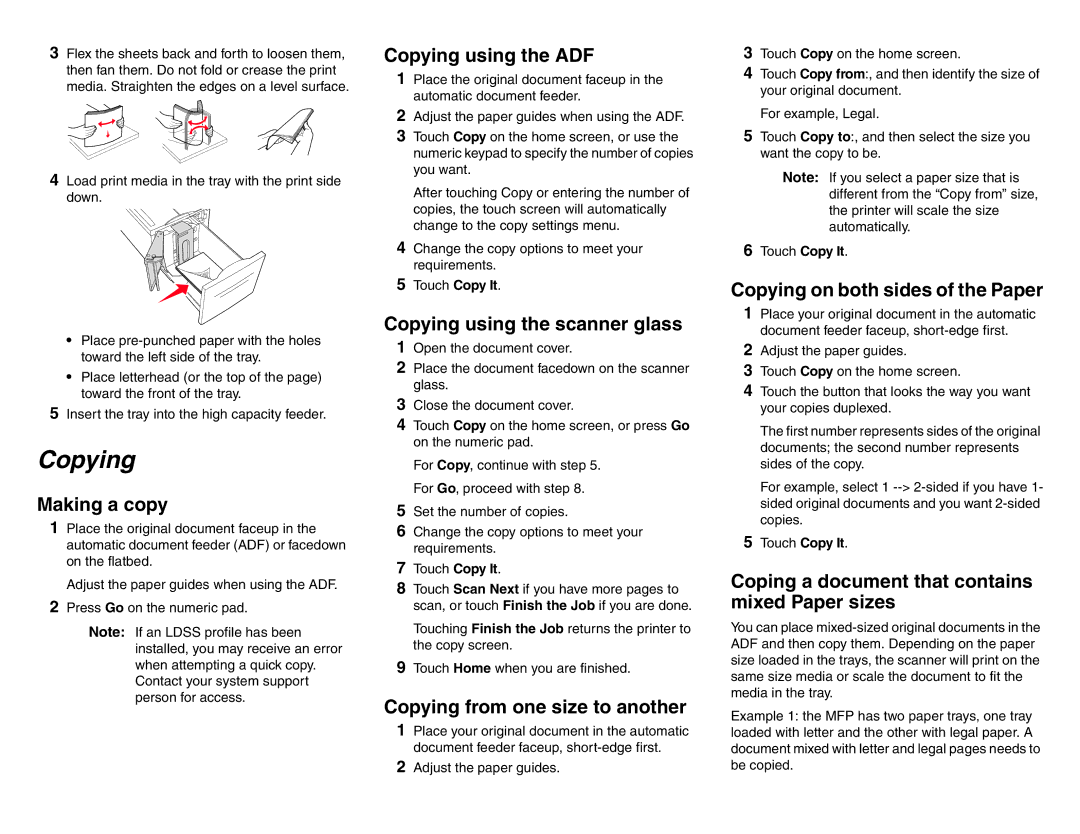X85X specifications
The Lexmark X85X is a versatile multifunction printer designed to meet the demands of both home and office environments. Combining the essential functions of printing, scanning, copying, and faxing, the X85X is engineered to enhance productivity while maintaining high-quality output. This device reflects Lexmark's commitment to innovation, performance, and reliability.One of the key features of the Lexmark X85X is its high-speed printing capabilities. It can produce black-and-white documents at impressive speeds, allowing users to print large volumes efficiently. The printer uses advanced laser technology that ensures sharp text and crisp images in every print job. For color printing, the X85X employs an integrated color laser system, delivering vibrant graphics suitable for presentations and marketing materials.
In addition to printing, the Lexmark X85X offers robust scanning capabilities. It is equipped with a flatbed scanner that supports a range of document sizes, making it ideal for scanning everything from business cards to legal-sized documents. The scanner features optical character recognition (OCR) technology, which allows users to convert scanned documents into editable text formats, streamlining workflows for businesses that require document digitization.
Moreover, the X85X simplifies copying tasks with its easy-to-use control panel. Users can quickly make multiple copies at adjustable settings, including reducing or enlarging the size of the original document. The copier function also benefits from the same high-resolution technology as the printer, ensuring that copied documents maintain their clarity and detail.
The faxing capability of the Lexmark X85X further enhances its multifunctionality. With a reliable fax modem and speed dial options, users can send and receive faxes with ease. This feature is especially valuable for organizations that still rely on fax communication for legal documents and sensitive information.
Connectivity options are critical in modern multi-device environments, and the X85X does not disappoint. It supports USB and network connections, allowing for easy sharing among multiple users in the office. With compatibility for various operating systems, including Windows and macOS, the printer integrates seamlessly into existing IT infrastructures.
Energy efficiency is another notable characteristic of the Lexmark X85X. It is designed to minimize power consumption without compromising performance. This eco-friendly approach helps organizations reduce their carbon footprint while saving on energy costs.
In conclusion, the Lexmark X85X is an all-in-one solution that combines high-speed printing, versatile scanning, efficient copying, and reliable faxing in a single device. Its advanced technologies and user-friendly features make it an excellent choice for businesses looking to enhance productivity and streamline their document management processes.