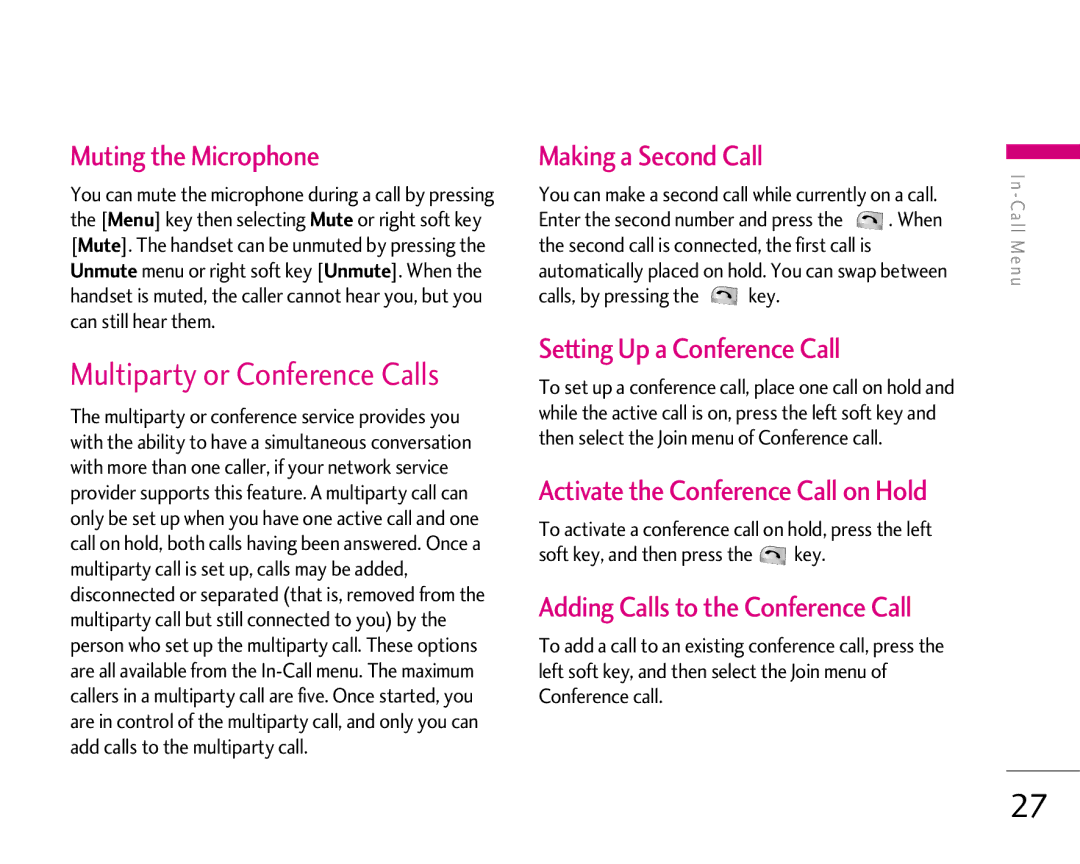LG1500 User Guide
Table of Contents
Inbox Receive
Drafts Settings Delete All
Write Message Inbox Outbox Sent Drafts Settings
Listen To Voice Mail Voice Mailbox Number
Table of Contents
Check to make sure that you have all the parts shown below
Unpacking
Before You Start
For Your Safety
Safety Instructions
Important Information
For Your Safety
Vehicle Mounted External Antenna optional, if available
For Your Safety
FCC RF Exposure Information
Body-worn Operation
Battery Disposal
FCC Part 15 Class B Compliance
Adapter Charger Cautions
Phone Components
Your Phone
Sounds menu hot key For further details, see
Earpiece
Tools menu hot key For further details, see page 54~57
Message key Use to retrieve or send text messages
Area Description
Your Phone
On-Screen Icons
Icon
Indicates the Schedule function
Getting Started
Installing the SIM Card
Services available and many others
If necessary, switch off the phone by holding down
Getting Started
With the package
Charging the Battery
Phone and invalidate your warranty
Getting Started
Turning Your Phone On and Off
Access Codes
If the battery fails to charge completely
Key until the power-off image displays
Making a Call
General Functions
If the Flip Open menu optionMenu 9.3.2 is set
Adjusting the Volume
Vibrate Mode Quick
Answering a Call
Entering Text
Changing the Text Input Mode
Using the T9 Mode
Key. The available modes are displayed
General Functions
Using the ABC Mode
Using the Symbol Mode
Using the 123 Numbers Mode
To access the available
Selecting Functions and Options
Menu Names
Address Book
During a Call
In-Call Menu
Activate the Conference Call on Hold
Setting Up a Conference Call
Multiparty or Conference Calls
Muting the Microphone
In-Call Menu
Private Call in a Conference Call
Ending a Conference Call
Games & Apps Bookmarks Information
Menu Tree
Tools
Prepaid
Messaging
Text Messages
Write Message Menu
Sent Menu
Forward Forwards the current message to other recipients
Allows you to delete all messages
This menu allows you to set up default SMS
Messaging
GSM Preferred/GPRS Preferred
Multimedia Messages
Sending of the failed message
Reply Allows you to reply to the sender
Message
Message to other recipients
Drafts Menu
Voice Mail
Listen To Voice Mail Menu
Auto Download
’m on the way
Download Messages
Templates
Voice Mailbox Number Menu
Send Via
Business Card Menu
Check Memory
Navigating with the WAP Browser
Web Access
Using the Phone Keys
Using the WAP Browser Menu
Go To URL
Cache Settings
Home
Bookmarks
List of the available certificates is shown
Web Access
Security Certificates
WAP Information
Within the Games & Apps menu
Games & Apps
No Favorites
Games & Apps
Edit Selected bookmark can be edited. Editing a
Input is necessary
Displays current Java version
Information
Memory Status Menu
Java Version Menu
Graphics
My Folder
Games & Apps
Ringtones/Audio
Multimedia Contents
Received Calls
Recent Calls
Missed CallsMenu
Dialed Calls
Delete Recent Calls
Call Duration
Data Information
External Device Menu
Recent Calls
For changing the day, month, and year
Alarm Clock
CalendarMenu
Right/left navigation keys Press the left soft key Set
Key Description
Tools
Calculator
Memo
Exit Editor Allows you to exit in memo editor Select a Memo
World Time
Unit Converter
Memo displayed
New Contact
Contact List
Address Book
Speed Dials
Adding new entries into SIM memory
Phone To SIM Menu
Caller Groups
Copy All
SIM To Phone Menu
SettingsMenu
Delete AllMenu
Set View Detail Menu
Allows you to display your phone number in the SIM card
Check Memory Menu
Ring Alert Type Menu
Settings
Sounds
Display
Backlight Menu
My Wallpaper Menu
Settings
Call Settings
Date & Time
Minute Minder Menu
Answer Mode Menu
Send My Number Menu
Call Waiting Menu
Security
Auto Redial Menu
PIN Code Request Menu
World Phone Menu
Connection
Fixed Dial Number FDN Menu
Change Codes Menu
Gprs Attach Menu
Reset Setting
Why does the LCD not turn on?
Page
Accessories
Standard battery is available
Connects your phone to a PC
Phone Operation
Safety Guidelines
Exposure to Radio Frequency Signal
Antenna Care
Safety Guidelines
Posted Facilities
Other Medical Devices
Health Care Facilities
Vehicles
For Vehicles Equipped with an Air Bag
Safety Information
Charger and Adapter Safety
Battery Information and Care
General Notice
Explosion, Shock, and Fire Hazards
Do wireless phones pose a health hazard?
Safety Guidelines
Document
Stations operate at higher power than do
Update?
FDA and other federal health and safety
Safety Guidelines
Users. The Crada will also include a broad
World Health Organization International
Electromagnetic Fields EMF Project since its
From experts in government, industry,
Safety Guidelines
Exposure to radiofrequency energy RF,
Children be discouraged from using wireless
Exists
Teenagers. If you want to take steps to lower
Where can I find additional information?
Driver Safety Tips
Not paying attention to the road or nearby
Position your wireless phone within easy reach
Let your voicemail answer it for you
Road
Consumer Information on SAR Specific Absorption Rate
Its highest certified power level in all tested
Lower the power output
Operate at multiple power levels to use only
Ability to reroute calls to another number
Glossary
Glossary
SDN Service Dial Number
Memo
Memo