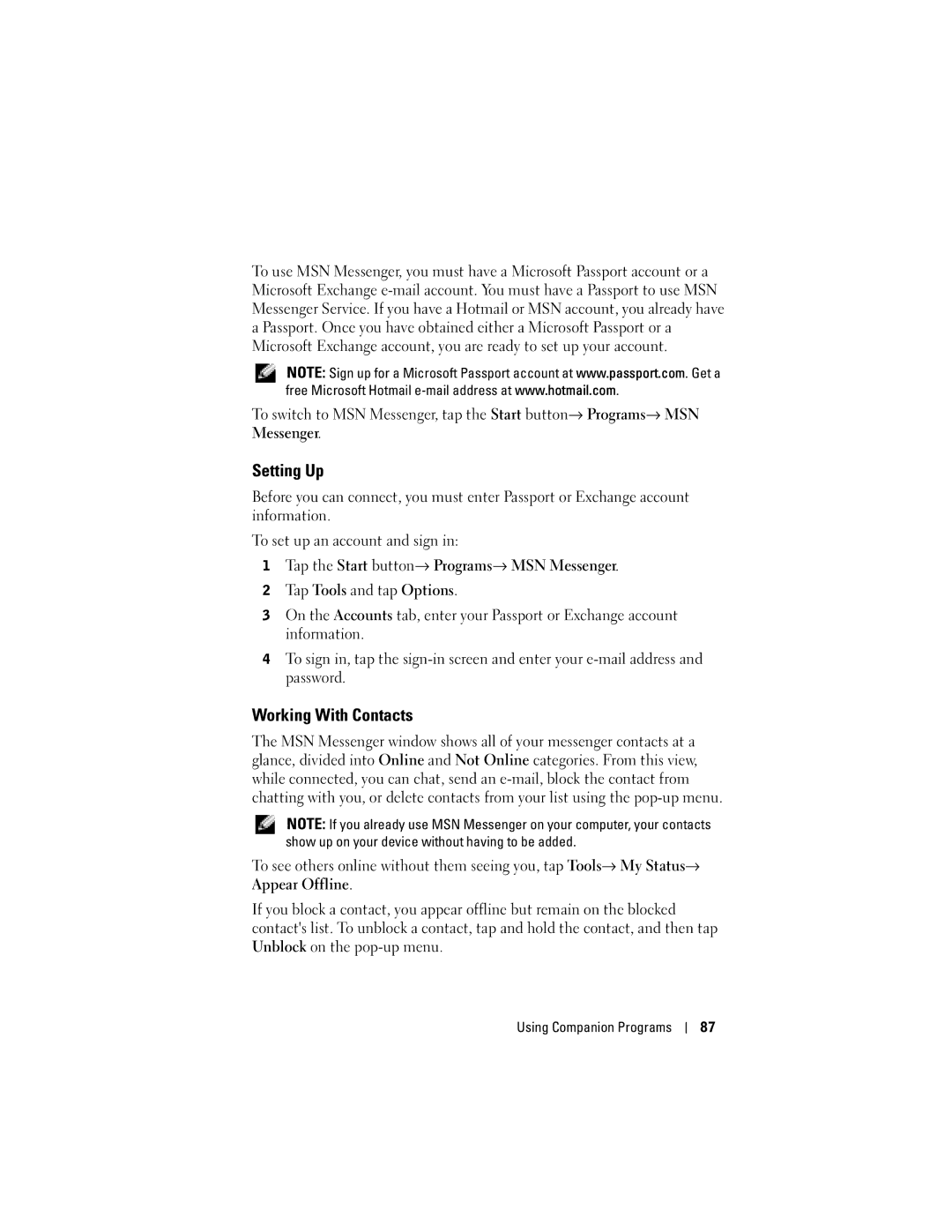To use MSN Messenger, you must have a Microsoft Passport account or a Microsoft Exchange
NOTE: Sign up for a Microsoft Passport account at www.passport.com. Get a free Microsoft Hotmail
To switch to MSN Messenger, tap the Start button→ Programs→ MSN Messenger.
Setting Up
Before you can connect, you must enter Passport or Exchange account information.
To set up an account and sign in:
1 Tap the Start button→ Programs→ MSN Messenger.
2Tap Tools and tap Options.
3On the Accounts tab, enter your Passport or Exchange account information.
4To sign in, tap the
Working With Contacts
The MSN Messenger window shows all of your messenger contacts at a glance, divided into Online and Not Online categories. From this view, while connected, you can chat, send an
NOTE: If you already use MSN Messenger on your computer, your contacts show up on your device without having to be added.
To see others online without them seeing you, tap Tools→ My Status→ Appear Offline.
If you block a contact, you appear offline but remain on the blocked contact's list. To unblock a contact, tap and hold the contact, and then tap Unblock on the
Using Companion Programs
87