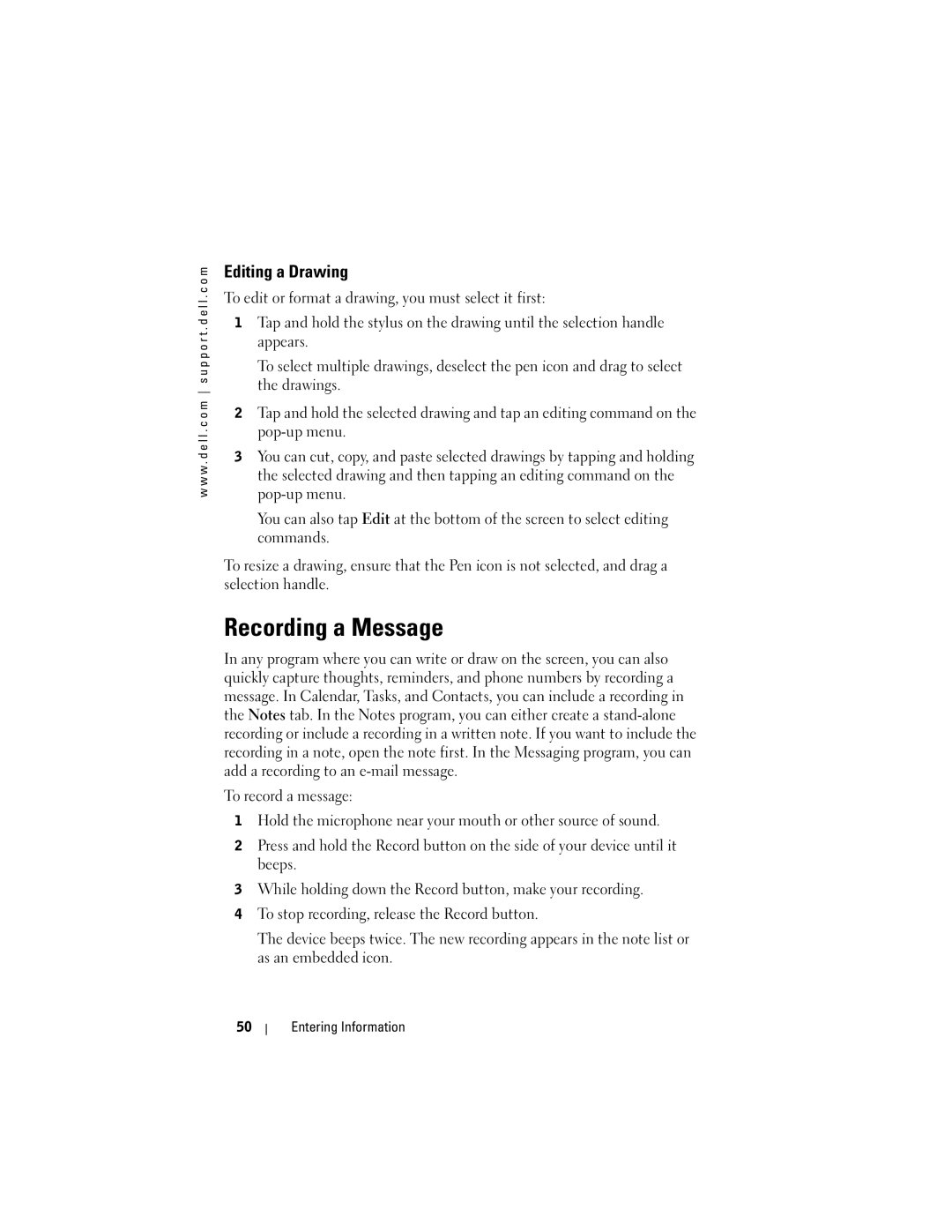w w w . d e l l . c o m s u p p o r t . d e l l . c o m
Editing a Drawing
To edit or format a drawing, you must select it first:
1Tap and hold the stylus on the drawing until the selection handle appears.
To select multiple drawings, deselect the pen icon and drag to select the drawings.
2Tap and hold the selected drawing and tap an editing command on the
3You can cut, copy, and paste selected drawings by tapping and holding the selected drawing and then tapping an editing command on the
You can also tap Edit at the bottom of the screen to select editing commands.
To resize a drawing, ensure that the Pen icon is not selected, and drag a selection handle.
Recording a Message
In any program where you can write or draw on the screen, you can also quickly capture thoughts, reminders, and phone numbers by recording a message. In Calendar, Tasks, and Contacts, you can include a recording in the Notes tab. In the Notes program, you can either create a
To record a message:
1Hold the microphone near your mouth or other source of sound.
2Press and hold the Record button on the side of your device until it beeps.
3While holding down the Record button, make your recording.
4To stop recording, release the Record button.
The device beeps twice. The new recording appears in the note list or as an embedded icon.
50