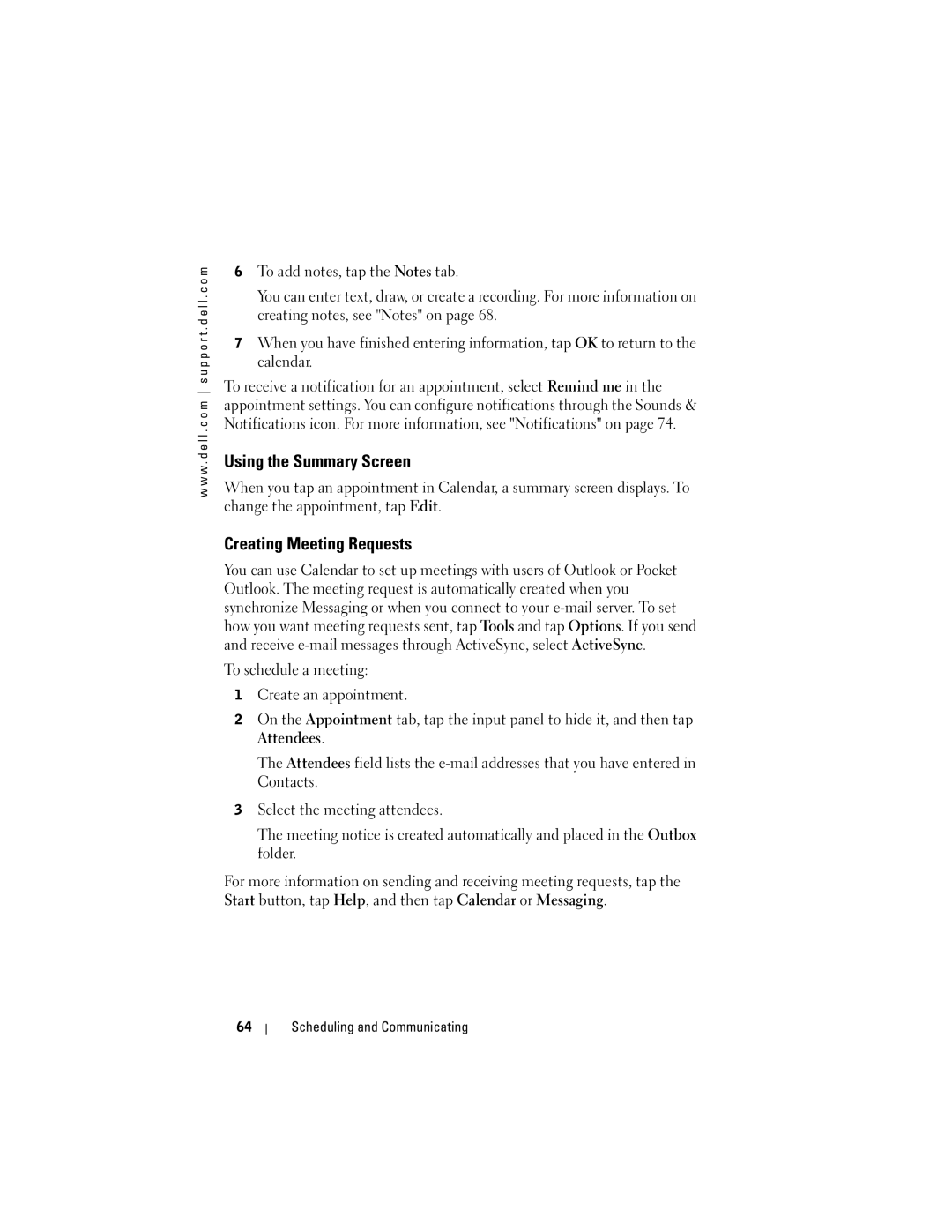w w w . d e l l . c o m s u p p o r t . d e l l . c o m
6To add notes, tap the Notes tab.
You can enter text, draw, or create a recording. For more information on creating notes, see "Notes" on page 68.
7When you have finished entering information, tap OK to return to the calendar.
To receive a notification for an appointment, select Remind me in the appointment settings. You can configure notifications through the Sounds & Notifications icon. For more information, see "Notifications" on page 74.
Using the Summary Screen
When you tap an appointment in Calendar, a summary screen displays. To change the appointment, tap Edit.
Creating Meeting Requests
You can use Calendar to set up meetings with users of Outlook or Pocket Outlook. The meeting request is automatically created when you synchronize Messaging or when you connect to your
To schedule a meeting:
1Create an appointment.
2On the Appointment tab, tap the input panel to hide it, and then tap
Attendees.
The Attendees field lists the
3Select the meeting attendees.
The meeting notice is created automatically and placed in the Outbox folder.
For more information on sending and receiving meeting requests, tap the Start button, tap Help, and then tap Calendar or Messaging.
64