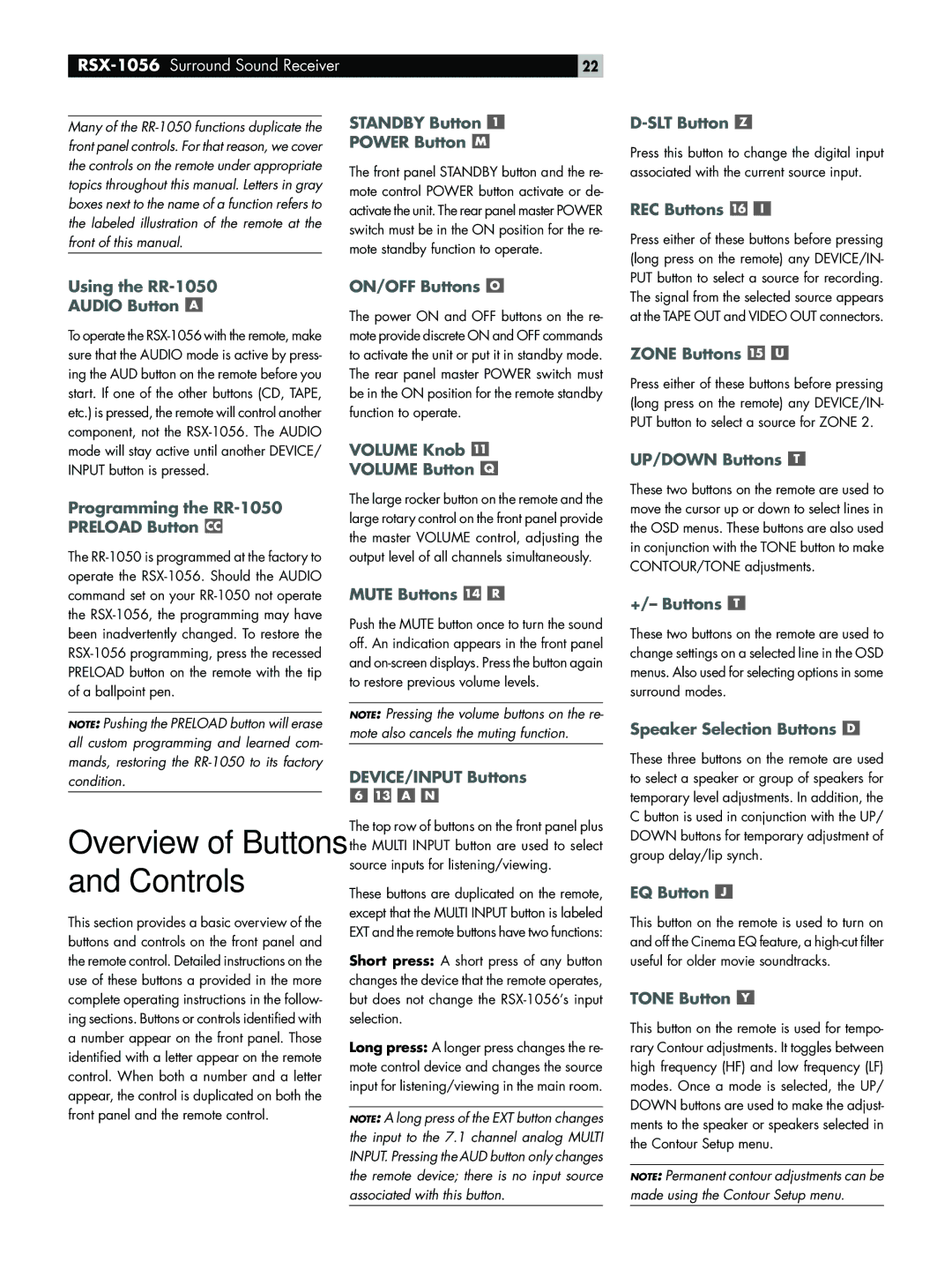| 22 |
Many of the
STANDBY Button 
POWER Button 
The front panel STANDBY button and the re- mote control POWER button activate or de- activate the unit. The rear panel master POWER switch must be in the ON position for the re- mote standby function to operate.
D-SLT Button 
Press this button to change the digital input associated with the current source input.
REC Buttons 

Press either of these buttons before pressing (long press on the remote) any DEVICE/IN- PUT button to select a source for recording.
Using the RR-1050
AUDIO Button 
To operate the
Programming the RR-1050 PRELOAD Button 
The
NOTE: Pushing the PRELOAD button will erase all custom programming and learned com- mands, restoring the
Overview of Buttons and Controls
This section provides a basic overview of the buttons and controls on the front panel and the remote control. Detailed instructions on the use of these buttons a provided in the more complete operating instructions in the follow- ing sections. Buttons or controls identified with a number appear on the front panel. Those identified with a letter appear on the remote control. When both a number and a letter appear, the control is duplicated on both the front panel and the remote control.
ON/OFF Buttons 
The power ON and OFF buttons on the re- mote provide discrete ON and OFF commands to activate the unit or put it in standby mode. The rear panel master POWER switch must be in the ON position for the remote standby function to operate.
VOLUME Knob 
VOLUME Button 
The large rocker button on the remote and the large rotary control on the front panel provide the master VOLUME control, adjusting the output level of all channels simultaneously.
MUTE Buttons 

Push the MUTE button once to turn the sound off. An indication appears in the front panel and
NOTE: Pressing the volume buttons on the re- mote also cancels the muting function.
DEVICE/INPUT Buttons
The top row of buttons on the front panel plus the MULTI INPUT button are used to select source inputs for listening/viewing.
These buttons are duplicated on the remote, except that the MULTI INPUT button is labeled EXT and the remote buttons have two functions:
Short press: A short press of any button changes the device that the remote operates, but does not change the
Long press: A longer press changes the re- mote control device and changes the source input for listening/viewing in the main room.
NOTE: A long press of the EXT button changes the input to the 7.1 channel analog MULTI INPUT. Pressing the AUD button only changes the remote device; there is no input source associated with this button.
The signal from the selected source appears at the TAPE OUT and VIDEO OUT connectors.
ZONE Buttons 

Press either of these buttons before pressing (long press on the remote) any DEVICE/IN- PUT button to select a source for ZONE 2.
UP/DOWN Buttons 
These two buttons on the remote are used to move the cursor up or down to select lines in the OSD menus. These buttons are also used in conjunction with the TONE button to make CONTOUR/TONE adjustments.
+/– Buttons 
These two buttons on the remote are used to change settings on a selected line in the OSD menus. Also used for selecting options in some surround modes.
Speaker Selection Buttons 
These three buttons on the remote are used to select a speaker or group of speakers for temporary level adjustments. In addition, the C button is used in conjunction with the UP/ DOWN buttons for temporary adjustment of group delay/lip synch.
EQ Button 
This button on the remote is used to turn on and off the Cinema EQ feature, a
TONE Button 
This button on the remote is used for tempo- rary Contour adjustments. It toggles between high frequency (HF) and low frequency (LF) modes. Once a mode is selected, the UP/ DOWN buttons are used to make the adjust- ments to the speaker or speakers selected in the Contour Setup menu.
NOTE: Permanent contour adjustments can be made using the Contour Setup menu.