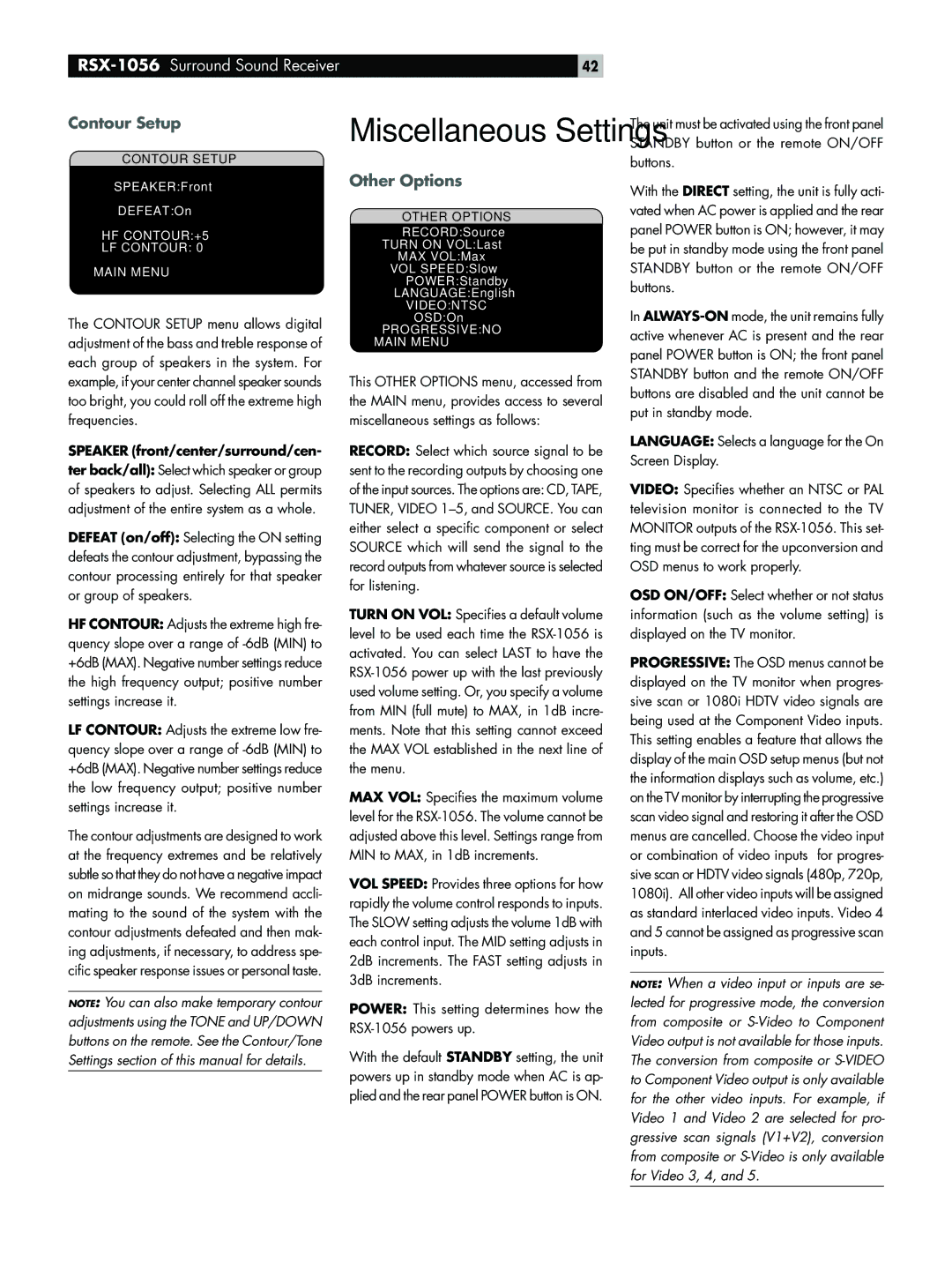| 42 |
Contour Setup
CONTOUR SETUP
SPEAKER:Front
DEFEAT:On
HF CONTOUR:+5
LF CONTOUR: 0
MAIN MENU
The CONTOUR SETUP menu allows digital adjustment of the bass and treble response of each group of speakers in the system. For example, if your center channel speaker sounds too bright, you could roll off the extreme high frequencies.
SPEAKER (front/center/surround/cen-
ter back/all): Select which speaker or group of speakers to adjust. Selecting ALL permits adjustment of the entire system as a whole.
DEFEAT (on/off): Selecting the ON setting defeats the contour adjustment, bypassing the contour processing entirely for that speaker or group of speakers.
HF CONTOUR: Adjusts the extreme high fre- quency slope over a range of
LF CONTOUR: Adjusts the extreme low fre- quency slope over a range of
The contour adjustments are designed to work at the frequency extremes and be relatively subtle so that they do not have a negative impact on midrange sounds. We recommend accli- mating to the sound of the system with the contour adjustments defeated and then mak- ing adjustments, if necessary, to address spe- cific speaker response issues or personal taste.
NOTE: You can also make temporary contour adjustments using the TONE and UP/DOWN buttons on the remote. See the Contour/Tone Settings section of this manual for details.
Miscellaneous Settings
Other Options
OTHER OPTIONS
RECORD:Source
TURN ON VOL:Last
MAX VOL:Max
VOL SPEED:Slow
POWER:Standby
LANGUAGE:English
VIDEO:NTSC
OSD:On
PROGRESSIVE:NO
MAIN MENU
This OTHER OPTIONS menu, accessed from the MAIN menu, provides access to several miscellaneous settings as follows:
RECORD: Select which source signal to be sent to the recording outputs by choosing one of the input sources. The options are: CD, TAPE, TUNER, VIDEO
TURN ON VOL: Specifies a default volume level to be used each time the
MAX VOL: Specifies the maximum volume level for the
VOL SPEED: Provides three options for how rapidly the volume control responds to inputs. The SLOW setting adjusts the volume 1dB with each control input. The MID setting adjusts in 2dB increments. The FAST setting adjusts in 3dB increments.
POWER: This setting determines how the
With the default STANDBY setting, the unit powers up in standby mode when AC is ap- plied and the rear panel POWER button is ON.
The unit must be activated using the front panel STANDBY button or the remote ON/OFF buttons.
With the DIRECT setting, the unit is fully acti- vated when AC power is applied and the rear panel POWER button is ON; however, it may be put in standby mode using the front panel STANDBY button or the remote ON/OFF buttons.
In
LANGUAGE: Selects a language for the On Screen Display.
VIDEO: Specifies whether an NTSC or PAL television monitor is connected to the TV MONITOR outputs of the
OSD ON/OFF: Select whether or not status information (such as the volume setting) is displayed on the TV monitor.
PROGRESSIVE: The OSD menus cannot be displayed on the TV monitor when progres- sive scan or 1080i HDTV video signals are being used at the Component Video inputs. This setting enables a feature that allows the display of the main OSD setup menus (but not the information displays such as volume, etc.) on the TV monitor by interrupting the progressive scan video signal and restoring it after the OSD menus are cancelled. Choose the video input or combination of video inputs for progres- sive scan or HDTV video signals (480p, 720p, 1080i). All other video inputs will be assigned as standard interlaced video inputs. Video 4 and 5 cannot be assigned as progressive scan inputs.
NOTE: When a video input or inputs are se- lected for progressive mode, the conversion from composite or