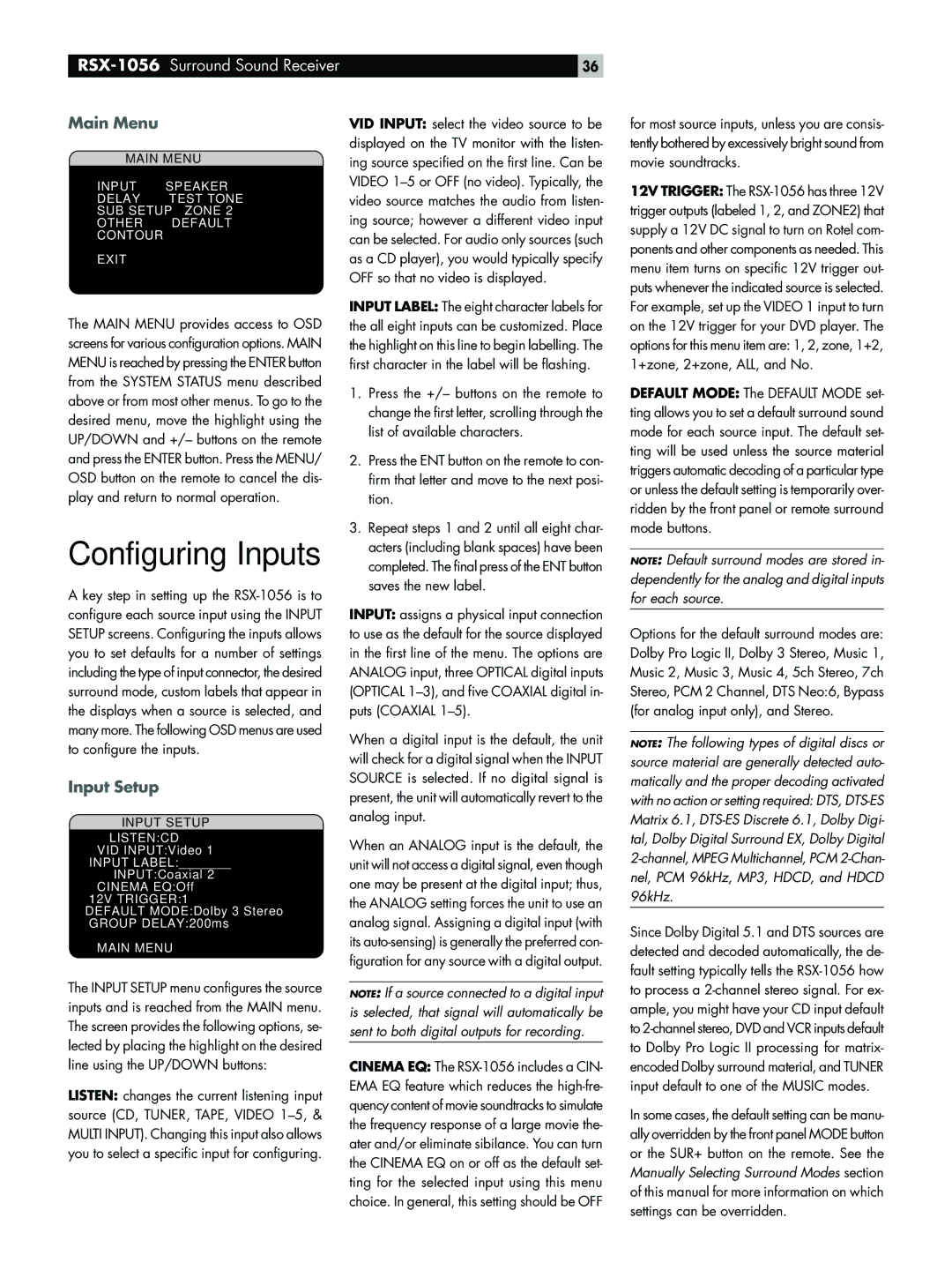| 36 |
Main Menu
MAIN | MENU |
|
INPUT | SPEAKER | |
DELAY | TEST | TONE |
SUB SETUP | ZONE | 2 |
OTHER | DEFAULT | |
CONTOUR |
|
|
EXIT
VID INPUT: select the video source to be displayed on the TV monitor with the listen- ing source specified on the first line. Can be VIDEO
for most source inputs, unless you are consis- tently bothered by excessively bright sound from movie soundtracks.
12V TRIGGER: The
The MAIN MENU provides access to OSD screens for various configuration options. MAIN MENU is reached by pressing the ENTER button from the SYSTEM STATUS menu described above or from most other menus. To go to the desired menu, move the highlight using the UP/DOWN and +/– buttons on the remote and press the ENTER button. Press the MENU/ OSD button on the remote to cancel the dis- play and return to normal operation.
Configuring Inputs
A key step in setting up the
Input Setup
INPUT SETUP
LISTEN:CD
VID INPUT:Video 1
INPUT LABEL:_______
INPUT:Coaxial 2
CINEMA EQ:Off
12V TRIGGER:1
DEFAULT MODE:Dolby 3 Stereo
GROUP DELAY:200ms
MAIN MENU
The INPUT SETUP menu configures the source inputs and is reached from the MAIN menu. The screen provides the following options, se- lected by placing the highlight on the desired line using the UP/DOWN buttons:
LISTEN: changes the current listening input source (CD, TUNER, TAPE, VIDEO
INPUT LABEL: The eight character labels for the all eight inputs can be customized. Place the highlight on this line to begin labelling. The first character in the label will be flashing.
1.Press the +/– buttons on the remote to change the first letter, scrolling through the list of available characters.
2.Press the ENT button on the remote to con- firm that letter and move to the next posi- tion.
3.Repeat steps 1 and 2 until all eight char- acters (including blank spaces) have been completed. The final press of the ENT button saves the new label.
INPUT: assigns a physical input connection to use as the default for the source displayed in the first line of the menu. The options are ANALOG input, three OPTICAL digital inputs (OPTICAL
When a digital input is the default, the unit will check for a digital signal when the INPUT SOURCE is selected. If no digital signal is present, the unit will automatically revert to the analog input.
When an ANALOG input is the default, the unit will not access a digital signal, even though one may be present at the digital input; thus, the ANALOG setting forces the unit to use an analog signal. Assigning a digital input (with its
NOTE: If a source connected to a digital input is selected, that signal will automatically be sent to both digital outputs for recording.
CINEMA EQ: The
For example, set up the VIDEO 1 input to turn on the 12V trigger for your DVD player. The options for this menu item are: 1, 2, zone, 1+2, 1+zone, 2+zone, ALL, and No.
DEFAULT MODE: The DEFAULT MODE set- ting allows you to set a default surround sound mode for each source input. The default set- ting will be used unless the source material triggers automatic decoding of a particular type or unless the default setting is temporarily over- ridden by the front panel or remote surround mode buttons.
NOTE: Default surround modes are stored in- dependently for the analog and digital inputs for each source.
Options for the default surround modes are: Dolby Pro Logic II, Dolby 3 Stereo, Music 1, Music 2, Music 3, Music 4, 5ch Stereo, 7ch Stereo, PCM 2 Channel, DTS Neo:6, Bypass (for analog input only), and Stereo.
NOTE: The following types of digital discs or source material are generally detected auto- matically and the proper decoding activated with no action or setting required: DTS,
Since Dolby Digital 5.1 and DTS sources are detected and decoded automatically, the de- fault setting typically tells the
In some cases, the default setting can be manu- ally overridden by the front panel MODE button or the SUR+ button on the remote. See the Manually Selecting Surround Modes section of this manual for more information on which settings can be overridden.