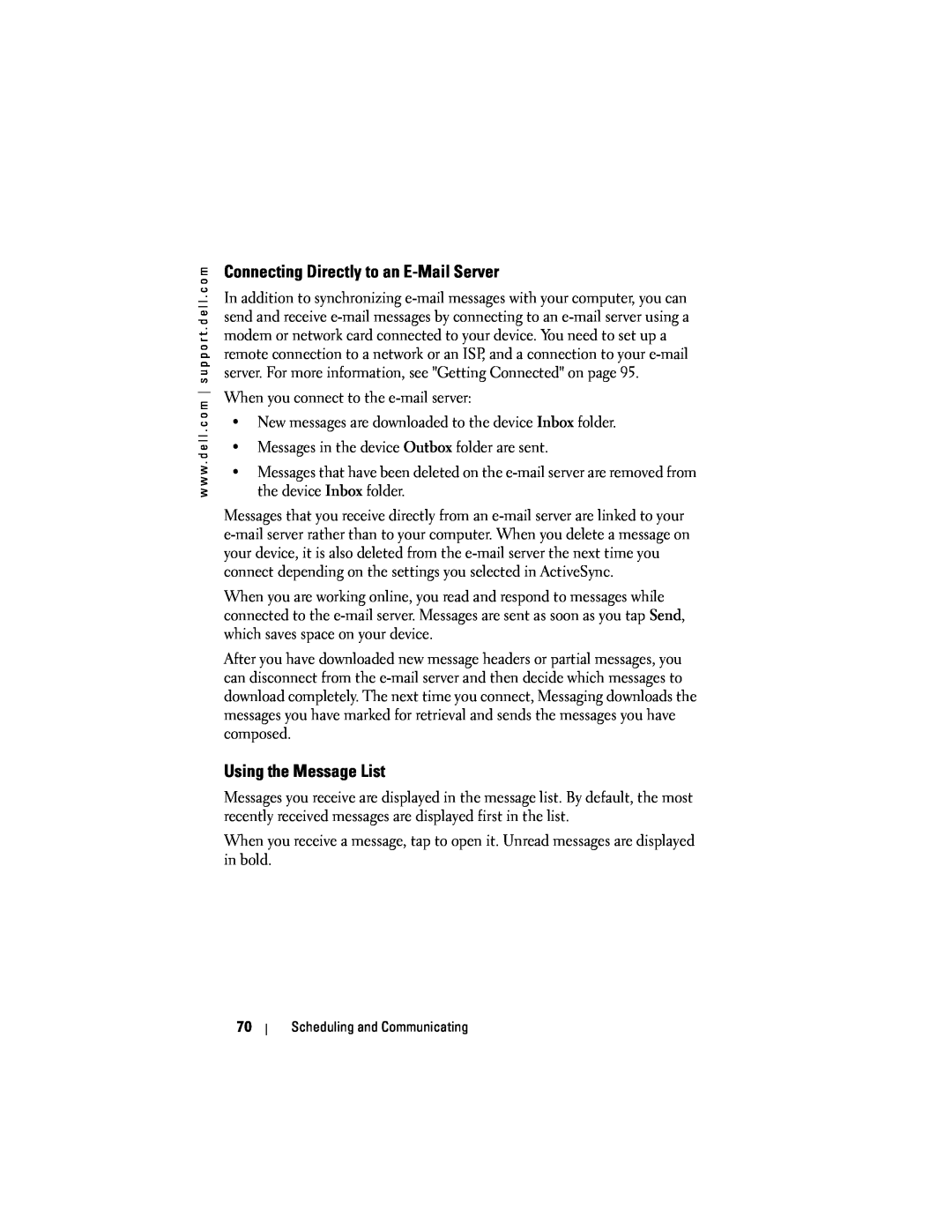Dell Axim
Owner’s Manual
w w w . d e l l . c o m s u p p o r t . d e l l . c o m
Models HC02U, HC02U-C, HC02U-B, HC02U-W, HD03U
Models HC02U, HC02U-C, HC02U-B, HC02U-W, HD03U
Notes, Notices, and Cautions
Abbreviations and Acronyms
P/N C5024
Contents
1 About Your Device
2 Using Microsoft Windows Mobile 2003 Second Edition
Using Microsoft ActiveSync
Adjusting Settings
3 Entering Information
Calendar
6 Scheduling and Communicating
7 Adding and Removing Programs
Contacts
Setting Up
8 Using Companion Programs
9 Using Microsoft Pocket Internet Explorer
Using AvantGo Channels
Using Infrared
10 Getting Connected
11 Appendix
Using Bluetooth
Japan Standard
Contents
CAUTION Safety Instructions
SAFETY General
SAFETY Power
SAFETY Battery
SAFETY Air Travel
SAFETY Electromagnetic Compatibility Instructions
When Using Your Device
SAFETY Ergonomic Computing Habits
SAFETY Battery Disposal
SAFETY Protecting Against Electrostatic Discharge
Finding Information
What Are You Looking For?
Using Secure Digital Memory Cards Performing a Reset
Front, Side, and Back Views Using the Battery
Connecting to a Computer Checking Built-In Storage
About Your Device
Front, Side, and Back Views
Front and Side Views
HEADPHONE CONNECTOR-Attach headphones
SCROLL DIAL
Back View
Using the Battery
Installing and Removing the Battery
Charging the Battery
Connecting to a Computer
Using the Cradle
Charge a spare battery
3 Connect the AC adapter to the cradle and to an electrical outlet
Using the Sync Cable
Using Secure Digital Memory Cards
Checking Built-In Storage
Performing a Reset
Soft Reset
Hard Reset
30 About Your Device
w w w . d e l l . c o m s u p p o r t . d e l l . c o m
Finding and Organizing Information Backing Up Data
Navigation Bar and Command Bar Pop-Up Menus
Device Buttons and the Stylus Today Screen Status Icons Programs
Using Microsoft Windows Mobile 2003 Second Edition
Today Screen
Device Buttons and the Stylus
Using Microsoft Windows Mobile 2003 Second Edition
Using Microsoft Windows Mobile 2003 Second Edition
configuration icon
volume control icon
Start
Status Icons
Programs
Program Buttons
Switcher Bar
Navigation Bar and Command Bar
Pop-Up Menus
Finding and Organizing Information
Backing Up Data
Drawing on the Screen Recording a Message Using My Text
Entering Text Using the Input Panel Writing on the Screen
Entering Information
Entering Text Using the Input Panel
Typing With the Soft Keyboard
Letter Recognizer
Block Recognizer
Transcriber
Writing on the Screen
Editing Typed Text
Editing Written Text
1 Tap and hold the incorrect word
Tips for getting good recognition Write neatly
Drawing on the Screen
Creating a Drawing
Recording a Message
Editing a Drawing
Using My Text
2 Tap Edit My Text Messages
52 Entering Information
w w w . d e l l . c o m s u p p o r t . d e l l . c o m
Adjusting Settings
Personal Tab System Tab Connections Tab
Personal Tab
System Tab
Connections Tab
56 Adjusting Settings
w w w . d e l l . c o m s u p p o r t . d e l l . c o m
Using Microsoft ActiveSync
About ActiveSync Installing and Using ActiveSync
About ActiveSync
Installing and Using ActiveSync
3 Click Start Here
60 Using Microsoft ActiveSync
w w w . d e l l . c o m s u p p o r t . d e l l . c o m
About Microsoft Pocket Outlook Calendar Contacts Tasks
Scheduling and Communicating
Messaging Notifications
Calendar
About Microsoft Pocket Outlook
Scheduling and Communicating
To create an appointment
Creating Meeting Requests
Using the Summary Screen
Attendees
Contacts
Finding a Contact
Tasks
Using the Summary Screen
To create a task 1 Tap the Start button and tap Tasks 2 Tap New
pen icon
record icon
Scheduling and Communicating
Messaging
Synchronizing E-Mail Messages
Connecting Directly to an E-Mail Server
Using the Message List
forward icon
delete icon
previous/next message
Composing Messages
Managing E-Mail Messages and Folders
Folder Behavior With a Direct Connection to an E-Mail Server
Notifications
2 On the Personal tab, tap Sounds & Notifications
Adding and Removing Programs
Adding Programs Using Microsoft ActiveSync
Downloading Programs From the Internet
Adding and Removing Programs
Using ActiveSync on the Computer
Using File Explorer on the Device
Adding a Program to the Start Menu
Removing Programs
2 Tap the System tab and tap Remove Programs
80 Adding and Removing Programs
w w w . d e l l . c o m s u p p o r t . d e l l . c o m
Microsoft Pocket Word Pocket Excel MSN Messenger
Using Companion Programs
Windows Media Player for Pocket PC
Microsoft Pocket Word
1 Tap the Start button→ Programs→ Pocket Word
Using Companion Programs
formatting toolbar show/hide formatting toolbar
Pocket Excel
1 Tap the Start button→ Programs→ Pocket Excel
You can open only one workbook at a time. If you open a second workbook, you are asked to save the first one. You can create, save, or edit a workbook in a variety of formats, including Pocket Excel .pxl and Excel .xls
MSN Messenger
Tips for Working in Pocket Excel
Working With Contacts
Setting Up
1 Tap the Start button→ Programs→ MSN Messenger
Windows Media Player for Pocket PC
Chatting With Contacts
Mobile Favorites Using AvantGo Channels
Using Microsoft Pocket Internet Explorer
Browsing Mobile Favorites and the Web
Mobile Favorites
Explorer
Mobile Favorites Folder
Conserving Memory
Favorite Links
Browsing Mobile Favorites and the Web
Using AvantGo Channels
3 Tap the AvantGo Channels link 4 Tap Activate
To view mobile favorites and channels
Tap the favorites icon and tap the favorite you want to view
Using Microsoft Pocket Internet Explorer
To connect to and browse the Internet
w w w . d e l l . c o m s u p p o r t . d e l l . c o m
Getting Connected
Using Infrared Using Bluetooth Using Wi-Fi 802.11b
Connecting Directly to an E-Mail Server Getting Help on Connecting
Creating a Modem Connection Creating an Ethernet Connection
Using Infrared
4 Tap Explore a Bluetooth device
Using Bluetooth
Using Wi-Fi 802.11b
2 Tap the Start button→ Settings→ Connections tab
Creating a Modem Connection
Tap the The key is provided for me automatically check box
Creating an Ethernet Connection
3 Tap the Start button→ Settings→ Connections tab→ Connections
4 Under My ISP or My Work Network, tap Add a new modem connection
6 On the Wireless tab, tap New Settings
4 Tap the Start button→ Settings→ Connections tab→ Connections
5 Tap the Wireless Ethernet icon
1 Tap the Start button→ Settings→ Connections tab→ Connections
13 On the Wireless tab, tap New Settings
11 Tap the Start button→ Settings→ Connections tab→ Connections
12 Tap the Wireless Ethernet icon
Ending a Connection
Messaging or Connections
Connecting Directly to an E-Mail Server
Getting Help on Connecting
Microsoft ActiveSync Help
Appendix
Specifications Regulatory Notices Wireless Regulatory Information
Contacting Dell Limited Warranties and Return Policy Glossary
Specifications
140.4 g 0.31 lb with standard battery
122.4 mm 4.82 inches with wireless
136.5 g 0.30 lb with standard battery
16-bit stereo 8.0-, 11.025-, 22.05-, and
Wireless Connectivity
rechargeable battery optional
Power Supply Battery type
rechargeable battery standard
Backup
Regulatory Notices
FCC Notices U.S. Only
Class B
IC Notice Canada Only
FCC Identification Information
CE Notice European Union
EN 55022 Compliance Czech Republic Only
Australia and New Zealand VCCI Notice Japan Only
Class B ITE
MIC Notice Republic of Korea Only
Class B Device
Polish Center for Testing and Certification Notice
PN-EN 609502000 i PN-EN
Appendix
116 Appendix
w w w . d e l l . c o m s u p p o r t . d e l l . c o m
BSMI Notice Taiwan Only
If you find a or mark on the regulatory
118 Appendix
w w w . d e l l . c o m s u p p o r t . d e l l . c o m
Wireless Regulatory Information
NOM Information Mexico Only
Europe-CE Declaration of Conformity
France
Japan Standard
Federal Communications Commission FCC
Canada-Industry Canada IC
FCC Standard
Interference Statement
Korea
Mexico
Singapore-Approved by IDA for Use in Singapore
Brazil
Contacting Dell
Radio Approvals
Aruba
Australia Sydney
Country City
British Virgin Islands
Bolivia
Brazil
Brunei
Cayman Islands
Canada North York
Ontario
Chile Santiago
China Xiamen
w w w . d e l l . c o m s u p p o
Country City
Country City
Country City
Country City
Country City
Website support.ap.dell.com
Hong Kong
India
Country City
Country City
Japan Kawasaki
Website support.jp.dell.com
Korea Seoul
Latin America
Country City
Montserrat
Mexico
Netherlands Antilles
Country City
Country City
Country City
Country City
Country City
Country City
Country City
Country City
Texas
U.S.A. Austin
Business
U.S. Virgin Islands
Venezuela
What is not covered by this limited warranty?
Limited Warranty for Dell-Branded Hardware Products U.S. Only
What is covered by this limited warranty?
Limited Warranties
How long does this limited warranty last?
What do I do if I need warranty service?
What will Dell do?
What if I purchased a service contract?
How will you fix my product?
What is covered by this limited warranty?
Limited Warranty Terms for Dell-Branded Hardware Products Canada Only
May I transfer the limited warranty?
What is not covered by this limited warranty?
How long does this limited warranty last?
THIS WARRANTY GIVES YOU SPECIFIC LEGAL RIGHTS, AND YOU MAY ALSO HAVE OTHER RIGHTS WHICH VARY FROM PROVINCE TO PROVINCE. DELLS RESPONSIBILITY FOR MALFUNCTIONS AND DEFECTS IN PRODUCT IS LIMITED TO REPAIR AND REPLACEMENT AS SET FORTH IN THIS WARRANTY STATEMENT, FOR THE TERM OF THE WARRANTY PERIOD REFLECTED ON YOUR PACKING SLIP OR INVOICE. EXCEPT FOR THE EXPRESS WARRANTIES CONTAINED IN THIS WARRANTY STATEMENT, DELL DISCLAIMS ALL OTHER WARRANTIES AND CONDITIONS, EXPRESS OR IMPLIED, INCLUDING WITHOUT LIMITATION IMPLIED WARRANTIES AND CONDITIONS OF MERCHANTABILITY AND FITNESS FOR A PARTICULAR PURPOSE, STATUTORY OR OTHERWISE. SOME PROVINCES DO NOT ALLOW THE EXCLUSION OF CERTAIN IMPLIED WARRANTIES OR CONDITIONS, OR LIMITATIONS ON HOW LONG AN IMPLIED WARRANTY OR CONDITION LASTS. THEREFORE, THE FOREGOING EXCLUSIONS AND LIMITATIONS MAY NOT APPLY TO YOU
What do I do if I need warranty service?
What will Dell do?
How will you fix my product?
What if I purchased a service contract?
Appendix
Dell-Branded Peripheral Products
Dell Software and Peripherals Canada Only
Third-Party Software and Peripherals Products
May I transfer the limited warranty?
Making a Claim
Guarantee
Exclusions
Limitation and Statutory Rights
92990-000 - Eldorado do Sul - RS - Brasil
Appendix
Dell World Trade LP One Dell Way, Round Rock, TX 78682, USA
Coyancura 2283, Piso 3- Of.302 Providencia, Santiago - Chile
164 Appendix
w w w . d e l l . c o m s u p p o r t . d e l l . c o m
Glossary
An I/O port often used to connect devices such as a
Index
Page
Page
Page
block recognizer, 44 converting written text to
warranty Word about writing
video Media Player VPN connection
print-style text, 43-44 drawing editing letter recognizer, 43 methods
Index