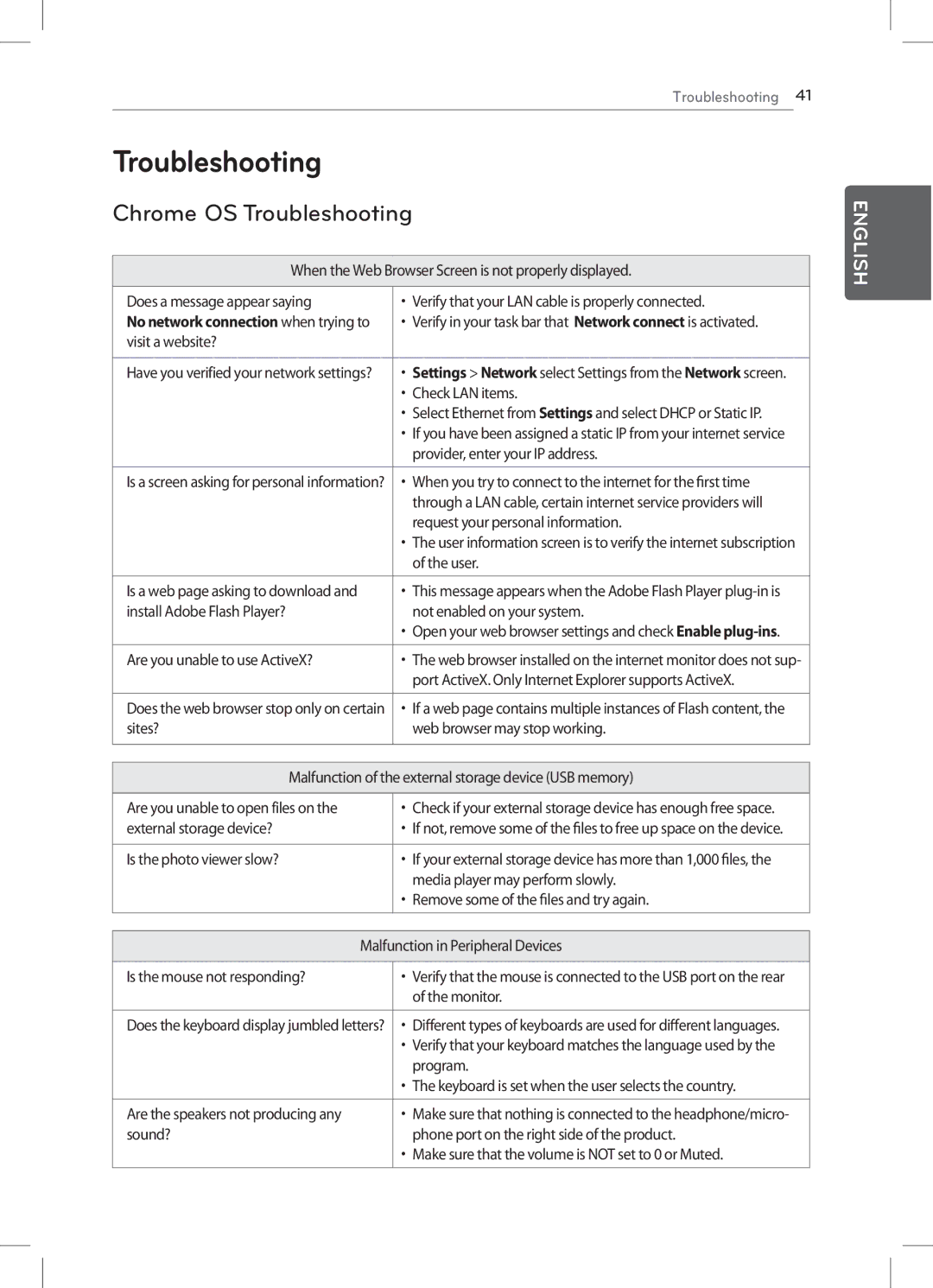Troubleshooting 41
Troubleshooting
Chrome OS Troubleshooting
When the Web Browser Screen is not properly displayed.
Does a message appear saying | •• Verify that your LAN cable is properly connected. |
No network connection when trying to | •• Verify in your task bar that Network connect is activated. |
visit a website? |
|
|
|
Have you verified your network settings? | •• Settings > Network select Settings from the Network screen. |
| •• Check LAN items. |
| •• Select Ethernet from Settings and select DHCP or Static IP. |
| •• If you have been assigned a static IP from your internet service |
| provider, enter your IP address. |
|
|
Is a screen asking for personal information? | •• When you try to connect to the internet for the first time |
| through a LAN cable, certain internet service providers will |
| request your personal information. |
| •• The user information screen is to verify the internet subscription |
| of the user. |
|
|
Is a web page asking to download and | •• This message appears when the Adobe Flash Player |
install Adobe Flash Player? | not enabled on your system. |
| •• Open your web browser settings and check Enable |
|
|
Are you unable to use ActiveX? | •• The web browser installed on the internet monitor does not sup- |
| port ActiveX. Only Internet Explorer supports ActiveX. |
|
|
Does the web browser stop only on certain | •• If a web page contains multiple instances of Flash content, the |
sites? | web browser may stop working. |
|
|
Malfunction of the external storage device (USB memory)
Are you unable to open files on the | •• Check if your external storage device has enough free space. |
external storage device? | •• If not, remove some of the files to free up space on the device. |
|
|
Is the photo viewer slow? | •• If your external storage device has more than 1,000 files, the |
| media player may perform slowly. |
| •• Remove some of the files and try again. |
|
|
| |
Malfunction in Peripheral Devices | |
|
|
Is the mouse not responding? | •• Verify that the mouse is connected to the USB port on the rear |
| of the monitor. |
|
|
Does the keyboard display jumbled letters? | •• Different types of keyboards are used for different languages. |
| •• Verify that your keyboard matches the language used by the |
| program. |
| •• The keyboard is set when the user selects the country. |
|
|
Are the speakers not producing any | •• Make sure that nothing is connected to the headphone/micro- |
sound? | phone port on the right side of the product. |
| •• Make sure that the volume is NOT set to 0 or Muted. |
|
|