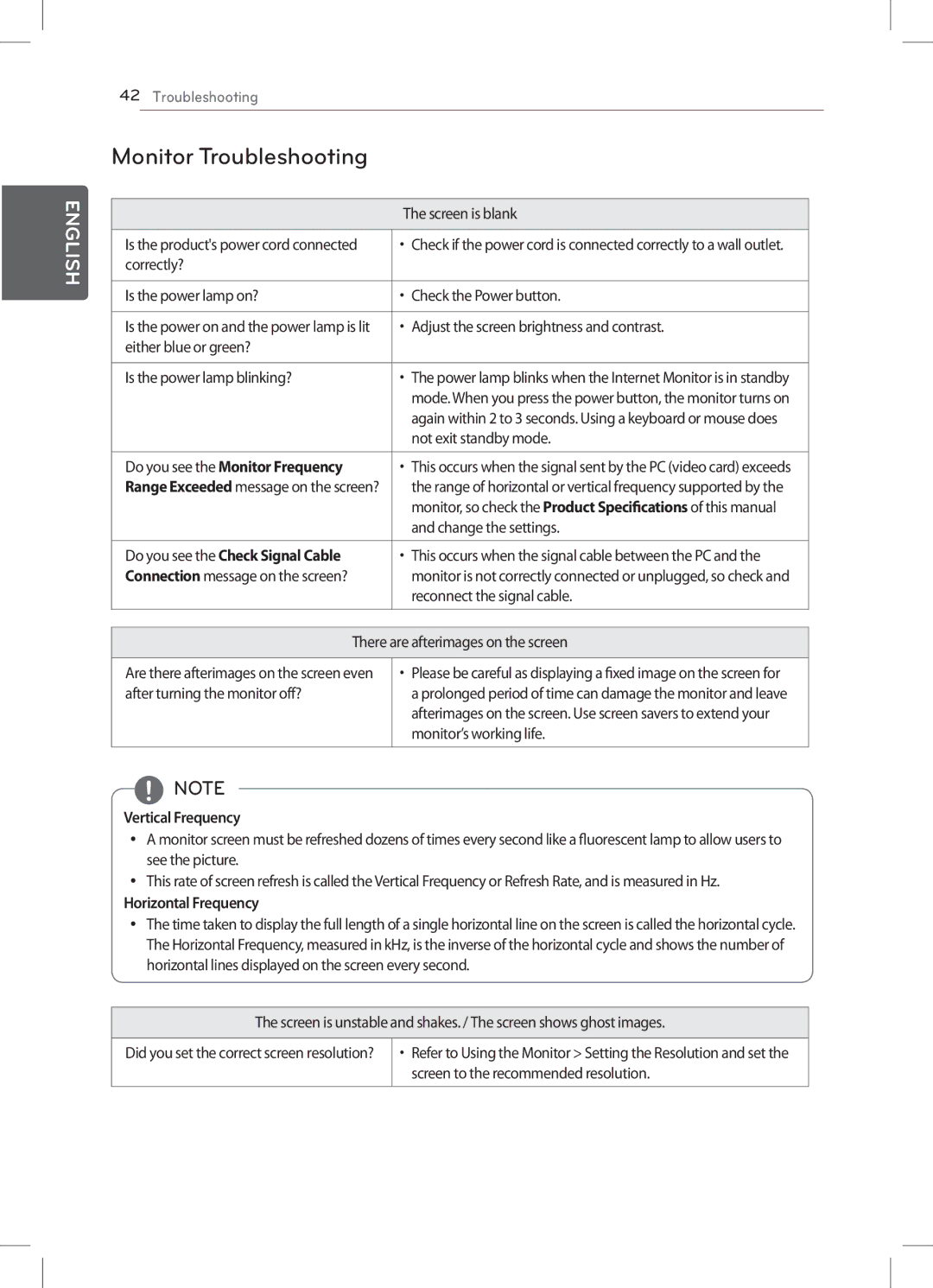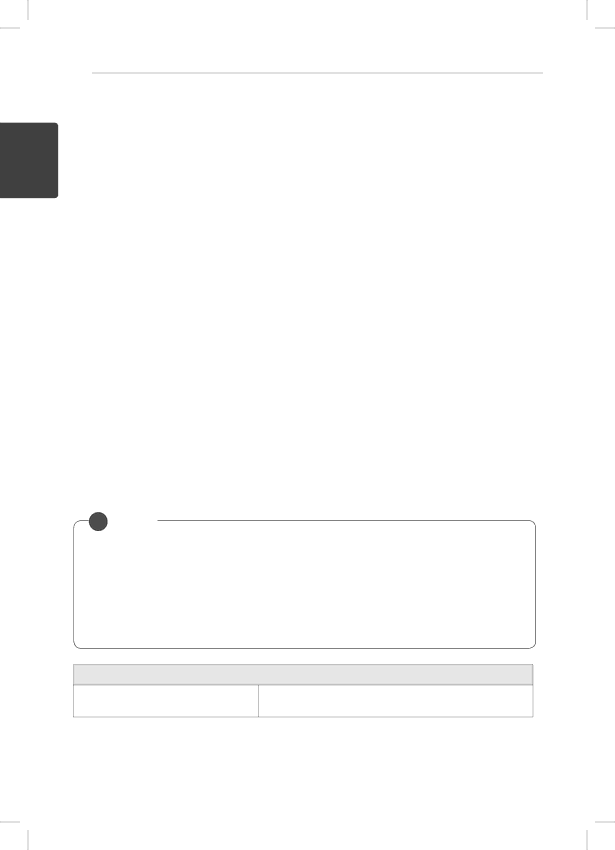
ENGLISH 한국ENGLISH어
42 Troubleshooting
Monitor Troubleshooting
| The screen is blank |
|
|
Is the product's power cord connected | •• Check if the power cord is connected correctly to a wall outlet. |
correctly? |
|
|
|
Is the power lamp on? | •• Check the Power button. |
|
|
Is the power on and the power lamp is lit | •• Adjust the screen brightness and contrast. |
either blue or green? |
|
|
|
Is the power lamp blinking? | •• The power lamp blinks when the Internet Monitor is in standby |
| mode. When you press the power button, the monitor turns on |
| again within 2 to 3 seconds. Using a keyboard or mouse does |
| not exit standby mode. |
|
|
Do you see the Monitor Frequency | •• This occurs when the signal sent by the PC (video card) exceeds |
Range Exceeded message on the screen? | the range of horizontal or vertical frequency supported by the |
| monitor, so check the Product Specificationsof this manual |
| and change the settings. |
|
|
Do you see the Check Signal Cable | •• This occurs when the signal cable between the PC and the |
Connection message on the screen? | monitor is not correctly connected or unplugged, so check and |
| reconnect the signal cable. |
|
|
| |
There are afterimages on the screen | |
|
|
Are there afterimages on the screen even | •• Please be careful as displaying a fixed image on the screen for |
after turning the monitor off? | a prolonged period of time can damage the monitor and leave |
| afterimages on the screen. Use screen savers to extend your |
| monitor’s working life. |
|
|
yy  NOTE
NOTE
Vertical Frequency
yy A monitor screen must be refreshed dozens of times every second like a fluorescent lamp to allow users to see the picture.
yy This rate of screen refresh is called the Vertical Frequency or Refresh Rate, and is measured in Hz.
Horizontal Frequency
yy The time taken to display the full length of a single horizontal line on the screen is called the horizontal cycle. The Horizontal Frequency, measured in kHz, is the inverse of the horizontal cycle and shows the number of horizontal lines displayed on the screen every second.
The screen is unstable and shakes. / The screen shows ghost images.
Did you set the correct screen resolution? •• Refer to Using the Monitor > Setting the Resolution and set the screen to the recommended resolution.