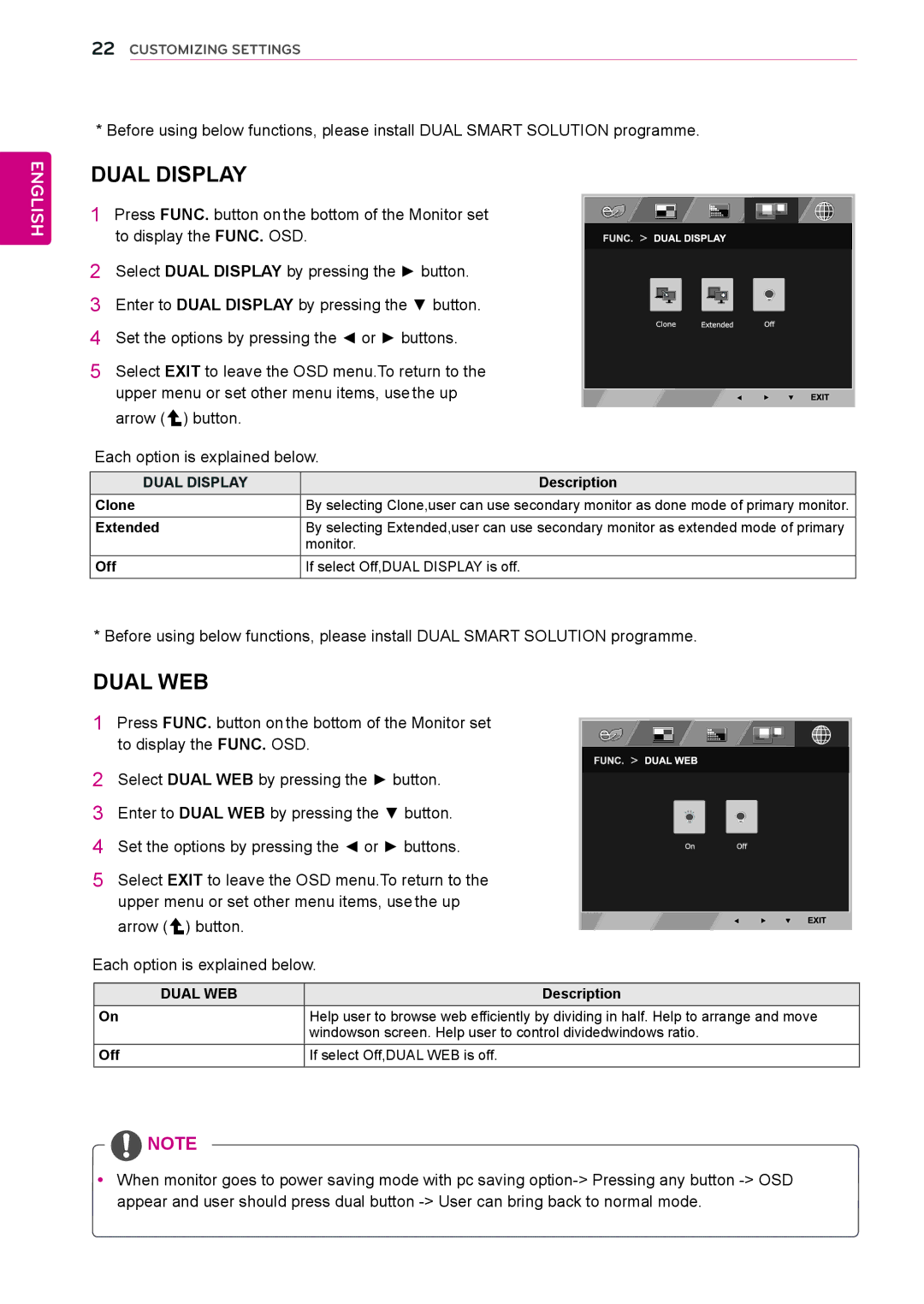ENGLISH
22CUSTOMIZING SETTINGS
* Before using below functions, please install DUAL SMART SOLUTION programme.
DUAL DISPLAY
1 Press FUNC. button on the bottom of the Monitor set to display the FUNC. OSD.
2Select DUAL DISPLAY by pressing the ► button.
3 Enter to DUAL DISPLAY by pressing the ▼ button.
4Set the options by pressing the ◄ or ► buttons.
5Select EXIT to leave the OSD menu.To return to the
upper menu or set other menu items, use the up arrow (![]() ) button.
) button.
Each option is explained below.
DUAL DISPLAY | Description |
Clone | By selecting Clone,user can use secondary monitor as done mode of primary monitor. |
Extended | By selecting Extended,user can use secondary monitor as extended mode of primary |
| monitor. |
Off | If select Off,DUAL DISPLAY is off. |
* Before using below functions, please install DUAL SMART SOLUTION programme.
DUAL WEB
1Press FUNC. button on the bottom of the Monitor set
to display the FUNC. OSD.
2Select DUAL WEB by pressing the ► button.
3 Enter to DUAL WEB by pressing the ▼ button. 4 Set the options by pressing the ◄ or ► buttons.
5Select EXIT to leave the OSD menu.To return to the upper menu or set other menu items, use the up
arrow (![]() ) button.
) button.
Each option is explained below.
DUAL WEB | Description |
On | Help user to browse web efficiently by dividing in half. Help to arrange and move |
| windowson screen. Help user to control dividedwindows ratio. |
Off | If select Off,DUAL WEB is off. |
![]() NOTE
NOTE
y yWhen monitor goes to power saving mode with pc saving