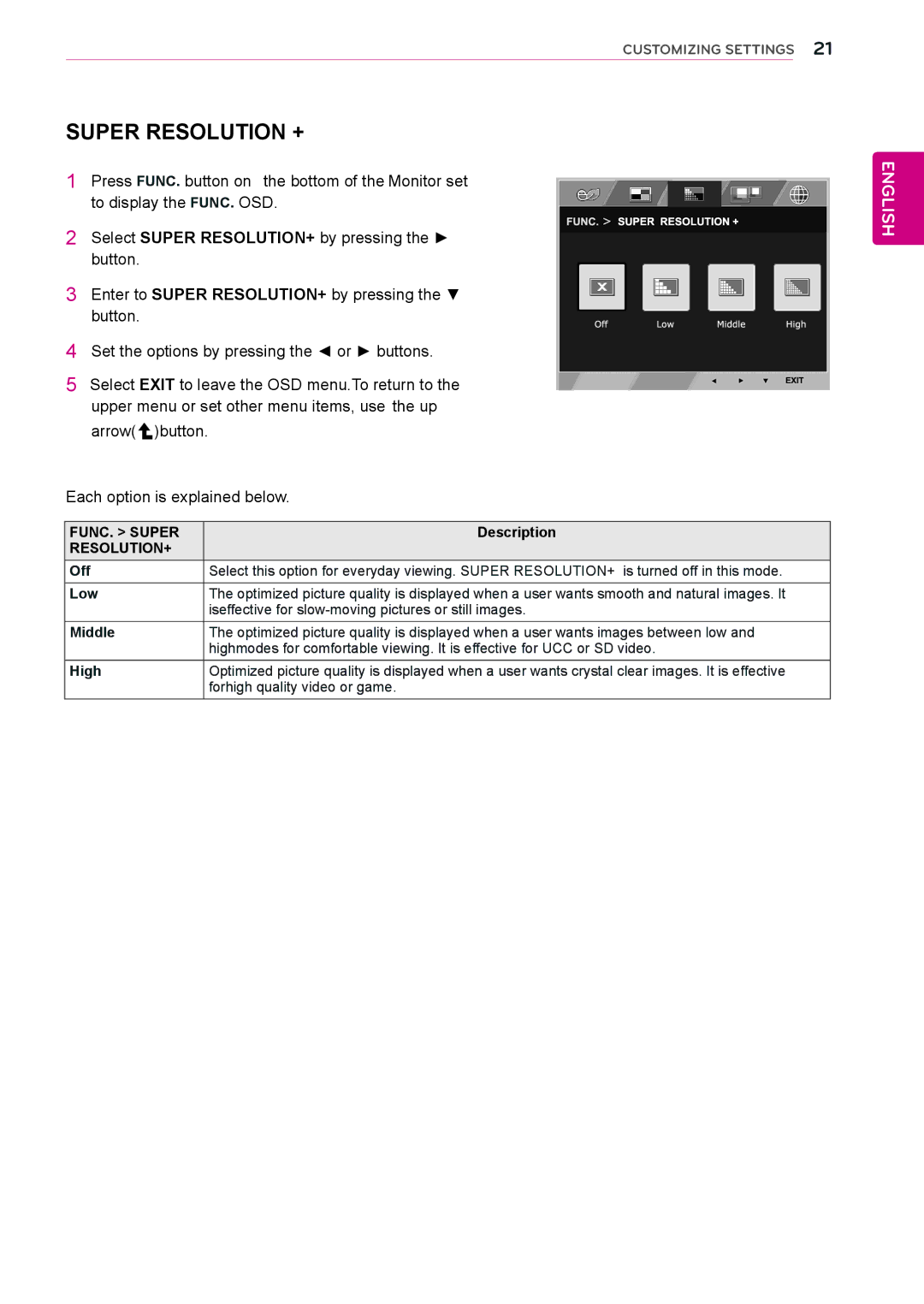CUSTOMIZING SETTINGS 21
SUPER RESOLUTION +
1
2Select SUPER RESOLUTION+ by pressing the ► button.
3Enter to SUPER RESOLUTION+ by pressing the ▼ button.
4Set the options by pressing the ◄ or ► buttons.
5Select EXIT to leave the OSD menu.To return to the upper menu or set other menu items, use the up arrow( ![]() )button.
)button.
ENGLISH |
Each option is explained below.
FUNC. > SUPER | Description |
RESOLUTION+ |
|
Off | Select this option for everyday viewing. SUPER RESOLUTION+ is turned off in this mode. |
Low | The optimized picture quality is displayed when a user wants smooth and natural images. It |
| iseffective for |
Middle | The optimized picture quality is displayed when a user wants images between low and |
| highmodes for comfortable viewing. It is effective for UCC or SD video. |
High | Optimized picture quality is displayed when a user wants crystal clear images. It is effective |
| forhigh quality video or game. |