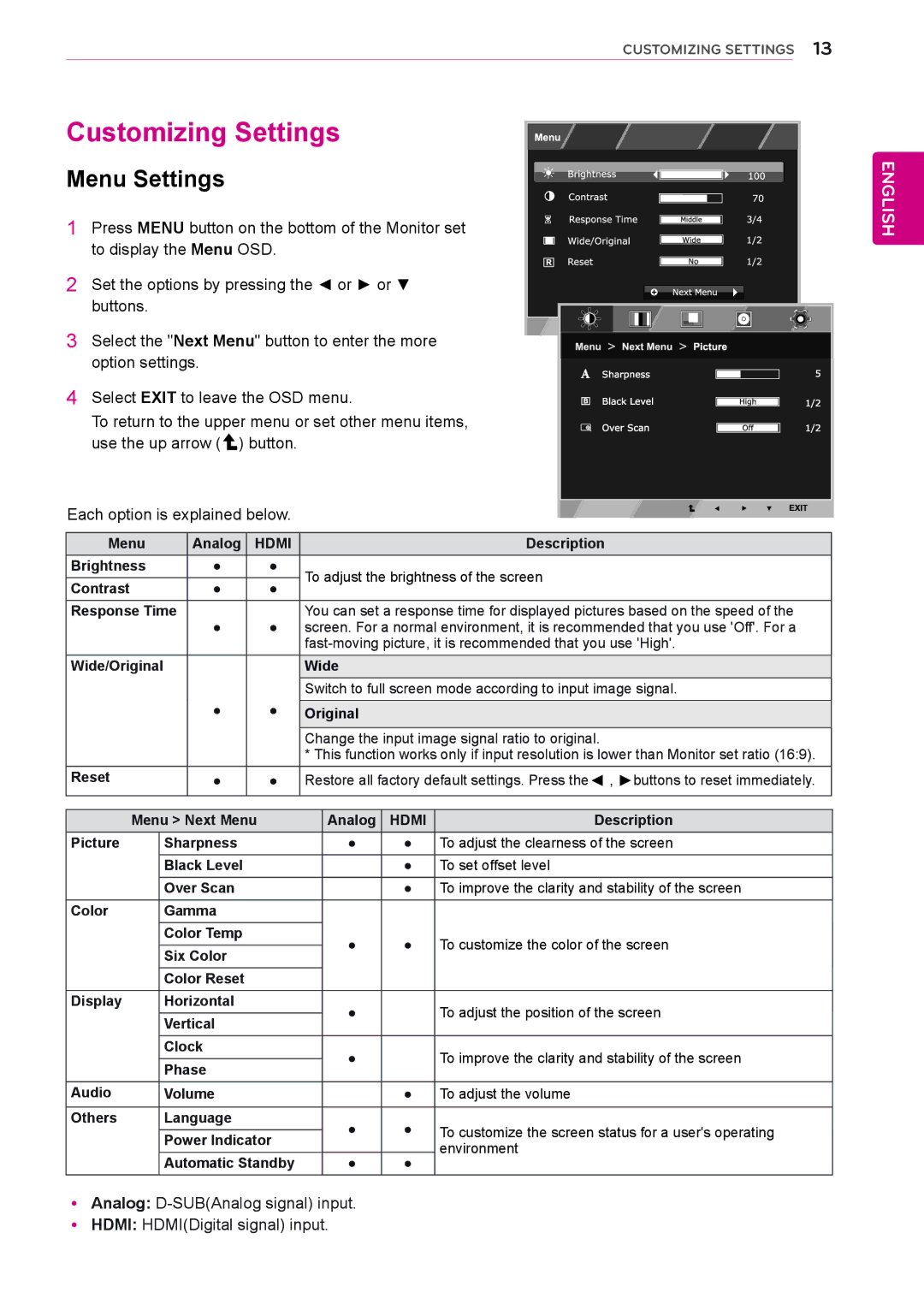|
|
|
|
|
| CUSTOMIZING SETTINGS | 13 |
Customizing Settings |
| ENGLISH | |||||
1 | Press MENU button on the bottom of the Monitor set |
| |||||
Menu Settings |
|
|
|
|
| ||
| to display the Menu OSD. |
|
|
| |||
2 | Set the options by pressing the ◄ or ► or ▼ |
|
| ||||
| buttons. |
|
|
|
|
|
|
3 | Select the "Next Menu" button to enter the more |
|
| ||||
| option settings. |
|
|
|
|
| |
4 | Select EXIT to leave the OSD menu. |
|
| ||||
| To return to the upper menu or set other menu items, |
|
| ||||
| use the up arrow ( | ) button. |
|
|
| ||
Each option is explained below. |
|
|
| ||||
| Menu | Analog | HDMI |
| Description |
| |
Brightness | ● |
| ● | To adjust the brightness of the screen |
| ||
Contrast | ● |
| ● |
| |||
|
|
|
| ||||
Response Time | You can set a response time for displayed pictures based on the speed of the |
●● screen. For a normal environment, it is recommended that you use 'Off'. For a
Wide/Original | Wide |
Switch to full screen mode according to input image signal.
|
| ● | ● | Original |
|
| |
|
|
|
|
| |||
|
|
|
| Change the input image signal ratio to original. | |||
|
|
|
| * This function works only if input resolution is lower than Monitor set ratio (16:9). | |||
Reset |
| ● | ● | Restore all factory default settings. Press the◄ , ►buttons to reset immediately. | |||
|
|
|
|
|
|
|
|
|
|
|
|
|
|
|
|
| Menu > Next Menu |
|
| Analog | HDMI | Description | |
Picture |
| Sharpness |
|
| ● | ● | To adjust the clearness of the screen |
|
| Black Level |
|
|
| ● | To set offset level |
|
| Over Scan |
|
|
| ● | To improve the clarity and stability of the screen |
Color |
| Gamma |
|
|
|
|
|
|
| Color Temp |
|
| ● | ● | To customize the color of the screen |
|
| Six Color |
|
| |||
|
|
|
|
|
|
| |
|
| Color Reset |
|
|
|
|
|
Display |
| Horizontal |
|
| ● |
| To adjust the position of the screen |
|
| Vertical |
|
|
| ||
|
|
|
|
|
|
| |
|
| Clock |
|
| ● |
| To improve the clarity and stability of the screen |
|
| Phase |
|
|
| ||
|
|
|
|
|
|
| |
Audio |
| Volume |
|
|
| ● | To adjust the volume |
|
|
|
|
|
|
|
|
Others |
| Language |
|
| ● | ● | To customize the screen status for a user's operating |
|
| Power Indicator |
| ||||
|
|
|
|
| environment | ||
|
| Automatic Standby |
| ● | ● | ||
|
|
|
| ||||
y yAnalog:
y yHDMI: HDMI(Digital signal) input.