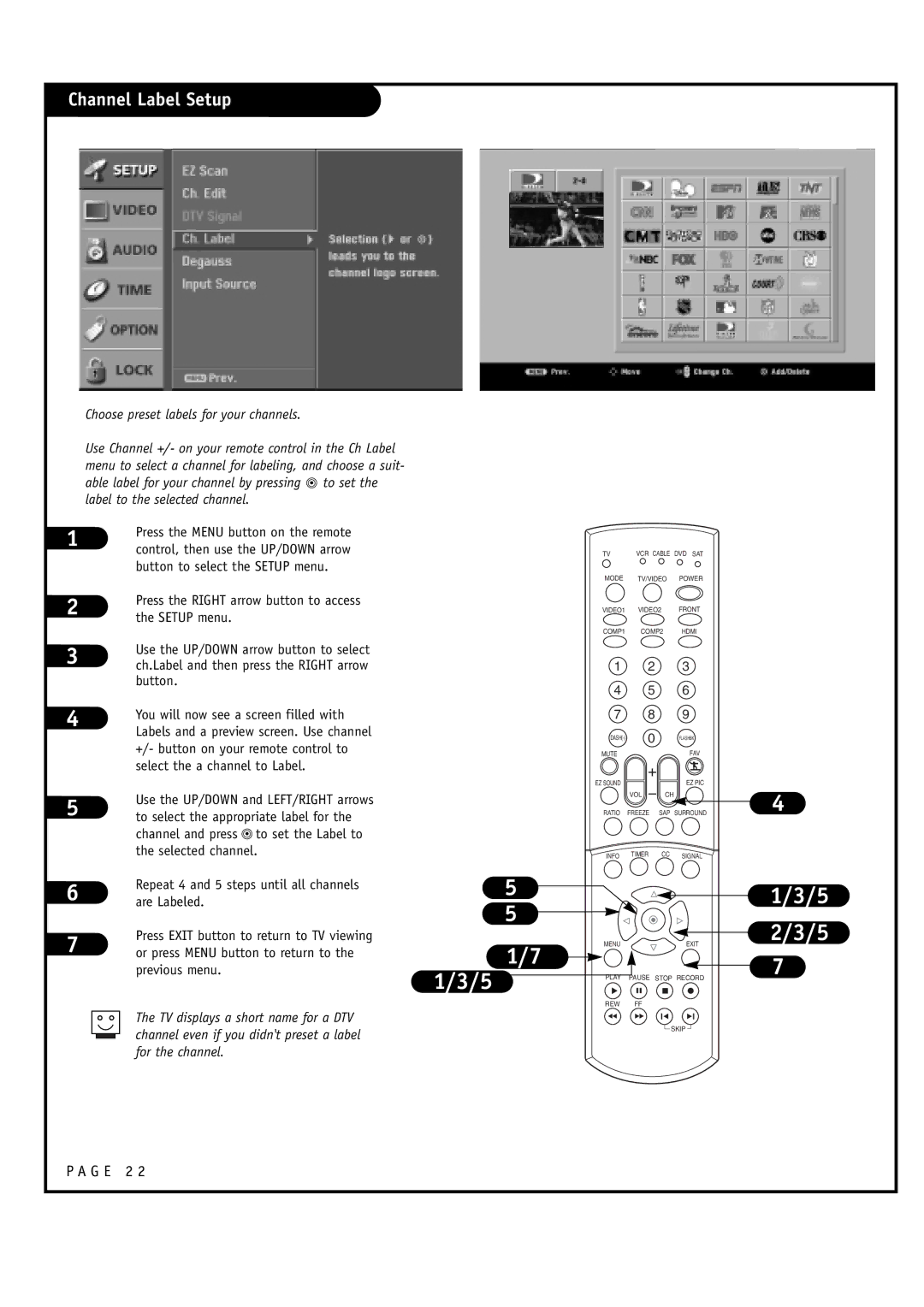Channel Label Setup
Choose preset labels for your channels.
Use Channel +/- on your remote control in the Ch Label menu to select a channel for labeling, and choose a suit- able label for your channel by pressing ![]() to set the label to the selected channel.
to set the label to the selected channel.
1 | Press the MENU button on the remote | |
control, then use the UP/DOWN arrow | ||
| ||
| button to select the SETUP menu. | |
2 | Press the RIGHT arrow button to access | |
the SETUP menu. | ||
| ||
3 | Use the UP/DOWN arrow button to select | |
ch.Label and then press the RIGHT arrow |
| button. | |
4 | You will now see a screen filled with | |
Labels and a preview screen. Use channel | ||
| ||
| +/- button on your remote control to | |
| select the a channel to Label. |
TV | VCR CABLE DVD SAT |
MODE TV/VIDEO POWER
VIDEO1 VIDEO2 FRONT
COMP1 COMP2 HDMI
1 2 3
4 5 6
7 8 9
MUTE | FAV |
5
6
7
Use the UP/DOWN and LEFT/RIGHT arrows to select the appropriate label for the channel and press ![]() to set the Label to the selected channel.
to set the Label to the selected channel.
Repeat 4 and 5 steps until all channels are Labeled.
Press EXIT button to return to TV viewing or press MENU button to return to the previous menu.
The TV displays a short name for a DTV channel even if you didn't preset a label for the channel.
| EZ SOUND |
|
| EZ PIC |
|
| VOL | CH | |
| RATIO | FREEZE | SAP SURROUND | |
| INFO | TIMER | CC | SIGNAL |
|
|
| ||
| 5 |
|
|
|
| 5 |
|
|
|
| MENU |
|
| EXIT |
1/3/5 | 1/7 |
|
|
|
PLAY | PAUSE | STOP RECORD | ||
| REW | FF |
|
|
|
|
|
| SKIP |
4
1/3/5
2/3/5
7