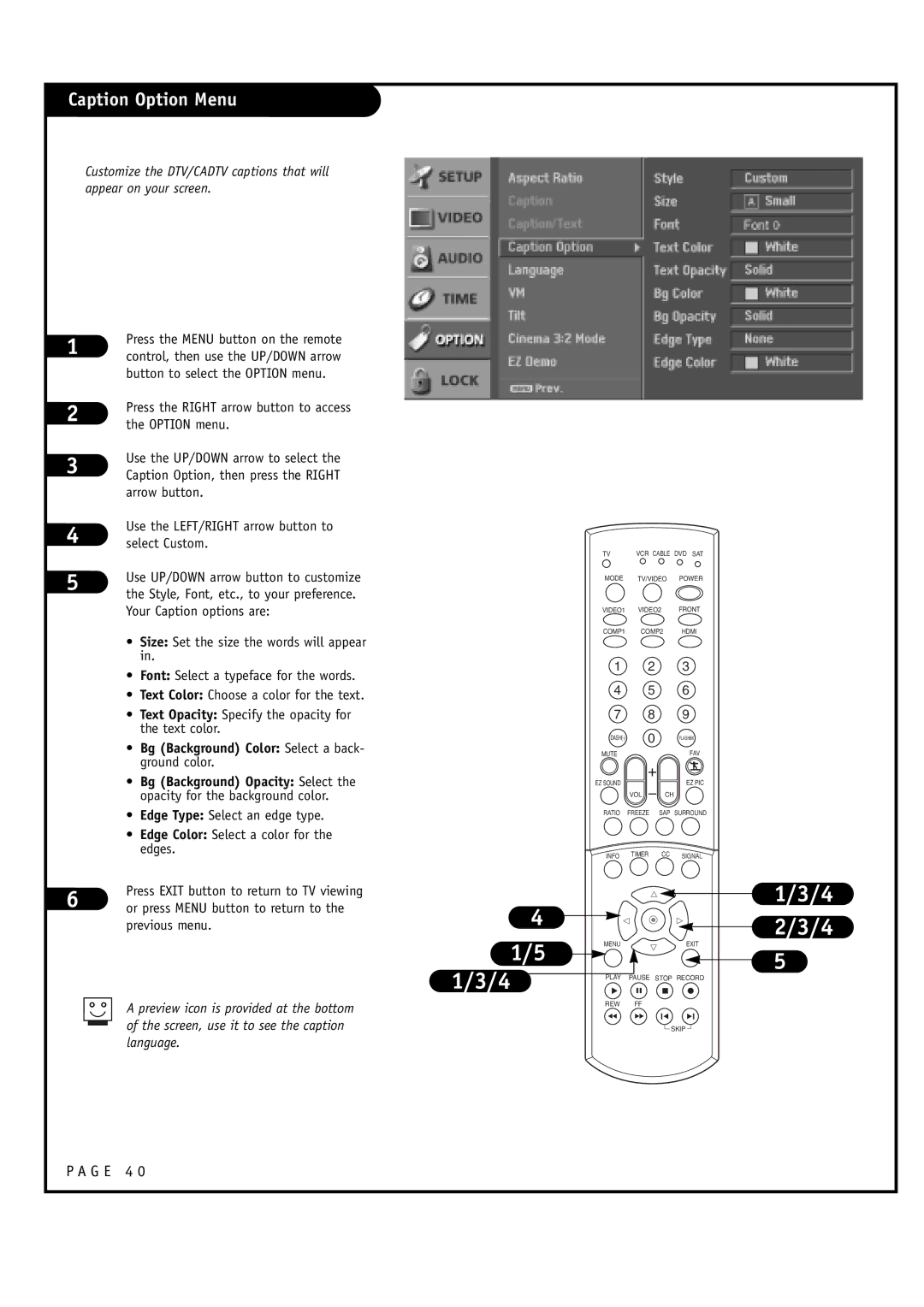Caption Option Menu
Customize the DTV/CADTV captions that will appear on your screen.
1 | Press the MENU button on the remote | |
control, then use the UP/DOWN arrow | ||
| ||
| button to select the OPTION menu. | |
2 | Press the RIGHT arrow button to access | |
the OPTION menu. | ||
| ||
3 | Use the UP/DOWN arrow to select the | |
Caption Option, then press the RIGHT | ||
| arrow button. | |
4 | Use the LEFT/RIGHT arrow button to | |
select Custom. | ||
5 | Use UP/DOWN arrow button to customize | |
the Style, Font, etc., to your preference. | ||
| ||
| Your Caption options are: | |
| • Size: Set the size the words will appear | |
| in. | |
| • Font: Select a typeface for the words. | |
| • Text Color: Choose a color for the text. | |
| • Text Opacity: Specify the opacity for | |
| the text color. | |
| • Bg (Background) Color: Select a back- | |
| ground color. | |
| • Bg (Background) Opacity: Select the | |
| opacity for the background color. | |
| • Edge Type: Select an edge type. | |
| • Edge Color: Select a color for the | |
| edges. | |
6 | Press EXIT button to return to TV viewing | |
or press MENU button to return to the |
previous menu.
A preview icon is provided at the bottom of the screen, use it to see the caption language.
TV | VCR CABLE | DVD SAT |
MODE | TV/VIDEO | POWER |
VIDEO1 | VIDEO2 | FRONT |
COMP1 | COMP2 | HDMI |
| 1 | 2 |
| 3 |
| 4 | 5 |
| 6 |
| 7 | 8 |
| 9 |
| 0 |
| FLASHBK | |
| MUTE |
|
| FAV |
| EZ SOUND |
|
| EZ PIC |
|
| VOL | CH | |
| RATIO | FREEZE | SAP SURROUND | |
| INFO | TIMER | CC | SIGNAL |
|
|
| ||
4 |
|
|
| 1/3/4 |
|
|
| 2/3/4 | |
1/5 |
|
|
| |
MENU |
|
| EXIT | |
|
|
| 5 | |
1/3/4 | PLAY |
|
| |
PAUSE STOP RECORD | ||||
| REW | FF |
|
|
|
|
|
| SKIP |