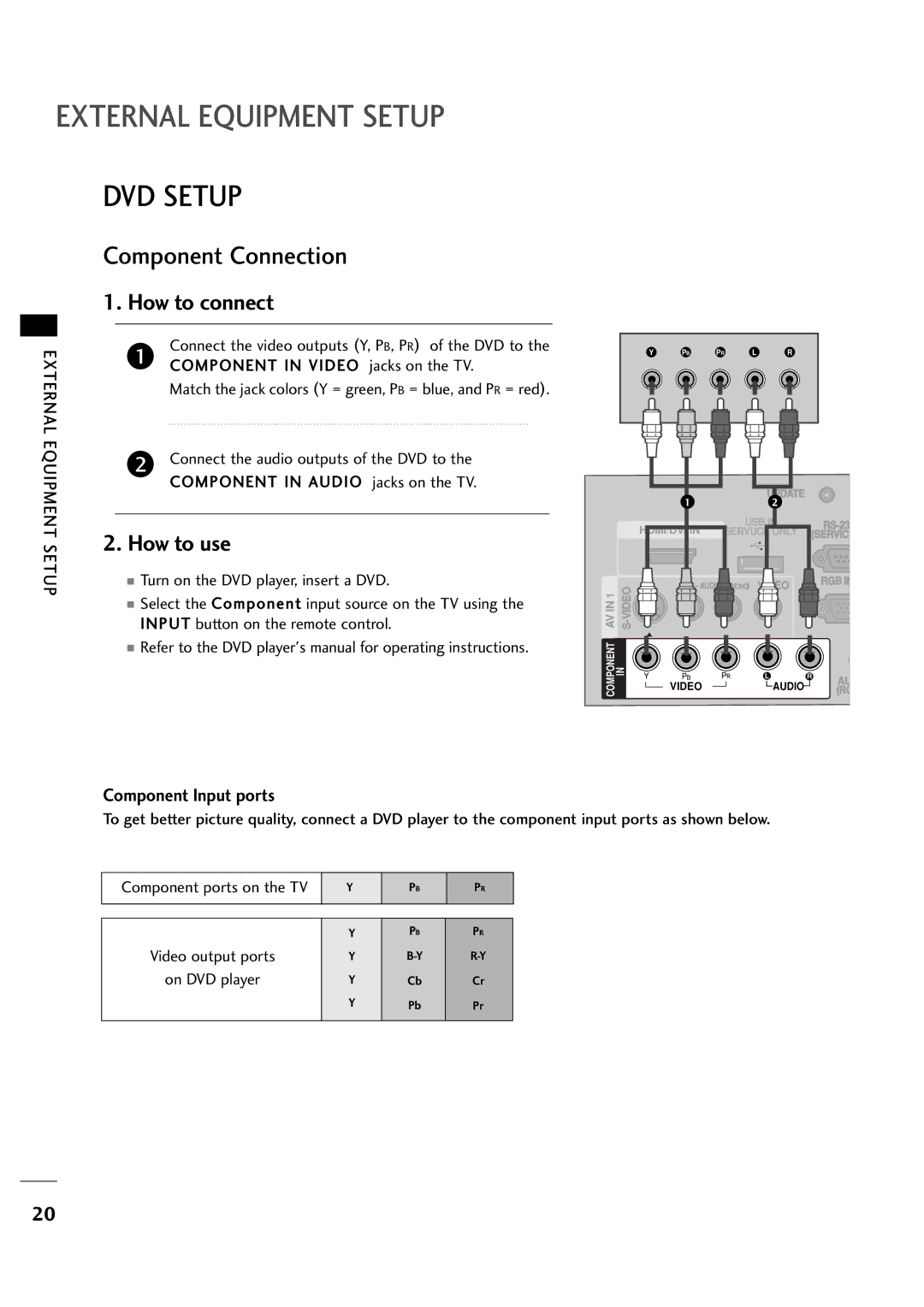EXTERNAL EQUIPMENT SETUP
DVD SETUP
Component Connection
1. How to connect
|
|
|
|
| |
|
|
| Connect the video outputs (Y, PB, PR) of the DVD to the | ||
EXTERNAL | 1 | ||||
COMPONENT IN VIDEO jacks on the TV. | |||||
| |||||
EQUIPMENT |
|
| Match the jack colors (Y = green, PB = blue, and PR = red). | ||
2 | Connect the audio outputs of the DVD to the | ||||
| |||||
|
|
| COMPONENT IN AUDIO jacks on the TV. | ||
|
|
|
| ||
SETUP | 2. How to use | ||||
|
| ■ Turn on the DVD player, insert a DVD. | |||
■ Select the Component input source on the TV using the INPUT button on the remote control.
■ Refer to the DVD player's manual for operating instructions.
Y PBPRL R
|
| UPDATE |
| |
| HDMI/DVI IN | USB IN | ||
| SERVUCE | ONLY | (SERVIC | |
| 1 | 2 | ||
AV IN 1 | AUDIO | (MONO) VIDEO | RGB IN | |
| ||||
|
|
|
| |
COMPONENT IN | VIDEO |
| AUDIO | (RG |
|
|
|
| AU |
Component Input ports
To get better picture quality, connect a DVD player to the component input ports as shown below.
Component ports on the TV
Y
PB
PR
Video output ports | Y | PB | PR | |
on DVD player | Y | |||
| Y | Cb | Cr | |
| Y | Pb | Pr |
20