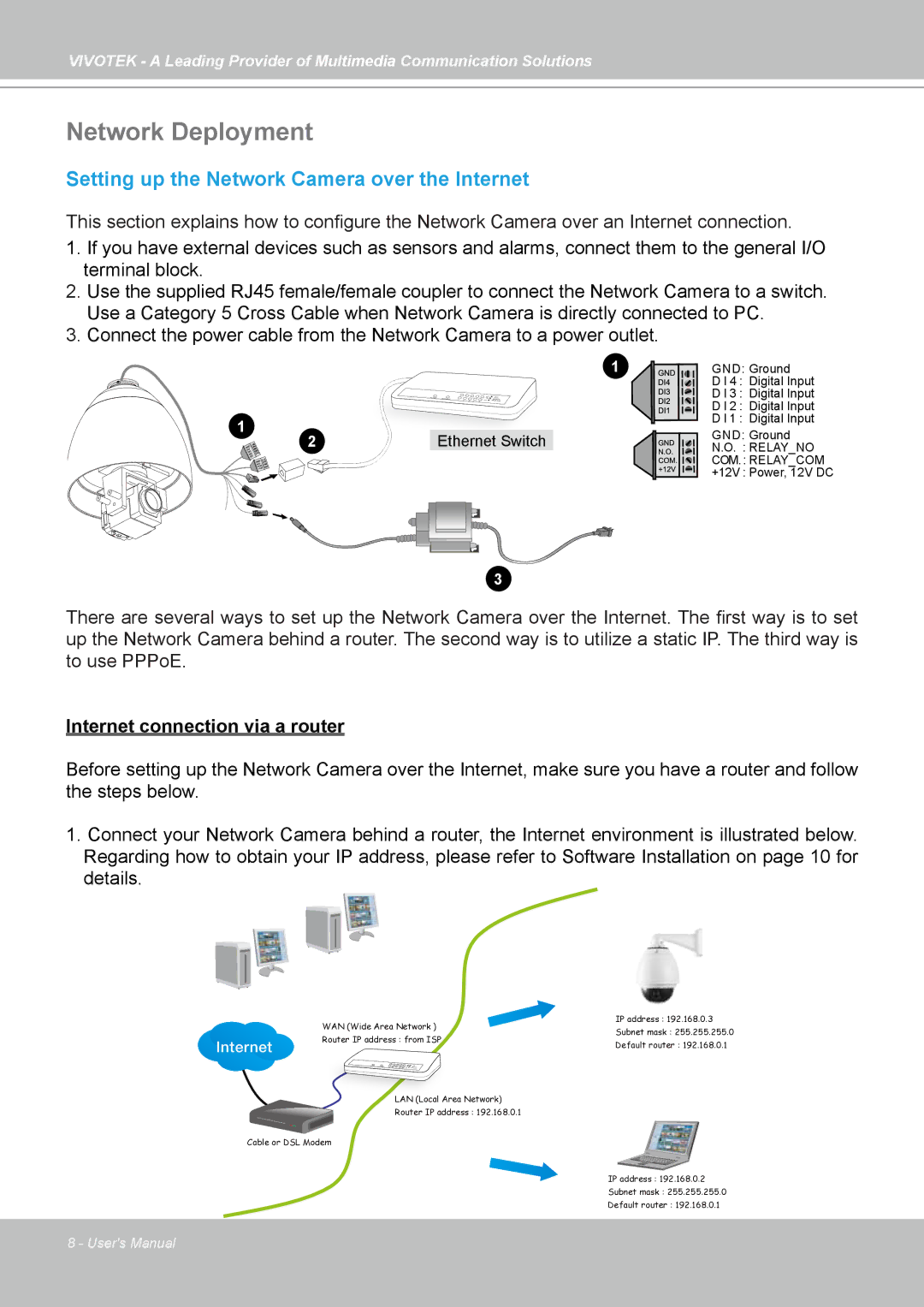VIVOTEK - A Leading Provider of Multimedia Communication Solutions
Network Deployment
Setting up the Network Camera over the Internet
This section explains how to configure the Network Camera over an Internet connection.
1. If you have external devices such as sensors and alarms, connect them to the general I/O terminal block.
2. Use the supplied RJ45 female/female coupler to connect the Network Camera to a switch. Use a Category 5 Cross Cable when Network Camera is directly connected to PC.
3. Connect the power cable from the Network Camera to a power outlet.
| 1 | GND: Ground | |
|
| D I 4 : Digital Input | |
|
| D I 3 : Digital Input | |
|
| D I 2 : Digital Input | |
1 |
| D I 1 : Digital Input | |
Ethernet Switch | GND: Ground | ||
2 | |||
N.O. : RELAY_NO | |||
|
| COM. : RELAY_COM | |
|
| +12V : Power, 12V DC |
3
There are several ways to set up the Network Camera over the Internet. The first way is to set up the Network Camera behind a router. The second way is to utilize a static IP. The third way is to use PPPoE.
Internet connection via a router
Before setting up the Network Camera over the Internet, make sure you have a router and follow the steps below.
1.Connect your Network Camera behind a router, the Internet environment is illustrated below. Regarding how to obtain your IP address, please refer to Software Installation on page 10 for details.
Internet
WAN (Wide Area Network ) | IP address : 192.168.0.3 | |
Subnet mask : 255.255.255.0 | ||
Router IP address : from ISP | ||
Default router : 192.168.0.1 | ||
| ||
LAN (Local Area Network) |
| |
Router IP address : 192.168.0.1 |
|
Cable or DSL Modem
IP address : 192.168.0.2
Subnet mask : 255.255.255.0
Default router : 192.168.0.1
8 - User's Manual