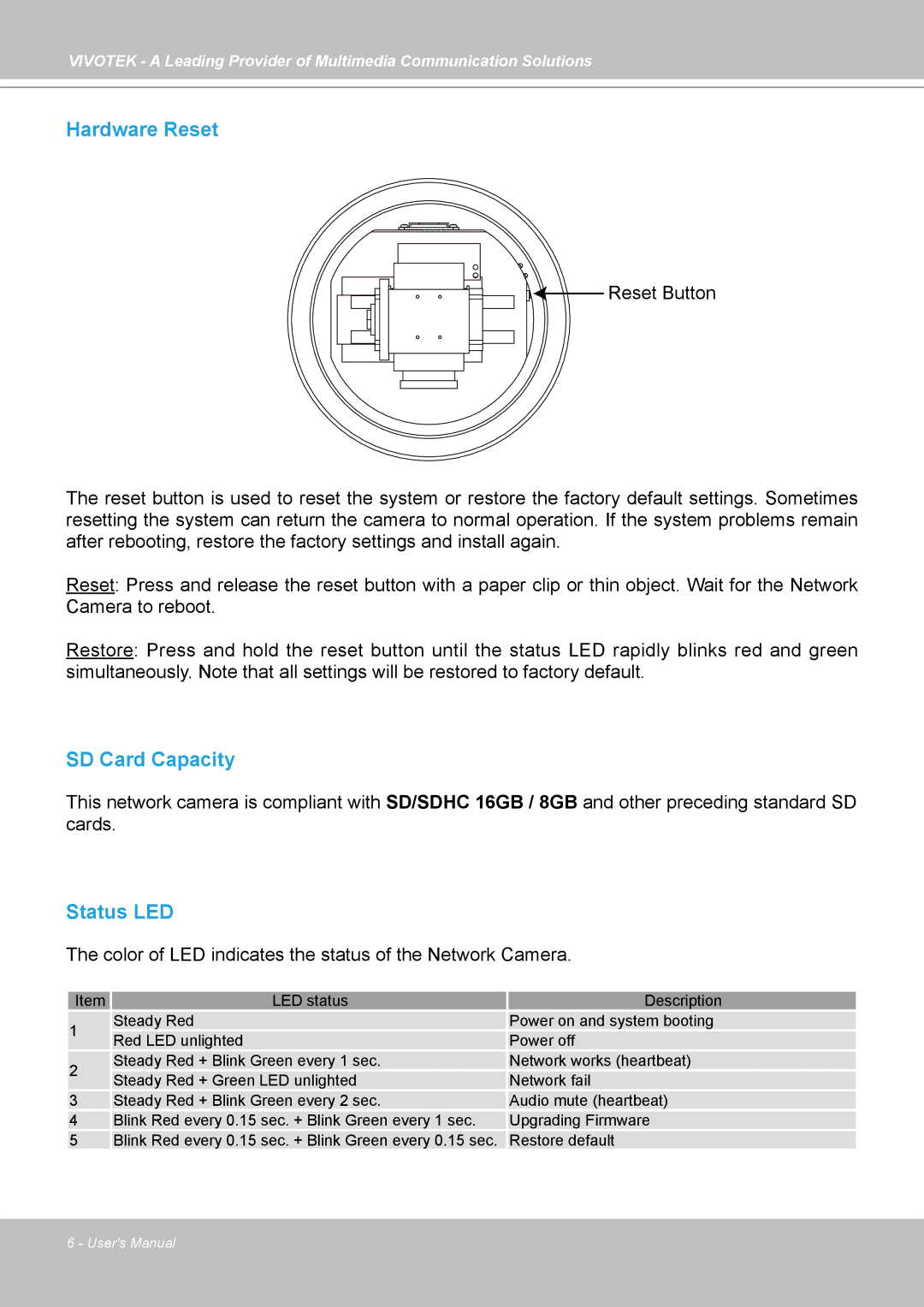VIVOTEK - A Leading Provider of Multimedia Communication Solutions
Hardware Reset
![]()
![]()
![]() Reset Button
Reset Button
The reset button is used to reset the system or restore the factory default settings. Sometimes resetting the system can return the camera to normal operation. If the system problems remain after rebooting, restore the factory settings and install again.
Reset: Press and release the reset button with a paper clip or thin object. Wait for the Network Camera to reboot.
Restore: Press and hold the reset button until the status LED rapidly blinks red and green simultaneously. Note that all settings will be restored to factory default.
SD Card Capacity
This network camera is compliant with SD/SDHC 16GB / 8GB and other preceding standard SD cards.
Status LED
The color of LED indicates the status of the Network Camera.
Item | LED status | Description | |
1 | Steady Red | Power on and system booting | |
Red LED unlighted | Power off | ||
| |||
2 | Steady Red + Blink Green every 1 sec. | Network works (heartbeat) | |
Steady Red + Green LED unlighted | Network fail | ||
| |||
3 | Steady Red + Blink Green every 2 sec. | Audio mute (heartbeat) | |
4 | Blink Red every 0.15 sec. + Blink Green every 1 sec. | Upgrading Firmware | |
5 | Blink Red every 0.15 sec. + Blink Green every 0.15 sec. | Restore default |
6 - User's Manual