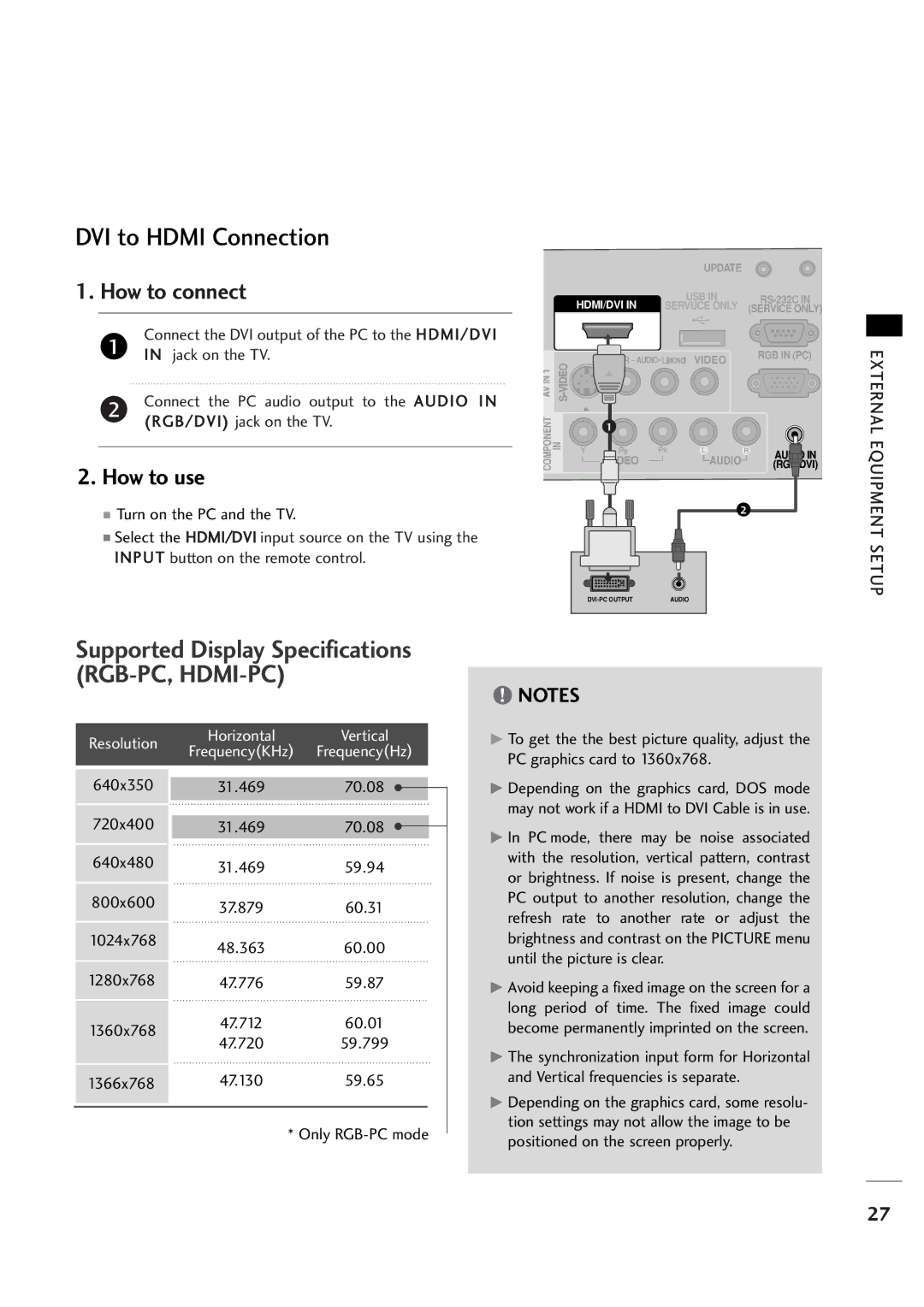DVI to HDMI Connection
1. How to connect
Connect the DVI output of the PC to the HDMI/DVI
1IN jack on the TV.
2Connect the PC audio output to the AUDIO I N (RGB/DVI) jack on the TV.
2.How to use
■Turn on the PC and the TV.
■Select the HDMI/DVI input source on the TV using the INPUT button on the remote control.
|
| UPDATE |
|
| HDMI/DVI IN | USB IN | |
| SERVUCE ONLY | (SERVICE ONLY) | |
AV IN 1 | AUDIO | (MONO) VIDEO | RGB IN (PC) |
| |||
|
|
| |
COMPONENT IN | 1 |
| (RGB/DVI) |
| VIDEO | AUDIO | AUDIO IN |
|
| ||
|
| 2 |
|
|
|
|
|
AUDIO | |||
|
|
|
|
EXTERNAL EQUIPMENT SETUP
Supported Display Specifications (RGB-PC, HDMI-PC)
| Resolution | Horizontal | Vertical |
| ||
| Frequency(KHz) Frequency(Hz) |
| ||||
|
|
|
| |||
|
|
|
|
|
|
|
|
|
|
|
|
|
|
| 640x350 |
|
|
|
|
|
|
| 31.469 | 70.08 |
|
| |
|
|
|
| |||
| 720x400 |
|
|
|
|
|
|
| 31.469 | 70.08 |
|
| |
|
|
|
| |||
| 640x480 |
| 31.469 | 59.94 |
|
|
|
|
|
|
| ||
| 800x600 |
| 37.879 | 60.31 |
|
|
|
|
|
|
| ||
| 1024x768 |
| 48.363 | 60.00 |
|
|
|
|
|
|
| ||
| 1280x768 |
| 47.776 | 59.87 |
|
|
| 1360x768 |
| 47.712 | 60.01 |
|
|
|
| 47.720 | 59.799 |
|
| |
|
|
|
|
| ||
| 1366x768 |
| 47.130 | 59.65 |
|
|
|
|
|
|
|
|
|
|
|
|
|
|
|
|
* Only
!NOTES
G To get the the best picture quality, adjust the PC graphics card to 1360x768.
G Depending on the graphics card, DOS mode may not work if a HDMI to DVI Cable is in use.
G In PC mode, there may be noise associated with the resolution, vertical pattern, contrast or brightness. If noise is present, change the PC output to another resolution, change the refresh rate to another rate or adjust the brightness and contrast on the PICTURE menu until the picture is clear.
GAvoid keeping a fixed image on the screen for a long period of time. The fixed image could become permanently imprinted on the screen.
GThe synchronization input form for Horizontal and Vertical frequencies is separate.
GDepending on the graphics card, some resolu- tion settings may not allow the image to be positioned on the screen properly.
27