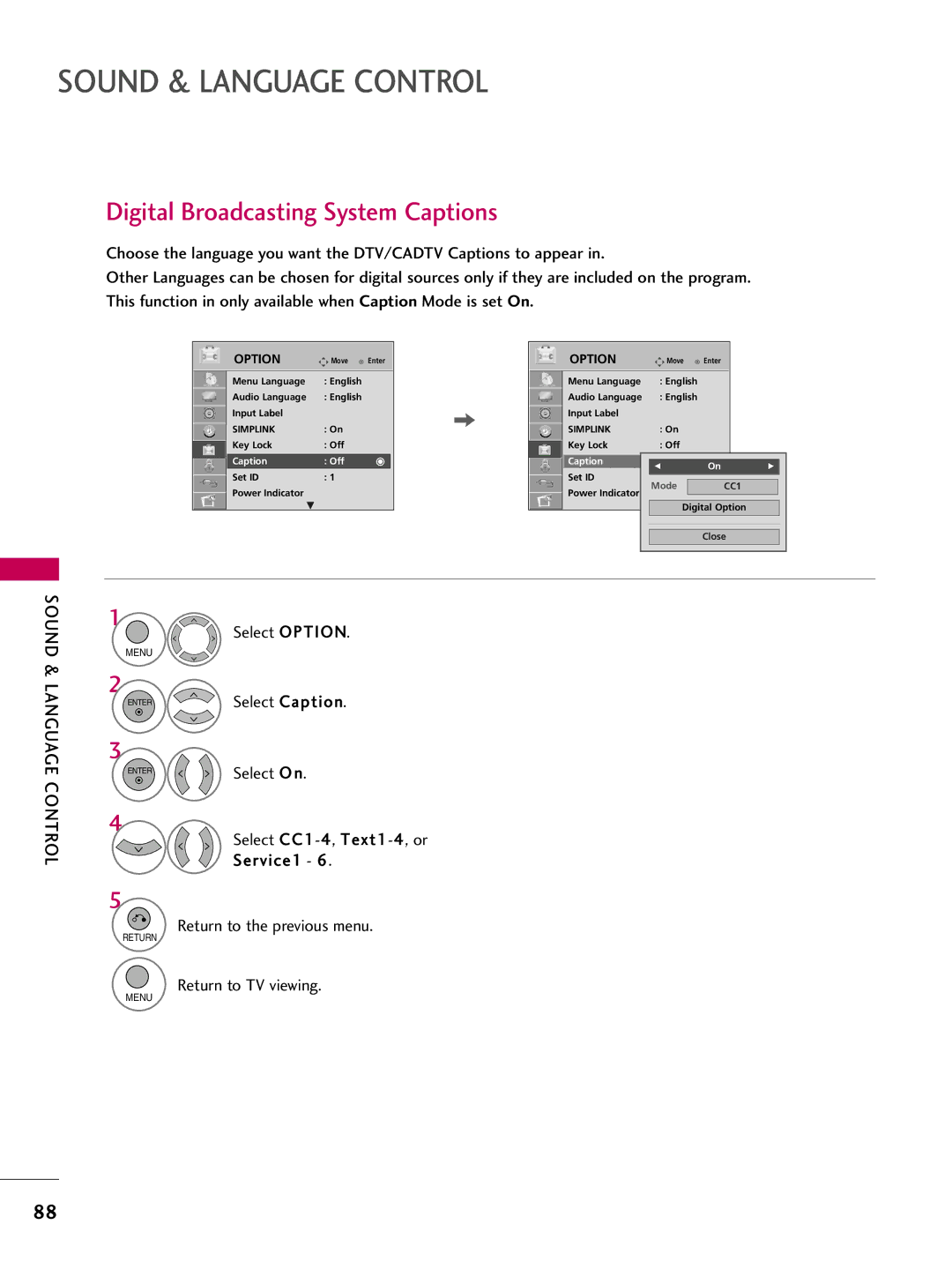LCD TV
FCC Notice
Safety Instructions
Important Safety Instructions
Signal cables on the back of the TV
Switch
Thunder or lighting storm
Screen with something
Antennas
Contents
Clock Setting
Auto Volume Leveler Auto Volume
External Control Through RS-232C
Feature of this TV
BURN-IN on Your TV Screen
Accessories
Preparation
Polishing Cloth
Sub 15 pin Cable
Enter Volume Channel
Front Panel Information
Preparation
Channel D,E
Back Panel Information
Installation
Stand Instructions
Detachment
Vesa Wall Mounting
200 RW230
200
AW-47LG30M
Do not hold the Cable Management Clip when moving the TV
Cable Management
Swivel Stand
Desktop Pedestal Installation
Kensington Security System
Attaching the TV to a Desk
Preparation
Antenna or Cable Connection
Antenna Analog or Digital
External Equipment Setup
HD Receiver Setup
How to connect
How to use
HDMI-DTV
Hdmi Connection
720x480p 1280x720p 1920x1080i 1920x1080p
Setup
DVI to Hdmi Connection
External Equipment
Audio in RGB/DVI jack on the TV
DVD Setup
Connect the video outputs Y, PB, PR of the DVD to
Composite RCA Connection
External
VCR Setup
Antenna Connection
VCR. Match the jack colors Video = yellow, Audio Left
Other A/V Source Setup
Operate the corresponding external equipment
USB Connection
Tion. G p.54
Analog
Audio OUT Connection
Digital
PC Setup
VGA D-Sub 15 pin Connection
Supported Display Specifications RGB-PC, HDMI-PC
63.981
Screen Setup for PC mode
Selecting Resolution
Select Resolution
Select Picture
Auto Configure
Select Auto Config
Can adjust the Position, S i z e or Phase
Yes
Adjustment for screen Position, Size, and Phase
Screen Reset Reset to original factory values
Enter Select Reset
Installer Remote Control Functions
Installing Batteries
Watching TV / Channel Control
Watching TV / Channel Control
Watching TV / Channel
OK Select on-screen menu items and change menu values
Control
Turning on the TV
Volume Adjustment
Channel Selection
Initial Setting
Time setting
Auto Tuning
Selecting Language
ON-SCREEN Menus Selection
Display each menu
Select a menu item
Return to TV viewing
Quick Menu
Display each menu Make appropriate adjustments
TV / Channel Control
Channel Setup
Auto Scan Auto Tuning
Select Auto Tuning
Select Channel
Manual Tuning
Add/Delete Channel Manual Tuning
Select Add or Delete
Channel Editing
Channel Edit
Channel List
Displaying Channel List
Selecting a channel in the channel list
Paging through a channel list
Displaying the favorite channel list
Favorite Channel Setup
Paging through a favorite channel list
Brief Information
Brief Info shows the present screen information
Input List
Watching TV
With using Input button
With using Option menu
Input Label
AV Mode
AV Mode toggles through preset Video and Audio settings
Select Simplink
Select On or Off Return to the previous menu
Simplink Functions
Simplink Menu
Precautions when using the USB device
USB
Entry Modes
Select Photo List or Music List
Photo List
Screen Components
Select USB
Select Photo List
Photo Selection and Popup Menu
Photo Use the Mark button to mark or unmark a
Tos in the folder in a slide show
Popup menu
Full Screen Menu
Enter Select the Slideshow, BGM
Fast
Corresponding buttons on Remote control
Music List
Select USB Select Music List
Drive1
Music Selection and Popup Menu
Use the CH button to navigation in the music
USB
Picture Control
Picture Size Aspect Ratio Control
Picture
Aspect Ratio 169
169
When adjusting in Q.MENU menu
Or button Move the image on the screen
Picture Wizard
Enter Adjust Horizontal Sharpness
Settings
Enter Adjust Vertical Sharpness
Select input source to apply
Preset Picture Settings Picture Mode
Select Picture Mode
Picture Mode Standard
Picture Control
Manual Picture Adjustment User Mode
Backlight
Medium
Picture Improvement Technology
Advanced Control Advanced Control Black Level
Picture Mode Expert1
Expert Picture Control
Off
Expert Control
This feature is not available for all models
Color Gamut Wide Increase number of colors used
OPC
Energy Saving
Energy Saving Off
Picture Reset
Select Picture Reset Enter Select Yes
Initialize the adjusted value Return to TV viewing
Picture Reset
Power Indicator Except 26LH200C, 26LH210C
Power Indicator
Demo Mode
After a while, Demo Mode starts
Demo Mode Off Initial Setting Store Demo
Except VOL +, and Mute button
Auto Volume Leveler Auto Volume
Auto Volume Off
Sound & Language Control
Sound & Language Control
Adjustment for Clear Voice Level With selecting O n
Clear Voice
Select Audio
Select Clear Voice
Preset Sound Settings Sound Mode
Select Sound Mode
Sound Mode Standard
Select Standard, Music
Sound Setting Adjustment User Mode
Adjust the sound to suit your taste and room situations
Select Treble or Bass
Select this option to sound realistic
Balance
Balance
Audio Reset
Reset
TV Speakers ON/OFF Setup
TV Speaker
External Speakers ON/OFF Setup
External Speaker On
STEREO/SAP Broadcast Setup
Analog TV Digital TV
Audio Language
This feature operates only in DTV/CADTV mode
Audio Language English
Menus can be shown on the screen in the selected language
ON-SCREEN Menus Language Selection
Menu Language English
Caption Mode
Analog Broadcasting System Captions
Caption
Text
Digital Broadcasting System Captions
Caption Off
Time Setting
Caption Option
Caption Off Digital Option
Custom
Time Setting
Clock Setting
Auto Clock Setup
Clock
Manual Clock Setup
Clock Manual
Auto ON/OFF Time Setting
Setting
Time
Select Off Time or On
Sleep Timer Setting
Parental Control / Rating
SET Password & Lock System
Setting up Your Password
Parental Control / Ratings
Chip rating and categories
Is enable
Lock System
Select Lock System
Lock System Off
Set Password
Change the password by inputting a new password twice
Input the password Select Set Password
Parental
Word to unlock it temporarily
Channel Blocking
Block Channel
Movie & TV Rating
Movie Rating Mpaa
Movie Rating
Blocking Off
TV Rating Children
Select Lock Age applies to TV-Y, TV-Y7
Age
TV Rating-Children
TV Rating General
100
TV-PG,TV-14
TV-14, TV-MA
Password to unlock it temporarily
Downloadable Rating
101
Downloadable Rating
Enables you to block an input
External Input Blocking
102
Input Block
103
KEY Lock
Key Lock Off
Troubleshooting
Appendix
104
Appendix
105
Use normal MP3 file
Maintenance
Cleaning the Screen
Cleaning the Cabinet
Extended Absence
Product Specifications
107
IR Codes
Remote Control IR Codes
108
For Installer Remote Control
109
RS-232C Setup
External Control Through RS-232C
Communication Parameters
110
111
RS-232C Configurations
RXD TXD GND DTR DSR RTS CTS
Transmission / Receiving Protocol
Command Reference List
112
113
Set ID OK/NGDatax
114
Data 00 OSD off Data 01 OSD on
115
Step
116
Open Source License
Version 2, June
117
No Warranty
118
119
END of Terms and Conditions
GNU Lesser General Public License
120
121
122
123
How to apply these terms to your new libraries
124
Mozilla Public License
125
126
Distribution Obligations Application of license
127
Representations
Disclaimer of Warranty
128
129
Miscellaneous
Model Serial