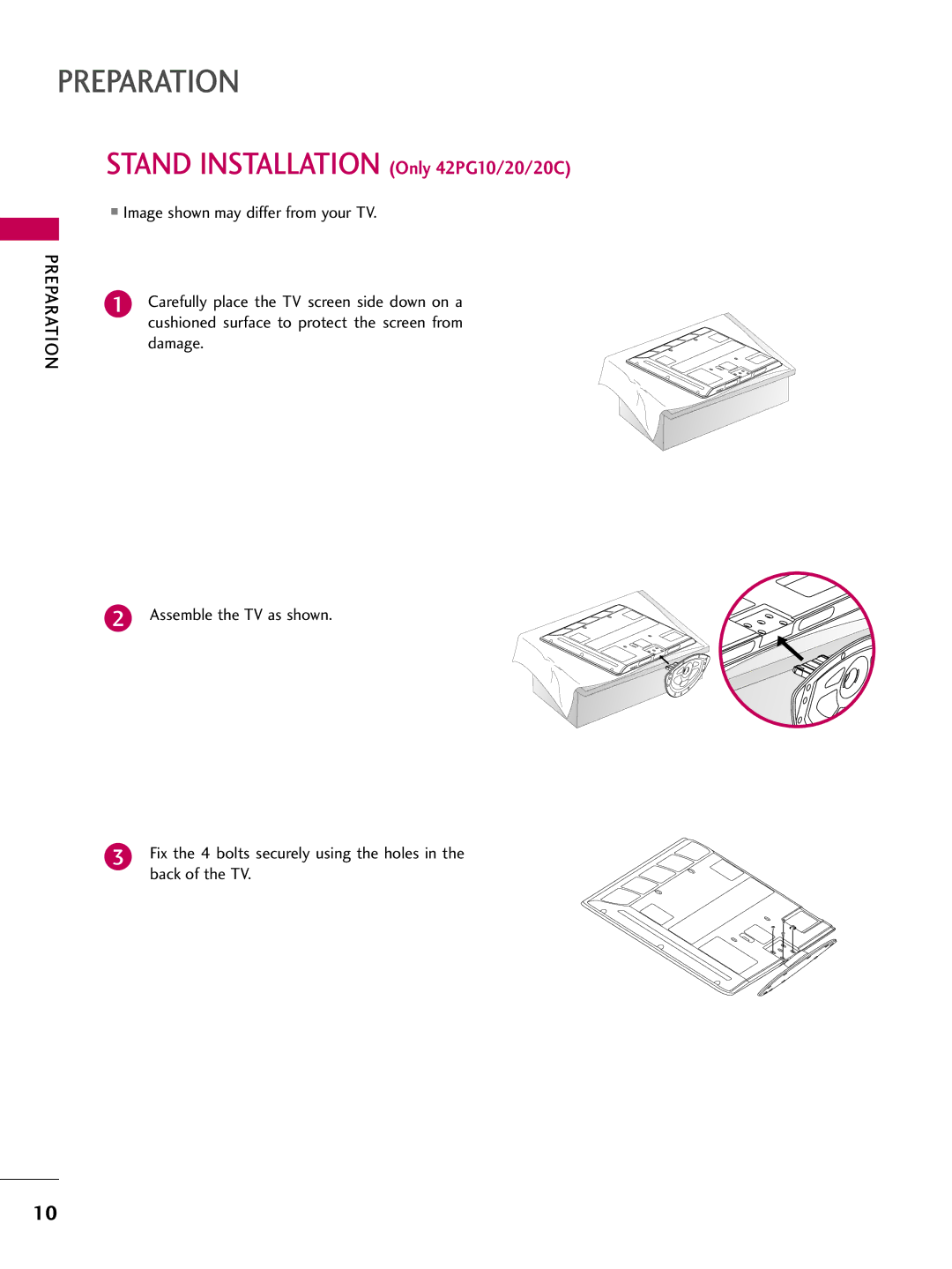42PG10 50PG10 42PG20 50PG20 42PG20C 50PG20C 50PG30 60PG30
Page
FCC Notice
Safety Instructions
Important Safety Instructions
Disconnecting Device from Mains
Exposed to dripping or splashing and no
Grounding
Contents
Auto Volume Leveler Auto Volume
Clock Setting
External Control Through RS-232C
Feature of this TV
Accessories
Preparation
Preparation
Power Input Menu
Volume Channel
Volume
Front Panel Information
Back Panel Information
Stand Installation Only 42PG10/20/20C
How to remove the Cable Management Clip
Cable Management
Desktop Pedestal Installation
Swivel Stand Only 50/60PG30
Vesa Wall Mounting
Protection Cover
Securing the TV to the Wall to Prevent Falling
Same
Antenna or Cable Connection
Antenna Analog or Digital
External Equipment Setup
HD Receiver Setup
How to connect
How to use
Setup
Hdmi Connection
HDMI-DTV
DVI to Hdmi Connection
Connect the DVI output of the digital set-top box to
HDMI/DVI IN1, 2, or Hdmi IN3 jack on
Audio RGB/DVI jack on the TV
DVD Setup
Connect the audio outputs of the DVD to
Component in AUDIO1 jacks on the TV
External Equipment
Video Connection
Connect the S-VIDEO output of the DVD to
Video input on the TV
Input jacks on the TV
VCR Setup
Antenna Connection
Composite RCA Connection
Other A/V Source Setup
Audio OUT Connection
Connect the AUDIO/VIDEO jacks
Port of Digital Audio OUT
PC Setup
Connect the PC audio output to
Audio
RGB/DVI jack on the TV
31.468
720x400 31.469
37.500
37.861
Screen Setup for PC mode
Selecting Resolution
Equipment Setup
External
Auto Configure
Select Auto config
Adjustment for screen Position, Size, and Phase
Screen Reset Reset to original factory values
Select Reset
Select Yes
Remote Control Functions
Installing Batteries
Watching TV / Channel Control
Volume Adjustment
Turning on TV
Channel Selection
Initial Setting
Mode Setting
Time Setting
Auto Tuning
Display each menu Make appropriate adjustments
Quick Menu
Watching TV
Channel Control
ON-SCREEN Menus Selection
TV / Channel Control
For USA
Display each menu
Channel Setup
Auto Scan Auto Tuning
Watching TV / Channel
Select Channel
Add/Delete Channel Manual Tuning
Select Manual Tuning
Select channel you want to add or delete
Select Add or Delete
Channel Editing
Input List
Select the desired input source
With using Option menu
With using Input button
Input Label
Select Input Label
AV Mode
You can select the optimal images and sounds
Select Option
Watching TV / Channel
Simplink Functions
Simplink Menu
Picture Control
Picture Size Aspect Ratio Control
Picture Control
169
Preset Picture Settings
Picture Mode Preset
Color Tone Preset
Manual Picture Adjustment
Picture Mode User Mode
Picture
Picture Mode Expert Control
Off Picture Mode Standard
Picture Improvement Technology
Advanced Control Black Darkness Level
Low The reflection of the screen gets Darker
Advanced Control Film Mode
Picture Reset
Initialize the adjusted value
Image Sticking Minimization ISM Method
Utes
Every 30 minutes
White Wash White Wash removes
Power Saving Picture Mode
It reduces the plasma display’s power consumption
Auto Volume Leveler Auto Volume
Select Auto Volume
Sound & Language Control
Sound & Language Control
Clear Voice
Sound
Language Control
Preset Sound Settings Sound Mode
Sound Select Standard, Music, Cinema, Sport, or Game
Sound Setting Adjustment User Mode
Adjust the sound to suit your taste and room situations
Select Sound Mode
Select Standard, Music
Balance
TV Speakers ON/OFF Setup
Turn the TV speakers off if using external audio equipment
Audio Reset
STEREO/SAP Broadcast Setup
Analog TV
Digital TV
Audio Language
Select your desired language English, Spanish, or French
ON-SCREEN Menus Language Selection
Menus can be shown on the screen in the selected language
Select Language Select Menu Select your desired language
Return to the previous menu Return to TV viewing
Caption Mode
Analog Broadcasting System Captions
Caption
Text
Select CC1-4, Text1-4, or Service1
Digital Broadcasting System Captions
Caption Option
Size Set the word size
Time Setting
Clock Setting
Auto Clock Setup
Time Setting
Manual Clock Setup
If the current time setting is wrong, set the clock manually
Auto ON/OFF Time Setting
Select Time
Only for On Time function
Select Off time or On time
Sleep Timer Setting
Sleep Time turns the TV off at the preset time
Auto SHUT-OFF Setting
SET Password & Lock System
Setting up Your Password
Parental Control / Ratings
Chip rating and categories
Is enable
Lock System
Select Lock System
Set Password
Parental
Control / Rating
Channel Blocking
Block Channel
Select Lock Input the password General audience
Movie & TV Rating
Movie Rating Mpaa For USA only
PG-13 Parents strongly cautioned
TV Rating Children For USA only
TV Rating General For USA only
TV Rating English For Canada only
Selecting canadian english language rating system
Select Lock
Select TV Rating-English
TV Rating French For Canada only
Selecting canadian french language rating system
Select E, G, 8ans+, 13ans+
16ans+, 18ans+, or Blocking off
Downloadable Rating
Enables you to block an input
External Input Blocking
KEY Lock
Troubleshooting
Remote control Doesn’t work Power is suddenly Turned off
Appendix
Appendix
Audio function does not work
Vertical bar or stripe on Background
Maintenance
Product Specifications
Cleaning the Screen
Cleaning the Cabinet
60PG30
Remote Control IR Codes
IR Codes
1st frame
Repeat frame
Code Function
RS-232C Setup
External Control Through RS-232C
Communication Parameters
GND
RS-232C Configurations
Either cable below can be used
RXD TXD GND DTR DSR RTS CTS
Command Reference List
Transmission / Receiving Protocol
Set ID DataCr
Transmission km Set ID DataCr
Step