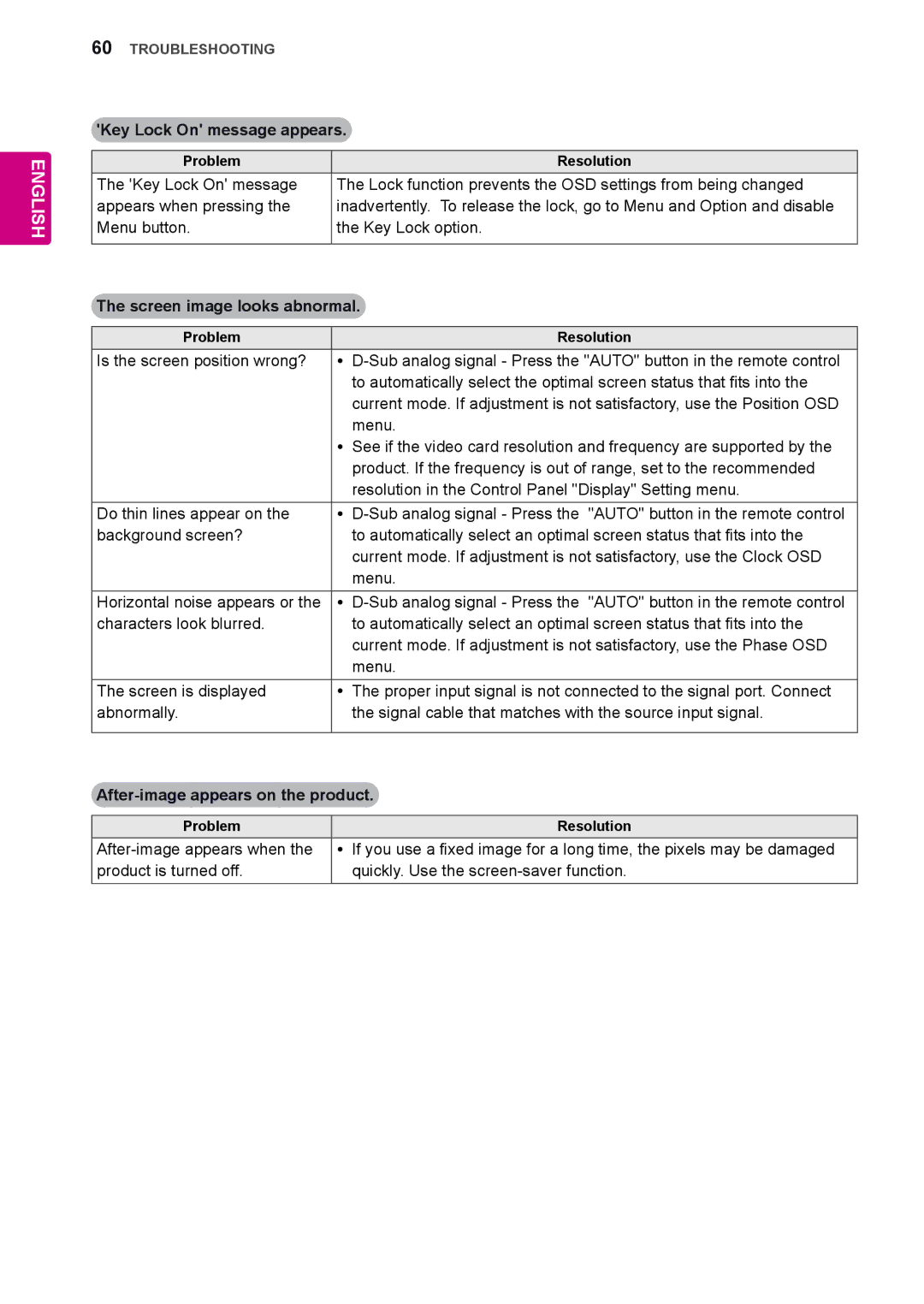Monitor Signage
Contents
English
Licenses
Accessories
Assembling and Preparing
Optional Accessories
ST-200T Stand Screws
SP-2000 Cable holder Speaker Cable Tie Screws
Media Player Screws Card
Parts and buttons
Screen Buttons/ Screen Marks Connection panel
Screen Marks Description
Using the Mounting Cable Tie
Connecting the Speakers
Connecting the stand
Using the IR Receiver
IR Receiver cable
Using the Kensington security system
Portrait Layout
Connecting the Media Player
Mounting on a wall
Remote Control
Volume Up / Down
A Button This button selection is not applicable
Number and Alphabet buttons
Selects the Tile Mode
Navigation buttons Scrolls through menus or
Options
USB Menu control buttons
Using the Monitor
Connecting to a PC
RGB connection
DVI-D connection
Hdmi connection
Display Port connection
IR Receiver connection
Adjusting the screen
Selecting an image mode
Customizing image options
Adjusting the sound
Selecting an sound mode
Customizing PC display options
Using additional options
Adjusting aspect ratio
Customizing sound options
Proportion. Note When enlarging or reducing
Just Scan
Picture, the image may become distorted
Using the input list
Selecting an input source
Connecting to a wired network
Select IP Auto Setting or IP Manual Setting
Entertainment
Internet
Tips for Network setting
Network Status
Ting the network
Close Return to the previous menu
Connecting USB storage devices
Tips for using USB storage devices
Button List -Music List , Music List -Contents
List or Contents List -Movie List
Browsing files
Yellow a method to view in 5 large thumbnail
Viewing movies
Supported File Formats
RP,TP,ASF,WMV,FLV
Menu Description
Energy
Tips for using playing video files
Properly
Video options
Picture Size, Audio Language, Subtitle
Language or Repeat
Exit the Mark Mode
Viewing photos
Using photo options
Use the following options while viewing photos
Options Number of selected photos
Photo options
Transition Effect Option
Listening to music
Sound Mode, Clear Voice II or Balance
Control playback by using the following buttons
Button Description
Energy Saving button
Exit
Viewing the Contents List
DivX VOD Guide
DivX VOD Registration
Using PIP/PBP
When you return to the previous menu, press
Select Movie List or Photo List from My
Media
Movie List
Customizing Settings
Accessing Main Menus
Picture settings
Available picture settings are described in the following
Picture
Picture Mode options
Screen
Advanced Control
Audio settings
Sound Mode options
Audio
Time settings
Available time settings are described in the following
Time
Minutes
Option settings
Available option settings are described in the following
Option
Setting Description Tile Mode
PC Position
PC Size
Natural
Setting Description Key Lock
USB Content
Recovery
Product/Service
Tile Mode
Tile Mode Natural mode
PBPPicture By Picture Displays the Sub
Top left Top right
Bottom left Bottom right Size
YyPicture ID will be disabled while using the MY Media menu
Picture ID
Network settings
Network
Making Connections
HD Receiver
Hdmi See p.55 Avcvbs See p.56 Component See p.55
Memory storage See p.26
Component connection
YyUse a High Speed Hdmi Cable
Connecting to a USB
Avcvbs connection
Connecting to the LAN
Using a routerSwitch
Using the Internet
LAN connection
Daisy Chain Monitors
Mode
Component
Troubleshooting
Problem Resolution
No image is displayed
Key Lock On message appears
After-image appears on the product
Audio function does not work
Specifications
42WS50MS
Dimensions
Width x Height
Applicable only for models that support the speakers
47WS50MS
English
Dimensions
Unit mm
42WS50MS 47WS50MS
RGB PC supported mode DTV Mode
HDMI,DVI-D,Display Port PC supported mode
Resolution Horizontal Vertical FrequencykHz FrequencyHz
Resolution Component HDMI,Display Port DTV
IR Codes
Code Hexa Function
Connecting the cable
RS-232C Configurations
Controlling the Multiple Product
Communication Parameter
Command reference list
Data
Version
Error Acknowledgement
Command2 Set ID NGDatax If there is error, it returns NG
Transmission / Receiving protocol
Transmission
Real data mapping
English
English
Used to select the afterimage preventing function
English
Data Description
DataHex Mode
English
English
English
English
Hdmidtv A0 Hdmipc
Serial