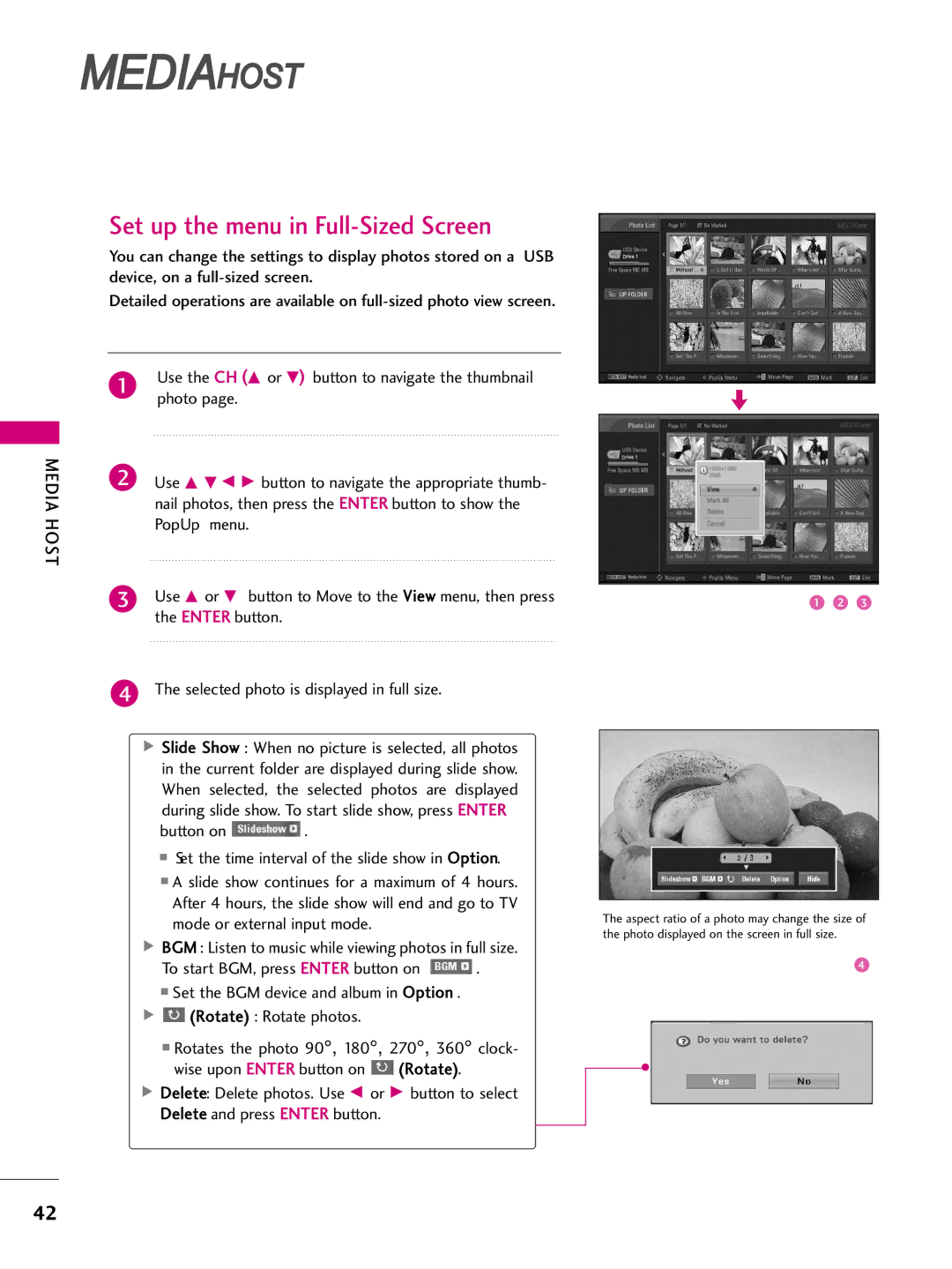MEDIAHOST
MEDIA HOST
Set up the menu in Full-Sized Screen
You can change the settings to display photos stored on a USB device, on a
Detailed operations are available on
1Use the CH (D or E) button to navigate the thumbnail photo page.
2Use D E F G button to navigate the appropriate thumb- nail photos, then press the ENTER button to show the PopUp menu.
3Use D or E button to Move to the View menu, then press the ENTER button.
4The selected photo is displayed in full size.
![]() Slide Show : When no picture is selected, all photos in the current folder are displayed during slide show. When selected, the selected photos are displayed during slide show. To start slide show, press ENTER
Slide Show : When no picture is selected, all photos in the current folder are displayed during slide show. When selected, the selected photos are displayed during slide show. To start slide show, press ENTER
button on![]() .
.
■Set the time interval of the slide show in Option.
■A slide show continues for a maximum of 4 hours. After 4 hours, the slide show will end and go to TV mode or external input mode.
![]() BGM : Listen to music while viewing photos in full size.
BGM : Listen to music while viewing photos in full size.
To start BGM, press ENTER button on ![]() .
.
■Set the BGM device and album in Option . ![]()
![]() (Rotate) : Rotate photos.
(Rotate) : Rotate photos.
■Rotates the photo 90°, 180°, 270°, 360° clock-
wise upon ENTER button on![]() (Rotate).
(Rotate).
![]() Delete: Delete photos. Use F or G button to select Delete and press ENTER button.
Delete: Delete photos. Use F or G button to select Delete and press ENTER button.
The aspect ratio of a photo may change the size of the photo displayed on the screen in full size.
42