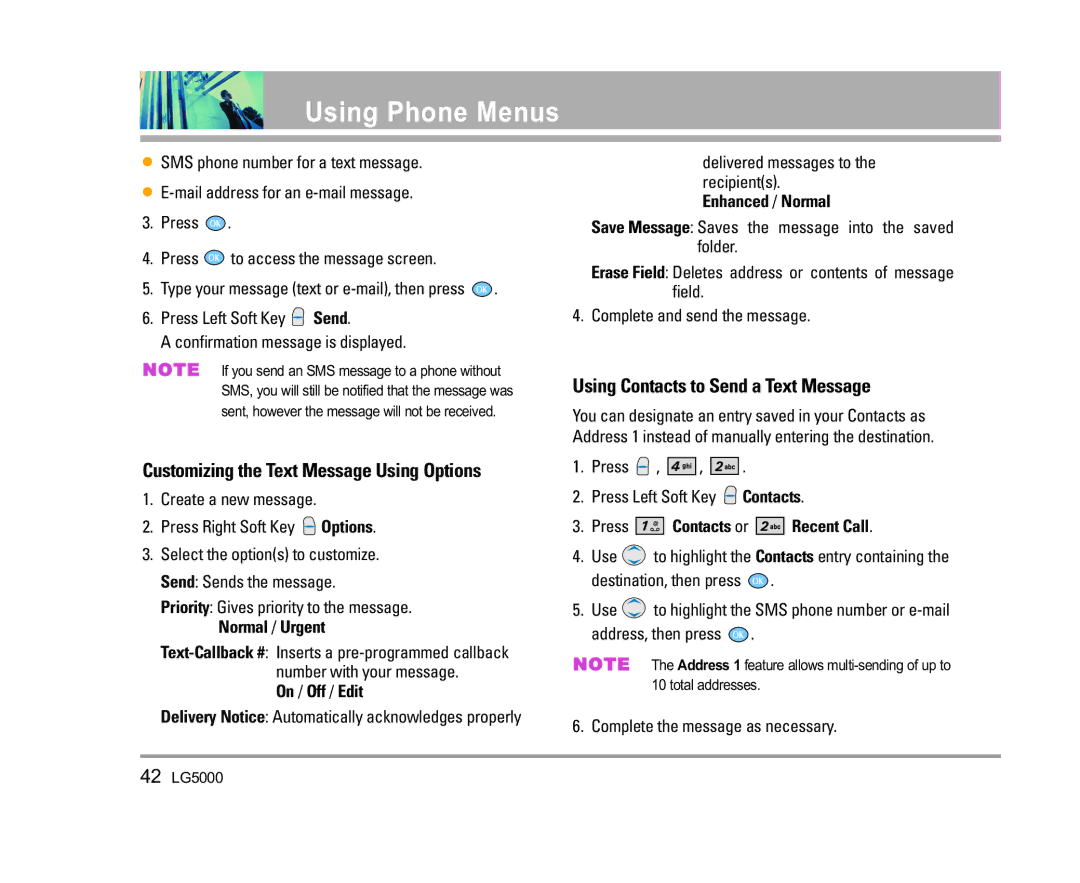LG5000
Important Safety Precautions
Important Safety Precautions
LG5000
Contents
Brew Apps
Safety Information
FCC Part 15 Class B Compliance
Check Accessories
Welcome
Important Information
Description
Phone ServiceAMPS
Vehicle-Mounted External Antenna
FCC RF Exposure Information
Phone
Bodily Contact During Operation
Camera Flash Outside Display Earpiece
Phone Overview
Brew Apps Get Information
Menus Overview
Start Browser Web Messages Web Alerts
Images Sounds
Tools
Getting Started with Your Phone
Battery
Turning the Phone Off
Signal Strength
Turning the Phone On and Off
Turning the Phone On
Screen Icons
Correcting Dialing Mistakes
Making Calls
Receiving Calls
Press to end the call
Volume Quick Adjustment
Quick Access to Convenient Features
Manner Mode
Lock Mode
Speed Dialing
Voice Command Dialing
Call Waiting
Caller ID
Key Functions Right Soft Key or Left Soft Key Press to
Entering and Editing Information
Text Input
Text Input Modes
Changing Letter Case
Using Abc Multi-tap Text Input
Using T9 Mode Text Input
Text Input Examples
After you have finished entering a word, if the word
Using the Next Key T9 Mode
Adding Words to the T9 Database
Basics of Storing Contacts Entries
Contacts in Your Phone’s Memory
Contacts Entries
School
Options to Customize Your Contacts
Adding or Changing the Group
Changing the Call Ringer
Adding or Changing the Memo
Changing the Message Ringer
Adding or Changing the Picture ID
Press Remove Speed Dial
Changing the Secret Setting
Adding Speed Dial
Deleting a Speed Dial
Editing Contacts Entries
Default Numbers
Adding Another Phone Number
Editing Stored Phone Numbers
Press Set as Default #
Editing Stored Names
Deleting a Contact Entry
Deleting
Phone Numbers With Pauses
Deleting a Phone Number from a Contact
Press Left Soft Key Menu
Searching Your Phone’s Memory
Storing a Number with Pauses
Adding a Pause to an Existing Number
Press Right Soft Key Contacts Press Right Soft Key Options
Scrolling Through Your Contacts
Searching by Letter
Searching Options
Single Digit Speed Dialing
Making a Call From Your Phone’s Memory
From Contacts
From Recent Calls
Prepending a Stored Number
Voice Command Dialing
Press Prepend
Using Phone Menus
Menu Access
Camera
Flash
Take Photo
Take Video
Photo Gallery
Press Left Soft Key Video to take a video
Contacts
Video Gallery
Photo Place
Erase
List Contacts
New Number
New E-mail
Next Empty / Remove / Remove All
Groups
Speed Dials
My Contact Info
Dialed Calls
Recent Calls
Erase Calls
Call Timer
Received Calls
Missed Calls
New Message Alert
Messages
Basics of Sending a Text Message
Msg Settings Selects messages setting
Voice Mail
New Text Msg
Enhanced / Normal
Customizing the Text Message Using Options
Using Contacts to Send a Text Message
On / Off / Edit
Message Icon Reference
Text Options
Icons Descriptions Sent
Enter text, then press Use to highlight Picture, then press
New Photo Msg
Inbox
Out of Memory Warning
Save Message Saves Inbox message into the Saved Folder
Outbox
Erase Deletes the selected message from the Inbox
Save Quick-Text Saves the message into the Quick-Text list
Auto Save
Msg Settings
Message Settings Sub-Menu Descriptions
Saved
Photo-Auto Receive
Entry Mode
Auto Erase
Text-Auto View
Press Erase All
Erase All
Downloading Applications
Incoming Calls
Press Brew Apps
Brew Apps
Get Information
Managing Your Brew Apps Applications
Press Mobile Web
Access Brew Apps
Mobile Web
Removing Brew Apps Applications
Ending a MiniBrowser Session
Start Browser
Navigating Through the MiniBrowser
Entering Text, Numbers or Symbols
Allows you to select a MiniBrowser alert sound Press
Web Messages
Web Alerts
Press Yes Your list of Web messages is displayed
Images Sounds
Media
Images
Sounds
Tools
Voice Commands
Press Left Soft Key Menu Press Tools Select a sub-menu
To Voice Dial a Name From Your Contacts List
Schedule
To Voice Dial a Number
Once / Daily / Mon Fri / Weekends
Alarm Clock
Quick Alarm
Voice Memo
Press , then Left Soft Key Play to listen to the memo
EZ Tip Calc
Calculator
World Clock
Volume
Settings
Ringers
Message Alerts
Service Alerts
Backlight
Power On/Off Tone
Display
Banner
Clocks
Key Light Timer
Screens
Menu Style
Calling Digits
Contrast
Text Editor
Fonts
System
Emergency #s
Security
Lock Phone
Restrict Calls
Change Lock
Reset Default
Erase Contacts
Answer Call
Call Setup
Auto Retry
Auto Answer
Press Use to select a setting, then press . On / Off
Data Settings
Auto Volume
TTY Mode
PC Connection
PAP Password
Data/Fax
Mode1X/QNC
Announce Alerts
Voice Services
Commands Prompt
Driving Mode
Train Digits
Train Commands
Help
Phone Info
Location
Safety
TIA Safety Information
Hearing Aids
Driving
Electronic Devices
Pacemakers
Aircraft
Health Care Facilities
Vehicles
Posted Facilities
Explosion, Shock, and Fire Hazards
Safety Information
Charger and Adapter Safety
Battery Information and Care
Do not paint your phone
General Notice
Do wireless phones pose a health hazard?
FDA Consumer Update
LG5000
What are the results of the research done already?
LG5000
82 LG5000
What about children using wireless phones?
Where can I find additional information?
Specific Absorption Rate
Consumer Information on SAR
Driver Safety Tips
LG5000
AC Adapter
Accessories
What this Warranty Covers
Warranty Information
State LAW Rights
Index
Index
PAP ID
To Voice Dial a Name From
Precaución de Seguridad Importante
Precaución de Seguridad Importante
LG5000
Precaución de Seguridad Importante
Contenido
Configuraciones de Datos LG5000
Información de seguridad de la TIA
Funciones bilingües Inglés y Español
Bienvenidos
Compruebe sus accesorios
Información importante
Estación personal PCS
TSB -74 Protocolo entre un sistema IS-95A y Ansi J- STD-008
Estación de base celular
Estación de móvil celular
Precaución
Contacto corporal durante el funcionamiento
Antena externa instalada en un vehículo
Opcional, en caso de estar disponible
Cámara Flash Pantalla exterior Auricular
Descripción general del teléfono
Brew Apps Obtenir información
Descripción general de los menús
Iniciar Browser Mensajes de Web Alertas de Web
Imágenes Sonidos
Sonidos Timbres Volumen Alertas mensaje Servicio Alertas
La batería
Para empezar con el teléfono
Mantenga presionada hasta que se apague la pantalla
Encender y apagar el teléfono
Encender el teléfono
Apagar el teléfono
Iconos en pantalla
Remarcar llamadas
Corrección de errores en la marcación
Hacer llamadas
Recibir llamadas
Modo de bloqueo
Ajuste rápido del volumen
Acceso rápido a funciones de conveniencia
Modo de cortesía
Marcado con comandos de voz
Llamada en espera
ID de llamador
Marcado rápido
Funciones de las teclas
Introducir y editar información
Introducción de texto
Modos de introducción de texto
Uso de la entrada de texto en modo T9
Ejemplos de introducción de texto
Cambiar a mayúsculas o minúsculas
Uso de la entrada de texto Abc Multi toques
Agregar palabras a la base de datos T9
Presione Aparece Áñp
Uso de la tecla SIG Modo T9
Para mostrar otras opciones de palabras de la base de datos
Entradas de contactos
Contactos en la memoria de su teléfono
Use tpara seleccionar una Etiqueta y oprima
Escuela
Opciones para personalizar sus contactos
Agregar o cambiar el grupo
Use tpara resaltar la información que desea Editar y oprima
Cambio del timbre de mensaje
Cambio del timbre de llamada
Agregar o cambiar memorándum
Definir Marcación rápida
Cambio de la configuración secreta
Agregar o cambiar Id. de imagen
Agregar marcado rápido
Borrar un marcado rápido
Agregar entradas de contactos
Agregar otro número de teléfono
Edición de números de teléfono almacenados
Números predeterminados
Cambio del número predeterminado
Borrar una entrada de contacto
Borrar
Edición de nombres almacenados
Borrar un número de teléfono de un contacto
Agregar una pausa a un número existente
Números de teléfono con pausas
Formas adicionales de borrar un contacto
Almacenar un número con pausas
Opciones de búsqueda
Búsquedas en la memoria de su teléfono
Desplazarse por sus contactos
Búsqueda por letra
Oprima Lista Llam
Hacer una llamada desde la memoria del teléfono
Desde Contactos
Desde Llamadas recientes
Anexar al principio de un número almacenado
Marcado rápido de una cifra
Marcado rápido de dos cifras
Marcado con comandos de voz
Cámara
Acceso a los menús
Uso de los menús del teléfono
Brillo / Balance de blanco / Flash
Tomar Foto
Tomar Vídeo
Foto Galería
Oprima Contactos
Contactos
Vídeo Galería
Lugar Foto
Grupos
Lista de Contactos
Nuevo Número
Nuevo E-mail
Mi Info de Contacto
Marcaciones Rápidas
Siguiente Vacío / Deshacer / Deshacer Todo
Llam. saliente
Lista Llam
Tiempo de uso
Llam. entrante
Llam. fracasada
Borrado Llam
Aviso de mensaje nuevo
Mensajes
Oprima Mensajes
Correo de voz
Nuevo Msj Texto
Aspectos básicos del envío de un mensaje de texto
Oprima Contactos o Lista Llam
Personalización del mensaje de texto con Opciones
Uso de los contactos para enviar un mensaje
Activado / Desactivado / Modific
Referencia de los iconos de mensaje
Opciones de Texto
Descripciones
Ver su buzón de entrada
Nuevo Msj Foto
Entrada
Advertencia de memoria insuficiente
Responder w copiar Responde con el mensaje original adjunto
Salida
Guardar objeto Guarda el objeto en mensajes
Auto guardar
Configuraciones de mensaje
Descripciones de submenús de configuración de mensajes
Guardado
Texto-Llame al #
Auto borrar
Texto-Auto Ver
Foto-Auto Recibir
Oprima Borrar todos
Borrar todos
Descarga de aplicaciones
Llamadas entrantes
Brew Apps Obtenir información
Administración de sus aplicaciones de Brew Apps
Obtenir información
Oprima Brew Apps
Presione
Eliminar Brew Apps aplicaciones
Acceder a Brew Apps
Oprima Use para seleccionar Eliminar y oprima
Terminar una sesión de Mininavegador
Iniciar Browser
Uso del Mininavegador
Tecla suave derecha
Introducción de texto, números o símbolos
Teclas suaves
Tecla suave izquierda
Seleccione una opción de aviso Presione
Mensajes de Web
Alertas de Web
Presione Sí Aparecerá su lista de mensajes Web
Imágenes Sonidos
Medios
Imágenes
Sonidos
Comandos de voz
Aparato
Para Marcar un Número Comandos de voz
Plan
Una vez / Diario / Lun Vie / Fines de semana
Alarma de reloj
Alarma rápida
Memo Vocal
Reloj universal
Nota
EZ Sugerencia
Calculadora
Oprima Ambiente
Volumen
Ambiente
Timbres
Servicio Alertas
Alertas mensaje
Temporizador
Mostrar
Tono de activación/desactivación
Iluminación de fondo
Relojes
Hora luz tecla
Pantallas
Estilo del menú
1 Dígitos de llamada
Contraste
Editor de texto
Fuente
Forzar llamada
Sistema
Seleccione Sistema
Fijar NAM
Emergencia #s
Seguridad
Bloq. Teléfono
Llamada Restringidas
Cambiar Bloquear
Borrar Contactos
Restablecer Implícito
Auto Respuesta automát
Funciones
Reintento automático
Respuesta de llamada
Modalidad TTY
Configuraciones de Datos
Auto Volumen
Privacidad de voz
Conexión PC
Datos/Fax
Modalidad Seleccione
Modo de conduccion
Servicio de voz
Contraseña PAP
Preguntar de Comandos
Ayuda
Mejor coincidencia
Digito de entrenamiento
Comando de entrenamiento
Info de tel
Lugar
Ayuda de acceso directo
Cuidado de la antena
Información de seguridad de la TIA
Seguridad
Exposición a las señales de radiofrecuencia
Aparatos para la sordera
Manejo
Dispositivos electrónicos
Marcapasos
Áreas de explosivos
Centros de atención médica
Vehículos
Aeronaves
Seguridad del cargador y del adaptador
Información de seguridad
Información y cuidado de la batería
Peligros de explosión, descargas eléctricas e incendio
Aviso general
No apague o encienda el teléfono cuando se lo ponga al oído
Actualización de la FDA para los consumidores
Autorizado LG
No pinte el teléfono
El National Institutes of Health también participa en
¿Qué tipos de teléfonos son el tema de esta actualización?
Fue de alrededor de tres años
El modelo de teléfono que se usa
LG5000
Teléfonos inalámbricos reducirá la exposición a RF
12. ¿Dónde puedo hallar información adicional?
Información al consumidor sobre la SAR
Consejos de Seguridad para Conductores
Seguridad
Puedan distraer su atención de la carretera
Adaptador de CA
Accesorios
LO QUE Cubre Esta Garantía
Información de la garantía
Derechos DE LA LEY Estatal
Índice
Índice
Para Marcar Comandos de voz un Nombre de su Lista
Uso de los contactos para enviar un mensaje

![]() .
.![]() to access the message screen.
to access the message screen.![]() .
.![]() Send.
Send. Options.
Options.![]() ,
, ![]()
![]()
![]()
![]()
![]() ,
, ![]()
![]()
![]()
![]() .
.![]() Contacts.
Contacts.


 Contacts or
Contacts or 


 Recent Call.
Recent Call.![]() to highlight the Contacts entry containing the
to highlight the Contacts entry containing the![]() .
.![]() to highlight the SMS phone number or
to highlight the SMS phone number or ![]() .
.